With the 2 top-rated SanDisk Extreme Pro recovery software, you can easily perform SanDisk Extreme Pro data recovery in 3 steps. Scroll down 👇 to learn more!
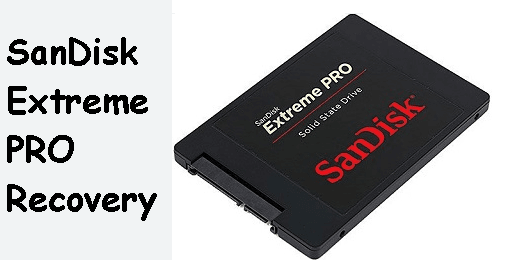
SanDisk Extreme Pro is a family of storage devices known for the fastest read and write speeds, including SSDs, USB drives, and SD cards, and backed by a lifetime warranty.
But even with this reliability, data loss is still possible due to different reasons, such as abrupt ejection, accidental deletion, incompatible file systems, virus infection, disk format, etc. Don't worry about it and this article will show you how to make it easily.
The answer is a resounding yes. In most cases, SanDisk Extreme Pro data recovery is possible if there is no physical damage, and you can perform it right at home. However, the data recovery chances may still vary depending on the storage device.
🌈💕You may also be interested in:
Now you can start to perform SanDisk Extreme Pro recovery. Try the best SanDisk Extreme Pro recovery software - AOMEI FastRecovery or SanDisk RescuePRO. Please prepare a USB cable or compatible card reader to connect your drive for data recovery.
AOMEI FastRecovery is one of the best SanDisk Extreme Pro data recovery software in Windows 11, 10, 8, 7, etc and Windows Server. Thanks to its two advanced scanning methods and high success rate, you can recover data from SanDisk Extreme Pro easily and quickly.

Now, please download this data recovery software on a working Windows PC.
Then, connect your SanDisk Extreme Pro SSD, USB drive, or SD card with a compatible connector to start the SanDiskExtreme Pro data recovery.
Step 1: Scan SanDisk Extreme Pro for files
Launch powerful data recovery software - AOMEI FastRecovery. Hover the mouse over the SanDisk drive, and click Scan. It will run two advanced scanning methods - Quick Scan & Deep Scan automatically display all the found files on the selected disk.
Step 2: Filter and preview files
Click Filter and select a file type, it can be images, documents, audios, videos, emails, webpages, compressed files, etc. You can also specify the date modified and size. Then, type the file name or file extension in the search box.
You can also expand the "Deleted Files", "Recycle Bin", or "Other Missing Files" directories to find the deleted or lost files in the original location. Once found, double-click them to preview files.
Step 3: Recover files from SanDisk Extreme Pro
Select all the deleted or lost files on the SanDisk Extreme Pro disk and click the Recover x files button. You will then be asked to select a location. Please select a new location instead of the original location.
The restore button will display the number of selected files and their full size.
Saving the recovered files to their original location may cause data overwriting or file corruption.
You can recover data from SanDisk Extreme Prodiskfor free, up to 500MB. To recover all files on it, try advanced editions.
Except for SanDisk Extreme Pro disk, you can also recover data from WD external hard disk, recover deleted photos from Seagate external hard disk, etc.
SanDisk RescuePRO is another choice to recover images, videos, documents, music, and other media in SanDisk Extreme Pro. But in the free version, SanDisk RescuePRO has limited support for raw image types. It also does not support file preview, which is not really user-friendly.
Step 1: Download SanDisk RescuePRO and install it on a Windows PC. Meanwhile, connect your SanDisk Extreme Pro storage device and be sure it’s recognized.
Step 2: Launch SanDisk RescuePRO. On the home screen, click on Recover All Files. Alternatively, you can click on Recover Photos or Recover Audio/Video to recover specific file types.
Step 3: Select the SanDisk Extreme Pro storage device and click on the Start button. It will start to scan this drive and recover deleted or lost files automatically. If you want to view the recovered files, click the Output Folder option.
Geek Squad employs experienced specialists with state-of-the-art equipment to handle the most challenging data recovery situations, even for physical damage. Learn More >>
Nearly no data recovery is free, especially if the users do not have copies of their files. So it's really necessary to take some precautions to avoid data loss.
The SanDisk Extreme Pro data recovery is possible, but the success rate may vary, depending on storage types and data loss scenarios. If it’s physical damage, you can only turn to a data recovery service for help. If not, professional data recovery software is enough.
In addition, to protect your data safely, it’s recommended to use free backup software for Windows to backup your SanDisk Extreme Pro or important data on this disk. AOMEI Backupper Standard is one top-ranking choice.