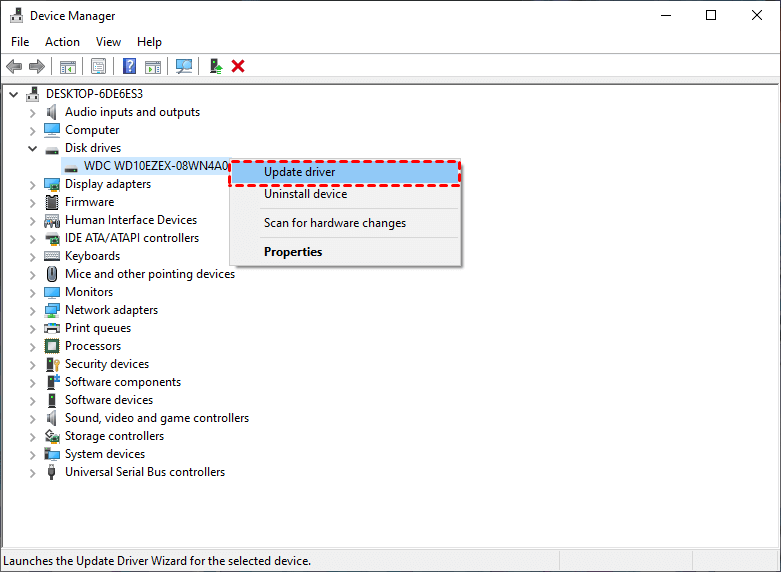Mastering Surface Drivers and Firmware Download
Dive deep into the world of Surface drivers and firmware download and equip yourself with the knowledge and tools needed to elevate your Surface device experience. From understanding user needs to navigating the complexities of driver management.
Picture this scenario: You're a professional on the go, relying heavily on your Surface device for work and personal tasks. Suddenly, you encounter sluggish performance or device malfunctions, disrupting your workflow and causing frustration. This scenario is all too familiar for Surface device users.
However, by mastering Surface drivers and firmware downloads, you can overcome these challenges and unleash the true potential of your device.
Why do users seek to download Surface drivers and firmware?
The reasons are diverse and compelling.
Users aspire to ensure compatibility with the latest software updates, enhance device performance and stability, and address security vulnerabilities. By staying current with drivers and firmware, users can optimize their Surface device's functionality and safeguard against potential issues.
The potential risks of outdated or corrupted Surface drivers and firmware are significant. They include decreased performance, system crashes, hardware malfunctions, and susceptibility to security threats.
Without regular updates, Surface devices may encounter compatibility issues with new software releases, compromising user experience and productivity.
How to download surface drivers and firmware?
Listed below are several feasible fixes to address Surface drivers and firmware download, complete with background insights and step-by-step instructions:
1. Windows Update:
Windows Update serves as the primary channel for delivering driver and firmware updates to Surface devices. It automatically detects and installs the latest updates, ensuring optimal performance and security.
Windows Update is an integral component of the Windows operating system, designed to keep devices up-to-date with the latest features and security patches.
Steps to Download Surface Drivers and Firmware:
- Open Settings and navigate to Update & Security.
- Click on Windows Update and select Check for Updates.
- If updates are available, follow the on-screen instructions to download and install them.
2. Microsoft Download Center:
The Microsoft Download Center offers a centralized repository of Surface drivers and firmware updates for manual installation. Users can download specific updates tailored to their device model and requirements.
The Microsoft Download Center provides users with direct access to official Microsoft updates and software packages.
Steps to Download Surface Drivers and Firmware:
- Visit the Microsoft Download Center website.
- Search for the desired Surface drivers or firmware updates.
- Download the update package and follow the installation instructions provided.
3. Surface Diagnostic Toolkit:
The Surface Diagnostic Toolkit is a comprehensive troubleshooting tool provided by Microsoft to diagnose and resolve common issues affecting Surface devices, including driver and firmware-related issues.
The Surface Diagnostic Toolkit is designed to help users diagnose and resolve hardware and software issues specific to Surface devices.
Steps to Download Surface Drivers and Firmware:
- Download and install the Surface Diagnostic Toolkit from the Microsoft website.
- Launch the toolkit and follow the prompts to scan and diagnose your Surface device.
- If driver or firmware issues are detected, the toolkit will recommend appropriate actions or updates.
How to recover missing files on Windows after updating drivers and firmware?
In cases of data loss resulting from driver or firmware issues, consider leveraging a powerful data recovery tool like MyRecover. With its advanced features and user-friendly interface, MyRecover simplifies the recovery process. Key features include:
Deep Scan Technology: MyRecover employs advanced algorithms to perform a thorough scan of storage devices, maximizing file recovery.
Selective Recovery Options: Users can choose specific file types or folders for recovery, ensuring targeted restoration.
User-Friendly Interface: MyRecover offers an intuitive design and straightforward operation, making file recovery accessible to all users.
Preview Functionality: Preview recoverable files before initiating recovery, ensuring the integrity and relevance of restored data.
To recover missing files on Windows using MyRecover, follow these steps:
- Download and install MyRecover on your Windows device.
- Launch the software and select the drive or storage device where the missing files were located.
- Initiate a deep scan to comprehensively search for missing files.
- Preview recoverable files and select those for restoration.
- Click "Recover" to initiate recovery and retrieve missing files.
In conclusion
Surface drivers and firmware download are essential for maintaining optimal performance and security of Surface devices. By staying proactive with updates and leveraging the right tools for troubleshooting and recovery, users can ensure a seamless computing experience with their Surface devices.
FAQs:
1. Why are Surface drivers and firmware updates important?
Surface drivers and firmware updates are crucial for ensuring compatibility, performance, and security of Surface devices.
2. How often should I check for Surface driver and firmware updates?
It's recommended to regularly check for updates through Windows Update or the Microsoft Download Center to ensure your Surface device remains up-to-date.
3. Can outdated Surface drivers and firmware cause performance issues?
Yes, outdated drivers and firmware may lead to performance issues, system instability, and susceptibility to security threats.
4. What should I do if I encounter issues after installing a driver or firmware update?
If you experience issues after installing an update, you can use the Surface Diagnostic Toolkit to diagnose and resolve issues or revert to a previous driver or firmware version if necessary.
5. Is it possible to recover missing files on Windows after encountering driver or firmware issues?
Yes, you can recover missing files using data recovery tools like MyRecover, which are designed to retrieve lost data from storage devices affected by driver or firmware issues.