This article explores the intricacies of the "the attempt to log on to Microsoft Exchange has failed" error, offering a user-centric perspective, detailed fixes, and insights into data recovery using AOMEI FastRecovery.

As an avid Outlook user, I recently found myself grappling with the frustrating error message, "the attempt to log on to Microsoft Exchange has failed." The sudden interruption to my seamless email experience prompted me to delve into the root causes and effective fixes for this perplexing issue.
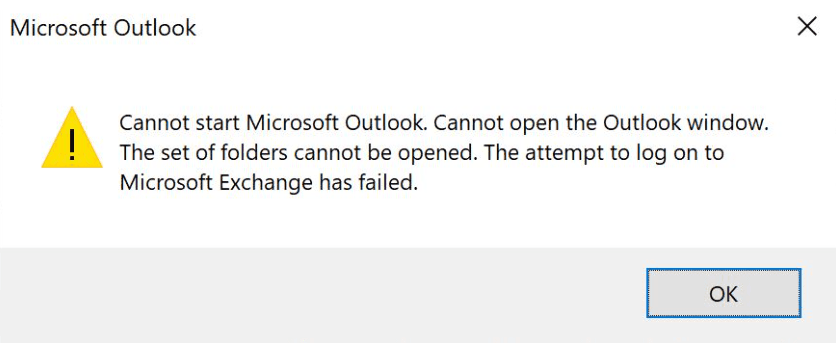
The "the attempt to log on to Microsoft Exchange has failed" error can stem from various sources, including:
1️⃣ Network Issues:
Unstable or disrupted network connections can impede the successful logon to Microsoft Exchange.
2️⃣ Incorrect Credentials:
Entering incorrect login credentials, such as username or password, may trigger authentication failures.
3️⃣ Server Configuration Problems:
Misconfigurations in the Microsoft Exchange server settings can hinder the logon process.
4️⃣ Outdated Software:
Running outdated versions of Outlook or Microsoft Exchange may lead to compatibility issues.
5️⃣ Security Software Interference:
Overzealous security software might block the connection attempts to Microsoft Exchange, causing logon failures.
In the face of data loss concerns arising from the logon error, AOMEI FastRecovery emerges as a reliable solution. Boasting features such as a user-friendly interface, deep scanning capabilities, and compatibility with various storage devices, AOMEI FastRecovery ensures a seamless data recovery experience.
You can use it to recover files up to 500MB at no cost. Moreover, it is easy to use and can be used even by a novice. Just download the software and follow the simple steps to recover your data.
Step 1: Launch the Software
Open the AOMEI FastRecovery on your Windows computer and hover over the drive where you lost your files. Click Scan.
Step 2: Scan for Lost Files
The software will start scanning the selected drive immediately. As deleted files are found, they will be displayed. If you find the files you need during the scan, you can stop it. Also, you can use the file format filter or search box to quickly locate the target files.
Step 3: Recover Your Files
Select the files you want to recover, such as recover lost Word document, Excel, PDF, photo, video, or email. Click the Recover X Files. Then, choose a different location or a cloud drive to save the recovered files.
Background: Network disruptions can hinder the login process to Microsoft Exchange. Instabilities in Wi-Fi or Ethernet connections might lead to failed logon attempts. A reliable network connection is paramount for successful communication with the Exchange server.
Steps:
Background: Inaccurate or outdated login credentials can trigger login failures. Confirming the correctness of the entered username and password is essential to overcome issues related to authentication.
Steps:
Background: Incorrect configurations on the Microsoft Exchange server can impede successful logins. Ensuring that server settings in Outlook align with the server's requirements is crucial for establishing a connection without errors.
Steps:
Background: Compatibility problems between Outlook and Microsoft Exchange can cause login failures. Keeping both applications updated ensures that any known issues are addressed, providing a smoother and error-free login experience.
Steps:
Background: Security software, such as antivirus or firewalls, might unintentionally block the logon process. Temporarily disabling these security measures can help identify and address any interference that leads to failed login attempts.
Steps:
Background: Corrupted Outlook profiles can result in failed logons. Creating a new Outlook profile is a troubleshooting step to eliminate potential profile-related issues, ensuring a fresh and functional configuration for successful logins.
Steps:
You may be unable to start Microsoft Outlook due to a corrupt Office installation. To repair the Office installation, follow these steps:
Sometimes Microsoft Outlook add-ins can cause problems when starting the program. You can try opening Outlook in Safe Mode to check if any add-ins are causing the problem.
To start Outlook in Safe Mode, open the Run dialog box (Windows key + R), type “Outlook.exe /Safe” and press Enter. If Outlook is working smoothly, it means that some add-on is causing the problem.
Follow the steps below to disable extensions:
Navigating the "the attempt to log on to Microsoft Exchange has failed" error demands a strategic approach, blending technical know-how with practical solutions. AOMEI FastRecovery stands as a beacon for recovering lost Outlook data files, ensuring a seamless experience even in the face of unexpected errors. Implement the provided fixes, explore AOMEI FastRecovery's capabilities, and regain control over your Outlook logon experience.