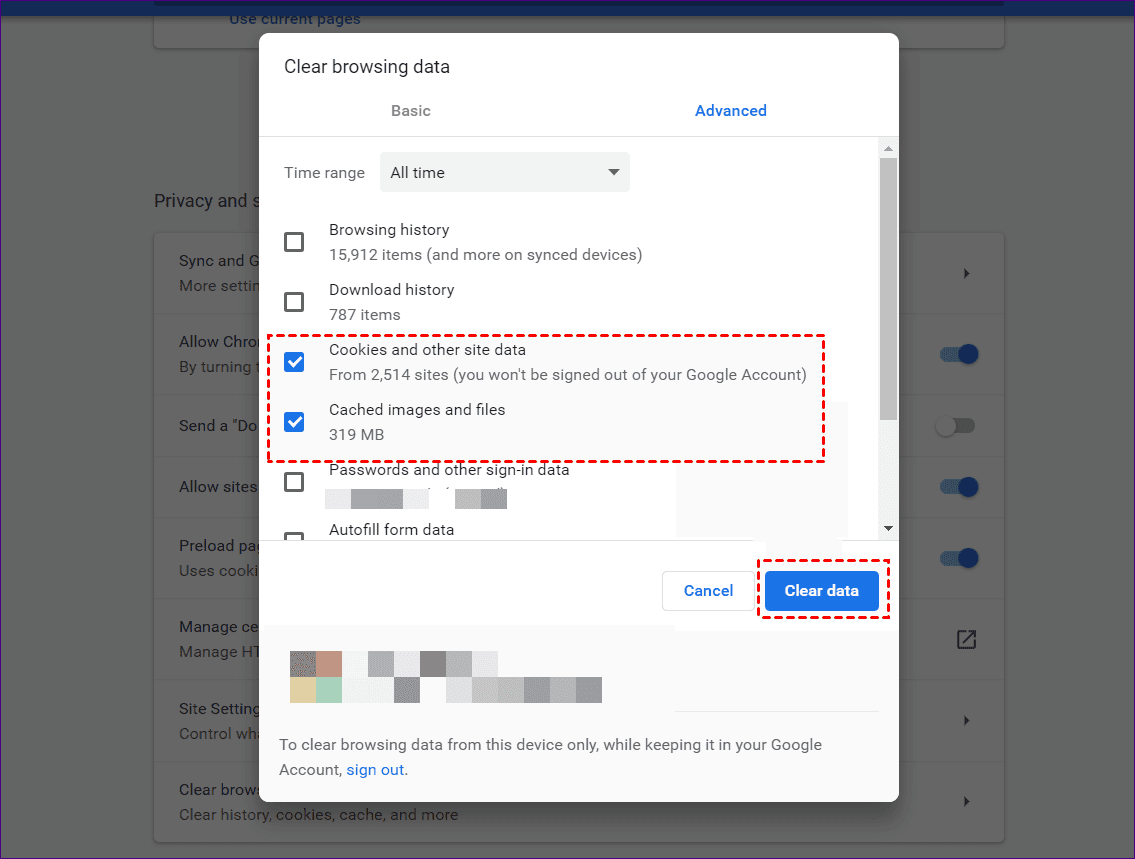What Is Cached Data and Why Does It Matter?
Delve into the intriguing concept of cached data and its importance in the digital sphere. Uncover the reasons behind the reliance on cached data, explore the risks associated with clearing it, and discover actionable steps to manage cached data efficiently. Unlock the power of data recovery with MyRecover.
What Is Cached Data:
Cached data refers to temporary storage of information that allows quicker access to frequently used resources. When you visit a website or use an application, certain data such as images, scripts, and other content is stored locally on your device to expedite subsequent visits or usage.
Cached data enhances user experience by reducing loading times and network bandwidth usage.
Why Users Need Cached Data:
Cached data plays a crucial role in enhancing the efficiency and performance of digital devices and applications.
By storing frequently accessed information locally, cached data minimizes the need to repeatedly download content from remote servers, thereby reducing loading times and conserving bandwidth.
This results in a smoother and more responsive user experience, particularly in scenarios where network connectivity may be limited or unreliable.
Potential Risks of Clearing Cached Data:
While clearing cached data may seem like a simple solution to free up storage space or resolve performance issues, it comes with potential risks.
Clearing cached data can result in slower loading times for websites and applications, as the device must retrieve content from remote servers each time it is accessed.
Additionally, clearing cached data may also lead to increased data usage and higher network traffic, particularly in environments with limited or costly internet connectivity.
Feasible Fixes:
1. Clear App Cache:
Background:
The application cache stores temporary data to enhance app performance by storing frequently accessed resources locally on the device.
Over time, cached data can accumulate and become outdated or corrupted, leading to performance issues such as slow loading times or app crashes.
Clearing the app cache removes these temporary files, allowing the app to retrieve fresh data from the server and improve overall performance.
Steps to Fix:
- Navigate to the Settings menu on your device.
- Select the "Apps" or "Applications" option.
- Locate the app for which you want to clear the cache and tap on it.
- Select the "Storage" option.
- Tap on the "Clear Cache" button to remove cached data associated with the app.
2. Clear Browser Cache:
Background:
Browser cache stores website data, including images, scripts, and other content, to improve browsing speed and performance. However, over time, the browser cache can become bloated with outdated or unnecessary files, resulting in slower loading times and website errors.
Clearing the browser cache removes these temporary files, forcing the browser to fetch the latest content from the web server, thereby enhancing browsing performance and reliability.
Steps to Fix:
- Open your web browser.
- Access the browser's settings menu.
- Locate the option to clear browsing data or cache.
- Select the types of data you want to clear, including cached images and files.
- Confirm the action to clear the browser cache.
3. Use Storage Management Tools:
Background:
Many devices offer built-in storage management tools that help users identify and manage storage space effectively. These tools typically include features for clearing cached data, temporary files, and other unnecessary clutter that may accumulate over time.
By utilizing storage management tools, users can optimize device storage, improve performance, and ensure the smooth operation of their devices.
Steps to Fix:
- Access the storage management tool on your device.
- Review the data categories to identify cached data.
- Select the option to clear cached data or temporary files.
- Follow the prompts to complete the process.
4. Restart Device:
Background:
A simple device restart can often help clear cached data and resolve performance issues by refreshing system processes and memory. When a device is restarted, all active processes are terminated, and system memory is cleared, including cached data.
As a result, restarting the device can help alleviate sluggishness, app crashes, and other performance-related issues caused by accumulated cached data or system overload.
Steps to Fix:
- Power off your device completely.
- Wait for a few seconds, then power it back on.
- Once the device has restarted, check if the performance has improved.
Recovering Cleared Cached Data with MyRecover:
MyRecover simplifies the process of recovering cleared cached data:
Deep Scan Functionality: MyRecover employs advanced algorithms to conduct a thorough scan of the device, including deleted or cleared cached data, to identify recoverable files with precision.
Intuitive Interface: MyRecover features a user-friendly interface that guides users through the data recovery process, making it accessible to users of all skill levels.
Selective Recovery: MyRecover allows users to selectively recover cleared cached data, enabling them to choose specific files or folders for recovery, minimizing clutter and optimizing efficiency.
Steps to Recover with MyRecover:
Download and install MyRecover on your computer.
Connect your device to the computer using a USB cable.
Launch MyRecover and select the device as the target for recovery.
Initiate the deep scan to identify cleared cached data.
Preview the recovered cached data files to verify their integrity and relevance.
Select the desired files for recovery and designate a destination folder for their restoration.
Complete the recovery process and access your recovered cached data with ease.
In Conclusion:
Cached data serves as a cornerstone of digital efficiency, enhancing user experience and optimizing performance. Understanding the importance of cached data and implementing effective management strategies are essential for maintaining optimal device performance.
With MyRecover, the process of recovering cleared cached data becomes effortless, ensuring that valuable information is never lost.
FQ&As:
1. What exactly is cached data, and why is it important?
Cached data refers to temporary storage of information that allows quicker access to frequently used resources. It includes elements like images, scripts, and other content stored locally on devices. Cached data is crucial as it enhances user experience by reducing loading times and conserving bandwidth, particularly in scenarios with limited or unreliable internet connectivity.
2. Can clearing cached data improve the performance of my device?
Clearing cached data can potentially improve device performance by freeing up storage space and refreshing data stored locally. However, it may result in slower loading times initially, as the device needs to re-download content from remote servers.
Clearing cached data can be beneficial for resolving issues related to sluggishness or app crashes caused by outdated or corrupted cache files.
3. Are there any risks associated with clearing cached data?
Yes, there are potential risks associated with clearing cached data. Clearing cached data can lead to slower loading times for websites and applications as the device must retrieve content from remote servers each time it is accessed.
Additionally, clearing cached data may result in increased data usage and higher network traffic, especially in environments with limited or costly internet connectivity.
4. How often should I clear cached data on my device?
The frequency of clearing cached data depends on individual usage patterns and device performance. It's advisable to periodically clear cached data, especially if you encounter issues such as slow loading times or app crashes.
However, clearing cached data too frequently may negate its benefits and lead to increased data usage.
5. Can I selectively clear cached data for specific apps or websites?
Yes, most devices and web browsers allow users to selectively clear cached data for specific apps or websites. This feature enables users to troubleshoot issues related to individual applications or websites without affecting the cache data of other apps or sites. Selective clearing of cached data provides greater control over device storage and performance optimization.