Where are Minecraft screenshots saved? Take some Minecraft screenshots but can't find them later, don't worry about it, this article will introduce you to 3 methods.

Minecraft players build their own wonderful worlds in the Minecraft game. They construct buildings, use modes to improve the lighting, use resource packs to decorate their worlds, etc.
Java Edition offers players a screenshots feature to seize their moments in games. While building and when completed, players are all willing and happy to take screenshots and share their masterpieces with friends.where-are-minecraft-screenshots-saved
But it seems that some players have met problems. A bunch of players doesn’t know “where are Minecraft screenshots saved”. And some have even lost their screenshots, complaining, “All my screenshots are gone”.
“I want to upload some pictures, but I don't know where they are-are saved. Can somebody please tell me?” – Minecraft Forum
“I pressed F2 to take a few Minecraft screenshots. Later I couldn't find them. Where are they stored on my computer?” – gaming.stackexchange.com
Have you been in the same issue? Don’t worry, it is obvious that you are not the only one.
Then, where do Minecraft screenshots go? How to find Minecraft screenshots? Keep reading below to learn the possible reasons and find them in simple steps.
There might be several reasons why you lose access to your Minecraft screenshots.
Now, according to the causes, we will give some methods to teach you how to find Minecraft screenshots.
Three methods corresponding to different causes are gathered in this section. No matter whether they were in the original file location, moved to another path or lost from your drives, you could get help from the methods here.
Many players are not aware of the Minecraft screenshot's location. If you haven’t made any changes to the storage path or deleted them, the screenshots will likely be in the original place. The directories will differ on different platforms:
🔹Windows OS: C:\Users\[User Name]\AppData\Roaming\.minecraft\screenshots
To get access to Minecraft screenshots, type %appdata%\ in the search box and open it. Then, open the Roaming and .minecraft folder subsequently. All of your screenshots will show up.
🔹macOS: ~/Library/Application Support/.minecraft/screenshots
To access your screenshots, you need to unhide the .minecraft folder, it is hidden by default.
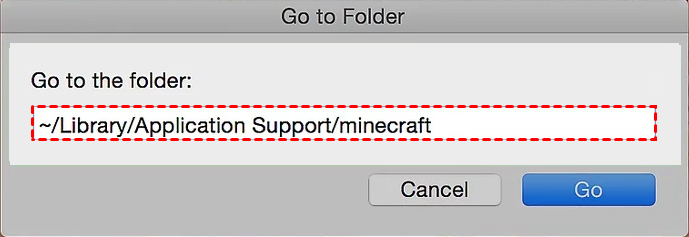
🔹Linux: ~/.minecraft/screenshots
Go to the Home directory, you will see the .minecraft folder. Then, select screenshots and check if your images are there. If not, it's hidden. Press Ctrl + h to open the Files Preferences tab and be sure the Show hidden and backup files option is checked.
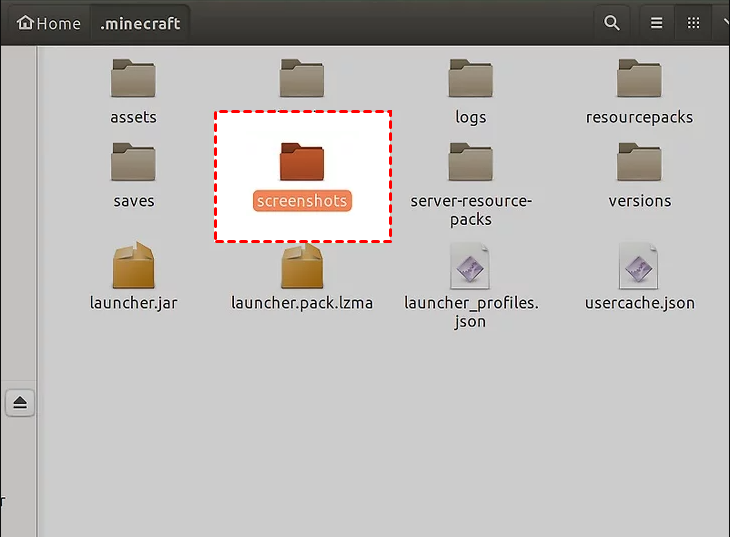
See if your wanted screenshots are in the folder. If not, the screenshots might have been stored in another place or lost.
If there is no screenshots folder in the default path, where do Minecraft screenshots go? You might have modified the screenshotS saving path to another place.
Given this, you could try searching for the screenshots in File Explorer manually. The screenshots are named with the date it was taken by default.
If you cannot recall the exact date those screenshots were taken, you could press the F2 key in the game to take a screenshot again and search for it as you know the exact time.
Step 1. This PC > input the date in the search box, e.g., 2022-12-13 > click Kind > select Picture.
Step 2. Wait for the processing, and then you can access your screenshots.
You may also use this method to find all photos on your computer.
As mentioned above, if you failed to figure out “where are Minecraft screenshots saved”, they might have been deleted already. You can try to find and restore from in the Recycle Bin. If not, they might have been permanently deleted. At this time, the best way is to recover deleted screenshots of Minecraft using professional data recovery software like AOMEI FastRecovery.
Check the detailed steps to retrieve deleted Minecraft screenshots.
Step 1. Install and run AOMEI FastRecovery > hover the mouse over the hard disk that contains the Minecraft screenshots > click Scan.
Step 2. While scanning, you can directly search, filter, or recover the deleted Minecraft screenshots.
Step 3. Choose Recycle Bin or Deleted files > navigate to the original location > choose the deleted Minecraft screenshots > click Recover x files and select a new location to avoid data overwriting.
Using this app, it will also be easy to fix the “where are Steam screenshots saved” issue and recover deleted screenshots in simple steps.
You may also want to know how to take screenshots if you are a new user of Minecraft. There are several ways to make it and they may vary depending on the platform.
🔹On Windows OS: Simply press F2 on most Windows systems. For Windows 10, there are several ways to take screenshots, and among them, the most convenient way is to press Win + PrtSc simultaneously.
🔹Mac: Press CMD + SHIFT + 4 simultaneously and the screenshots will be saved to the default folder.
🔹Xbox: Open the Xbox Game bar and press the camera icon. The default screenshot folder at C:\Users\[UserName]\Videos\Captures.
🔹PS4: Hold down the SHARE button on your controller. Or tap the SHARE button and select the option to take a screenshot.
Users who wonder “where are Minecraft screenshots saved on the computer” can refer to this guide and get some help from the detailed explanations. Commonly, players may lose access to their screenshots due to unawareness of the path or file deletion.
They can try accessing the correct Minecraft screenshots folder, searching the screenshots in File Explorer, or directly using professional data recovery software - AOMEI FastRecovery to retrieve their deleted photos.
For safety, all players are suggested to save file copies of their essential game files or directly back them up using professional data backup software for Windows to protect them from being lost again.