Looking for an alternative to Windows File Recovery? You can get WinfrGUI on this page which can recover deleted files with ease.

Usually, people always realize how valuable their data is only after it has been deleted. Some users may recover lost data from Windows File Recovery. However, since Windows File Recovery is a command line tool, some users may not be able to type the right commands while using it and the recovery does not work.
There is no doubt that most users prefer a user-friendly data recovery tool rather than a command-line tool. You may ask: “Is there a Windows File Recovery alternative tool?” Yes, it is. On this page, a free alternative to Windows File Recovery will be provided to recover deleted files in Windows 10 and 11 with just a few clicks.
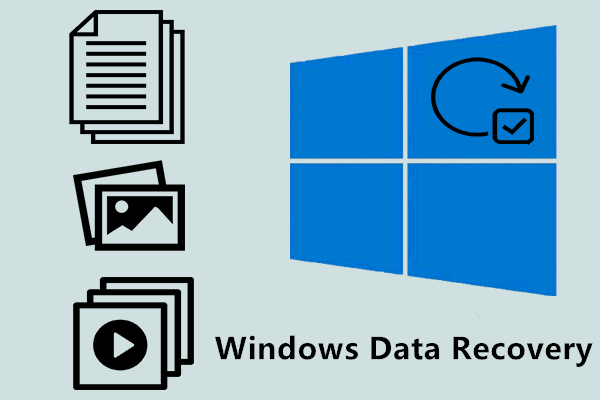
WinfrGUI is a 100% free alternative to Windows file recovery that recovers deleted files by fully invoking Windows File Recovery features with a graphical user interface. It is a great alternative to Windows File Recovery supported and endorsed by Microsoft.
As an alternative to Windows File Recovery, it provides a graphical interface and step-by-step guide, getting you free of complex command lines to recover deleted files in Windows 10/11 effortlessly with just a few clicks.
In addition, it’s a 100% FREE tool. Users will not be required to purchase any content or service inside the software. No matter what scanning methods to use and what types of files to recover, using the software does not charge any fees at all.
WinfrGUI simplifies the file recovery process on Windows systems, offering convenience, reliability, and ease of use to users seeking to retrieve lost or deleted data. It has these advantages:
✦ For Different Scenarios: Recover accidentally deleted files; Recover files from formatted hard drives; Recover files from corrupted hard drives.
✦ Recover From Wherever You Lost Files: Recover lost Windows files from SSD/HDD/USB/memory cards under Windows 11/10 and support NTFS/FAT/exFAT/ReFS.
✦ Recover Whatever You Lost: Recover media/Office /ZIP files, etc., including JPEG/PDF/DOCX/MP3/Excel and more.
✦ Run Quick Scan & Deep Scan: Quick Scan recovers files with the directory structure and file names under the NTFS file systems. Deep Scan recovers more files that have lost directory structure and file names.
Recovering deleted files in Windows 10 or 11 is an important task, especially when important data is lost by accident. Now, with the help of WinfrGUI, this process has become easier and more convenient. Next, I will show you how to recover deleted files in Windows 10 and 11 systems using WinfrGUI step by step.
Run WinfrGUI, select a partition where you have deleted files, and choose another location to store the recovered files according to your preferences.
Choose a scanning method according to the File System & data loss scenarios. Advanced Settings are available if needed.
Click Start Recovery to get all your deleted files back with ease.
Besides WinfrGUI, other data recovery software can also fulfill different needs of users. AOMEI FastRecovery is one of the options worth considering.
Similar to WinfrGUI, it also provides a friendly user interface. But it is more powerful, not only recovering lost data at a high speed & recovery rate. It also applies to comprehensive data loss scenarios in Windows. And it supports recover data from crashed computers. AOMEI FastRecovery can be an additional option for data recovery.
In conclusion, WinfrGUI serves as a valuable tool for recovering deleted files on Windows 10/11 systems, offering a user-friendly interface and reliable functionality. By following the step-by-step instructions outlined in this guide, you can effectively retrieve lost data and minimize the impact of accidental deletions or data loss incidents. Additionally, exploring alternative solutions like AOMEI FastRecovery can provide users with other options for data recovery.