You can easily restore iPhone to previous date with iCloud backup, iTunes backup, or Finder on Mac. In addition, relying on software to directly retrieve data is also a good choice.
Theft is one of the most common reasons for iPhone data loss. Here is a user case complaining about this:
My iPhone got stolen and everything was deleted which means videos, apps pictures, including pictures of my twins when they were born. I was wondering if there is any way I can get them back to safety.
- Question from Apple Community
Except for force majeure like theft, there are other 3 main causes:
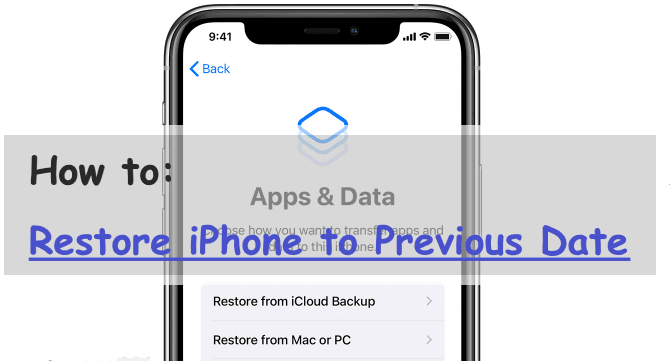
Luckily, at this time, the backups we made come in handy. What if you don't have a backup? At this time, professional iPhone data recovery software will be helpful.
How do I restore my iPhone to an earlier date? So many users are bothered by this question. There is no need to panic, things will go smoothly if you create backup copies in advance, either using iCloud, iTunes, or Finder.
iPhone or Apple provides users with several methods to back up their data through which they can get back from previous backup.
Now the steps below will guide you to reset your iPhone to previous date using iCloud Backup.
You must ensure your iPhone is connected to a well-worked WiFi network.
You need to erase your iPhone data before restoring it to an earlier date. Thus, it is recommended to make a backup on iTunes or Mac in advance.
If restore from iCloud backup is not working, please refer to the troubleshooting guide.
Step 1. Go to “General” > “Reset” > “Erase All Content and Settings”. Input your passcode to confirm you want to perform this operation.
Step 2. Then, you need to set up your iPhone. In this process, you will be asked to connect to a WiFi network.
Step 3. Once reaching the “Apps & Data” screen, click “Restore from iCloud Backup”. Then, sign in with your iCloud Apple ID and choose a backup to recover from.
You can also use iTunes backup to restore iPhone to earlier date. Let’s get started with the following steps:
Prepare an original lightning cable or a compatible one for connection. Don't disconnect your iPhone during the process.
Upgrade to the latest version of iTunes (if necessary).
When connecting to your computer, it will ask if you want to trust this PC, click “Trust”.
You need to create a backup of your current data before restoring. Start iTunes, go to “Edit” > “Preferences” > “Devices”, right-click on your backup, and choose “Archive”.
If trying to restore iPhone from iTunes backup failed, please get help.
Step 1. Run iTunes. Connect your iPhone via a charging cable and find the “iPhone” icon.
Step 2. Go to “Summary”, and click “Restore Backup”. You can then see your backup versions. Select the one you need to retrieve iPhone to earlier date.
If you are a Mac user, you could utilize “Finder” to retrieve iPhone to earlier date. Now follow the steps below:
Prepare a charging cable. The original lightning cable is recommended.
Upgrade Mac to macOS Catalina 10.15 or later.
During the process, please do not unplug your device.
The same, you need to authorize this by clicking “Trust” on your iPhone.
Step 1. Connect your iPhone to your Mac. Start Finder and select your device in “Locations”.
Step 2. Go to “General”, and select “Restore Backup”. Check the date and size of your backup, and make sure you have selected the right one to restore.
You don't need to restore your iPhone, if you just want to get deleted data back. Restoring iPhone from backups is back-breakingly and more than it's worth as new or modified data since this backup will be deleted.
Is there a better way to retrieve deleted/lost data?
Yes, you can rely on professional recovery software like MyRecover for iOS. It's comprehensive, easy to operate, even green hands can easily deal with, and supports all iOS devices from iOS 10.0 and above.
With it, you can easily recover iPhone data, including photos, videos, voice memos, notes, contacts, etc. What's more, restoring WeChat chat history on iPhone will be an easy task with this tool.
Now download MyRecover for iOS to get lost data back on your iPhone, saving you precious time and labor.
Step 1. Run MyRecoverfor iOS. Connect your iPhone to your PC and clickTrust” when asked if you want to trust This Computer.
Step 2. Click “Scan Now” to start scanning.
Step 3. All recoverable data will be listed. Select the lost data you want, then click “Recover” to save them on your computer.
Within only 3 steps, you could get deleted or lost data back on your iPhone effortlessly. Moreover, it can help users recover permanently deleted notes on iPhone.
It is suggested to pay attention to iPhone backup and restore for all users. Backing up iPhone regularly, then you could retrieve data from iPhone without problems.
Whether you use iCloud or iTunes backup, they will erase all of your current data and settings, causing data loss. So it's suggested to use a third-party iPhone data backup software like AOMEI FoneBackup.
It allows you to perform a selective backup or full backup. More importantly, it won't delete your data during recovery.
Now download AOMEI FoneBackup to back up your data flexibly and smartly.
Step 1. Run AOMEI FoneBackup. Connect your iPhone via a lightning or a compatible cable and tap “Trust” when “Trust This Computer?” comes out on your iPhone.
Step 2. Click “Custom Backup” to backup specific data types. You can also perform a full backup.
Step 3. Select the data you want to back up, and click “OK”.
Step 4. Choose the storage path according to your needs. Then, click “Start Backup”.
some feasible methods have been provided in detail in this tutorial to help users solve the problem of how to restore iPhone to previous date.
Users could restore iPhone from backups utilizing iTunes, iCloud, and Finder on Mac. Or just let MyRecover for iOS, the best data rescue tool for iPhone devices to help you.
In addition, backing up your iPhone data is always a good idea to protect your data.