As for the AWS S3 bucket replication can provide enterprise to enhance data availability, you need to figure out the replication process. This article just offers you the detailed steps to configure AWS S3 replication.

Amazon S3 Replication enables bucket-to-bucket replication, which can replicate data from a source same to multiple destination buckets in the same or different AWS regions. The replication process runs asynchronously, ensuring that any data you update is updated to the target bucket.
There are two types of AWS S3 replication, one is live replication, which automatically replicates new and updated objects written to the source bucket. The other is on-demanded replication, this type of replication can enable on-demanded copying of existing objects from a source bucket to one or more target buckets.
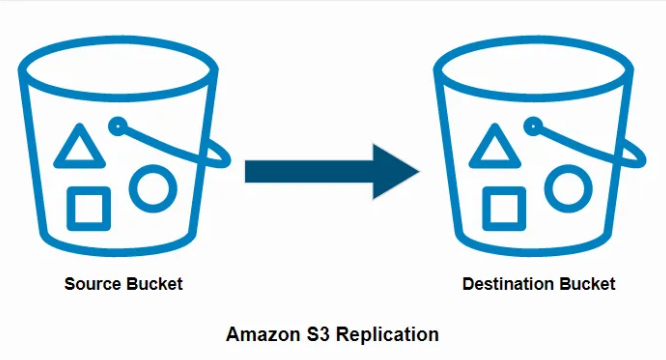
There are two forms of Live replication, one is Cross-Region Replication(CRR) the other one is Same Region Replication (SRR). The following content is the usage of these two forms’ usage.
1. Cross-Region Replication(CRR)
S3 Cross-Regional Replication (CRR) allows the replication of objects between Amazon S3 buckets in different AWS regions, which are geographically separate data centers. This replication is primarily used for disaster recovery, ensuring that data is available in geographically distant locations in the event of a regional failure. Using this replication method provides a higher level of data protection and ensures data persistence.
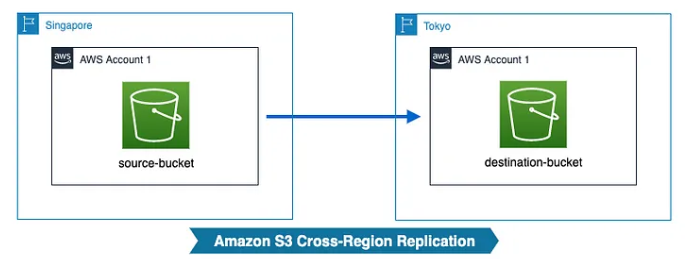
2. Same-Region Replication(SRR)
Same Region Replication (SRR) is used to replicate objects between Amazon S3 storage buckets within the same AWS region, and it focuses on maintaining multiple copies of data in the same AWS region but in different availability zones, providing additional protection against localized failures and accidental deletions.
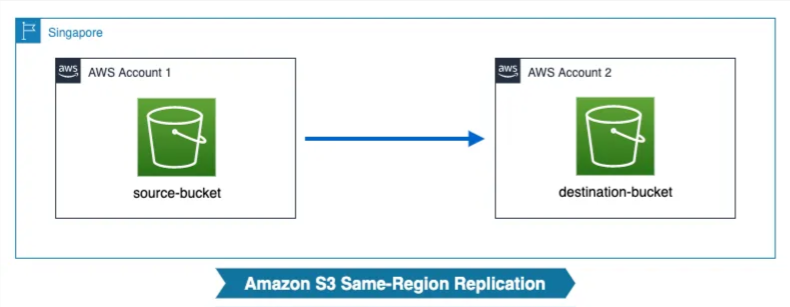
AWS S3 bucket replication can provide numerous benefits, including disaster recovery, data compliance, and global content distribution. This part will give detailed steps to replicate the S3 bucket to another account.
Before getting started with the replication process, you need to create buckets, create an IAM User, and configure the bucket policy. The following content are steps to have the prerequisites.
▶Creating Buckets in S3
Log into your AWS Management console, once you’ve logged in, click Create bucket. Then provide the needed information, such as Bucket name and its region.
▶Creating an IAM User
In the main menu, navigate to IAM, after open the page, go to Access Management > Roles > Create role.
▶Configuring the Bucket Policy in S3
After the IAM role has been set up, you need to define the bucket policy. Go to choose the bucket that you want to have replication, then click Permissions > Edit > Policy generator. You will open the page like this, and select S3 Bucket Policy in the Select Policy Type, then you will see the User ARN.
To configure the bucket policy and ARN, you need to add three actions, Get Object, Put Object, and Delete Object, then click Add Statement.
Add the following command to your bucket list.
This part will give you a step-by-step instruction to set up Cross-Region replication using AWS Management Console.
Step 1. Go to the Management tab, choose Replication > Add rule > Entire Bucket > Next.
Step 2. In the Set destination tab, you have two choices, one is Buckets in this account, which means you can replicate within the same account. The other choice is Bucket in another account, which means you can replicate it to a different account.
Step 3. In the Configure rule options, you can use the IAM role you have already created in the prerequisite section. The Status choose Enabled, then click Next.
AWS S3 bucket replication offers a lot of benefits, it can help you with the disaster recovery and global content distribution. It’s an essential feature for business, it can help enterprise handle large volumes of data and high availability. Also, backup is an essential feature for enterprise, here is a recommendation to AOMEI Cyber Backup.
It’s a professional and user-friendly backup software, that provides a wide range of backup and recovery solutions. With AOMEI Cyber Backup, you can also enjoy:
Versatile Backup Options: It supports full, incremental, and differential backups, creating different data protection needs. Easy Restoration: It provides straightforward data restoration options, allowing for quick recovery in case of data loss or corruption. Automated Scheduling: It allows users to set up automated backup schedules, ensuring regular data protection without manual intervention. Instant Reports: It offers email notification for successful backups as well as error or abnormalities.
Follow the following steps to backup to Amazon S3.
Step 1. Navigate to Target Storage > Amazon S3 > Add Target to open the add target page. Then enter the required information: Username, Password, and Bucket, and click Confirm. Ensure you have the necessary permission set up in your AWS account.
Step 2. Go to Backup Task > Create New Task to start archiving your data to Amazon S3. For example, select File Backup and choose files or folders for backup.
Step 3. Check Archiving backup versions to Amazon S3 and click Select to choose the added Amazon S3.
Step 4. Schedule backup task to run daily, weekly, and monthly, and select backup retention policies to delete old backups automatically.
Step 5. Click Start Backup to begin the process. It will first create a backup locally or on the NAS and then upload the backup to Amazon S3. Also, you can open the Email Notification to notify you of the backup process.
AWS S3 bucket replication is a powerful feature that can offer a seamless way to replicate the data cross the region or in the same region. With the feature, you can backup automatically and reduce the latency. For further data security, you can combine the AWS S3 replication and AOMEI Cyber Backup.