Creating a bucket in AWS S3 is a fundamental skill for managing your cloud storage. This comprehensive guide will walk you through each step, ensuring you master the process with ease.

An S3 bucket is a container for storing objects in Amazon S3. Each bucket can hold an unlimited number of objects, which are stored as key-value pairs. Buckets are created within a specific AWS region, which helps optimize latency and minimize costs.
Here are 2 methods to create an S3 bucket when you first step in leveraging this robust storage solution.
Sign in to the AWS Management Console and open the Amazon S3 console (https://console.aws.amazon.com/s3/).
1. Log in to the AWS Management Console. Navigate to the S3 service.
2. Click on the "Create bucket" button.
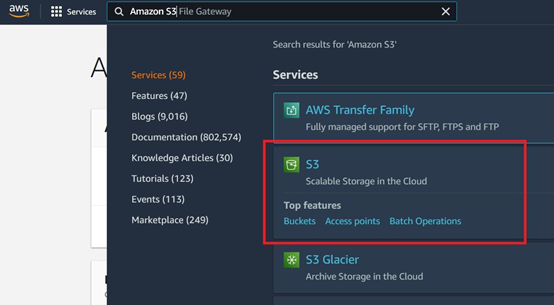
3. Enter a unique bucket name: The name must be unique across all existing bucket names in AWS S3. It should be between 3 and 63 characters in length, and can only contain lowercase letters, numbers, dots (.), and hyphens (-). Avoid using sensitive information in your bucket name, as the bucket name is visible in the URL.
4. Select a region: Select a Region nearby to meet regulatory standards, reduce latency and expenses, and decrease both. Unless you move them specifically to another Region, objects stored in a Region never leave that Region.
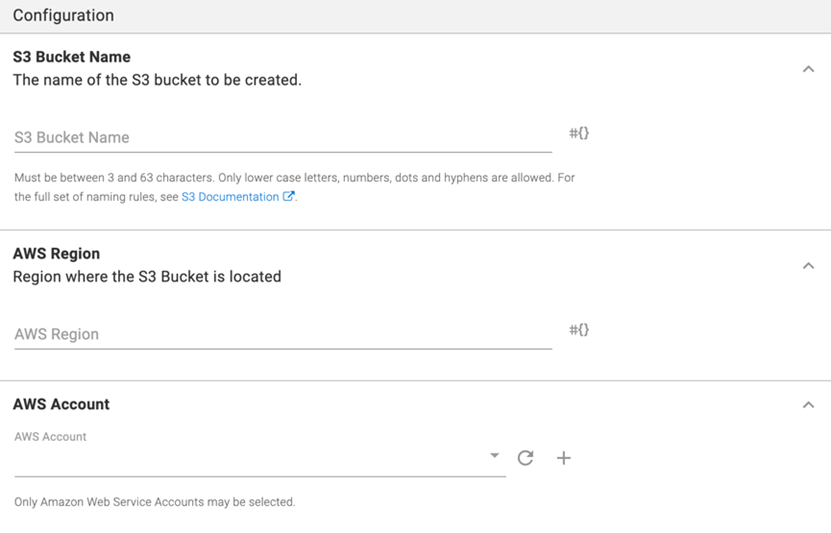
5. Review your settings and click "Create bucket."
You can configure the settings such as setting permissions, enabling versioning, setting lifecycle policies, and configuring logging and monitoring.
Tip: The AWS Management Console allows you to copy settings from an existing bucket to a new bucket. If you do not want to copy the settings of an existing bucket, under Object Ownership, enable ACL and control the ownership of the objects uploaded to the storage bucket.
Creating an S3 bucket using AWS CLI is a powerful way to manage your cloud storage.
Tip: Before you can create an S3 bucket using AWS CLI, you need to set up AWS CLI on your local machine. This involves installing AWS CLI, configuring your AWS credentials, and ensuring you have the necessary permissions to create and manage S3 buckets.
1. Use the aws configure command to set up your AWS credentials and default region. This will prompt you to enter your AWS Access Key ID, Secret Access Key, region, and output format.
Use the aws s3api create-bucket command to create a new S3 bucket. Specify the bucket name and region in the command.
Use the aws s3 ls command to list all your S3 buckets and verify that the new bucket has been created.
💌Additional AWS CLI Commands: ① List Objects in a Bucket: aws s3 ls s3://my-new-bucket ② Upload a File: aws s3 cp myfile.txt s3://my-new-bucket/ ③ Download a File: aws s3 cp s3://my-new-bucket/myfile.txt .
2. To set a bucket policy using AWS CLI
3. To set access control lists (ACLs) and manage permissions.
4. To copy files from your local machine to your S3 bucket
5. To keep multiple versions of an object in the same bucket.
6. To set up lifecycle policies which automate data management by transitioning objects to different storage classes or deleting them after a specified period.
By following these commands, you can effectively use AWS CLI to create buckets and leverage the full potential of AWS S3.
After creating the S3 buckets, you may utilize AOMEI Cyber Backup to automate data archiving, which will further increase support for data protection and business continuity.
AOMEI Cyber Backup's seamless integration with Amazon S3 provides a dependable solution for automating data backup and ensuring speedy recovery. You can be confident that your data is always safe with AOMEI Cyber Backup's dependability, security, and usability—whether for personal or business continuity.
Benefits of utilizing AOMEI Cyber Backup to back up data to Amazon S3:
✔ Use scalable storage and automate your backup processes to ensure that human input is not required and that your data is frequently backed up. ✔ Make use of the scalable storage options provided by Amazon S3 and only pay for the space that you need. ✔ The AOMEI Cyber Backup user interface makes it easier to set up and manage backup operations, track progress, and carry out restores. ✔ Centralized management facilitates efficient oversight of storage use and backup tasks. Immediate recovery techniques minimize downtime by ensuring a timely resume of operations after data loss events
✨Please hit the button below to download and use AOMEI Cyber Backup for free. Then we will walk you through how to backup Windows files to Amazon S3 easily.
📢 How to auto backup Windows to Amazon S3 from a central console
1. Click Target Storage > Amazon S3 > Add Target to open the add target page. Enter your Amazon S3 credentials including username, keyword, and bucket name, then click Confirm. Ensure you have the necessary permissions set up in your AWS account.
2. Click Backup Task > Create New Task to starting archiving your important data to Amazon S3. Select File Backup (for example) and choose files or folders for backup.
3. Check Archiving backup versions to Amazon S3 and click Select to choose the added Amazon S3.
4. Schedule backup task to run daily/weekly/monthly, and select backup retention policies to delete old backups automatically.
5. Click Start Backup to begin the backup process. It will first create a backup locally or on the NAS and then upload the backup to Amazon S3.
This guide covers everything you need to know about creating and managing an AWS S3 bucket, ensuring you can make the most of this powerful cloud storage service.