This article is a comprehensive guide on converting OVF files to OVA files. It provides a detailed step-by-step process along with useful tips and tools to ensure a successful conversion. Whether you're a beginner or an experienced user, this article will help you understand the conversion process and achieve your desired results.

IT managers can export VM from VMware ESXi to OVA or OVF to deploy, manage, and recover virtual machine data or for other purposes. But OVA and OVF are a bit different.
What is OVF?
Open Virtualization Format (OVF) is a standardized packaging format used to package and distribute virtual appliances or software solutions running on virtual machines. It encapsulates VM configurations and metadata in a directory structure and comprehensively describes the contents of a virtual machine.
What is OVA?
Open Virtualization Appliance (OVA) is derived from OVF and takes virtual appliance distribution to the next level. OVA consolidates an OVF package's contents into a single, compressed file for easier distribution and deployment.
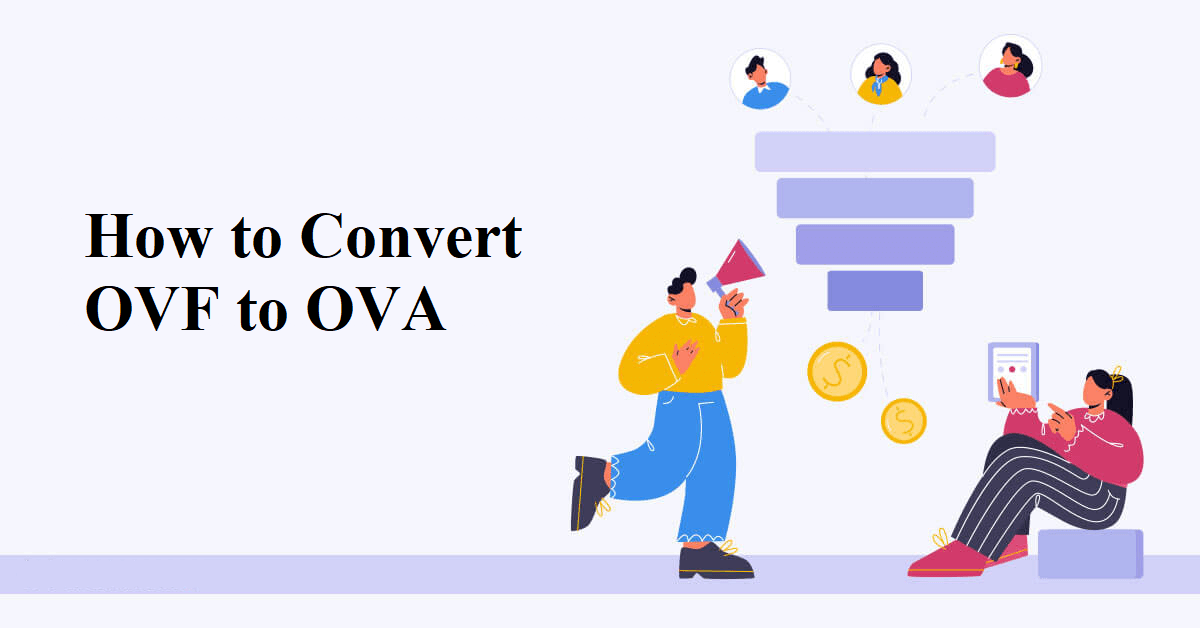
The conversion from OVF to OVA finds relevance in various scenarios:
To execute the conversion from OVF to OVA, follow these steps:
1. Install VMware OVF Tool: Download and install the VMware OVF Tool, a command-line utility for OVF to OVA conversion.
2. Open Command Prompt or Terminal: Navigate to the directory containing the OVF files.
3. Execute the Conversion Command:
ovftool input.ovf output.ova
Replace "input.ovf" with the name of your OVF file and "output.ova" with the desired name for the OVA output file.
VMware ESXi virtual machines usually contain vital data and information for enterprises, which makes data backup necessary for protecting businesses from attack, and data loss. If you looking for a trustworthy and powerful backup solution for your VMs, you can try AOMEI Cyber Backup - a powerful enterprise backup solution.
This robust solution provides comprehensive and secure backup and efficient recovery to ensure data security. You can create backup tasks for all VMware VMs on an easy-to-use interface. Within just a few clicks, you can easily backup all virtual machines to a safe location, such as external drives, NAS drives, etc.
Step 1. Download, and install AOMEI Cyber Backup on a Windows or Linux computer.
Step 2. Run AOMEI Cyber Backup. Click "Source Device" > Choose "VMware" > "+Add VMware Device" > Then enter a Standalone ESXi host or vCenter information to add virtual machines.
Step 3. Navigate to "Backup Task" > "+Create New Task". Set "VMware Backup" as the backup type, and choose the backup content, target, and other information according to your need.
Step 4. Then click the "Start Backup" button to commit and execute the backup task.
Tip: You can upgrade to AOMEI Cyber Backup Premium edition to enjoy advanced features:
► Restore VM to a new host: You can restore your VM backups to another host for quick VM migration.
► Automatic backup cleanup: Set a backup retention rule, AOMEI Cyber Backup will automatically delete old or out-dated backup versions to save storage.
In conclusion, mastering the conversion from OVF to OVA is instrumental in enhancing the efficiency of virtual appliance deployment. Following the detailed step-by-step guide in this post ensures a smooth conversion process.
Additionally, Backup VMware ESXi VMs with AOMEI Cyber Backup provide a comprehensive solution for safeguarding your virtualized environment. Incorporate these practices into your virtualization strategy to streamline deployments and fortify data security effectively.