To make your ESXi environment more compatible, you need to downgrade the VM hardware version, a process that improves compatibility with older ESXi hosts or vSphere versions and improves the stability of your legacy environment.

In virtualized environments, you may encounter situations where you need to downgrade a virtual machine (VM) hardware version, especially when migrating a VM to an older version of VMware, or when there are compatibility issues with certain features of a newer hardware version. The VM hardware version can determine the virtual hardware configuration (CPU, memory, network adapters, and storage) available to the virtual machine. In this article, you will be provided with detailed steps to downgrade the VM hardware version.
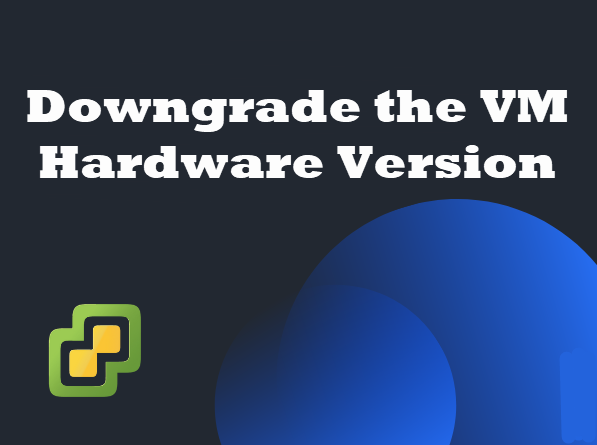
Follow the below steps to downgrade ESXi VM hardware version.
Step 1. Before downgrade, make sure you have backup VMs. Because downgrading the hardware version may cause certain advanced virtual hardware features to be removed, which can affect the functionality of the virtual machine.
📌Tips: You can use AOMEI Cyber Backup for VM backup.
Step 2. Check the hardware version of a virtual machine:
▶Via the VMware vSphere Client:
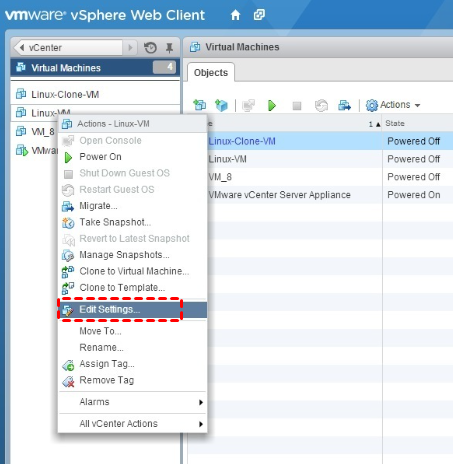
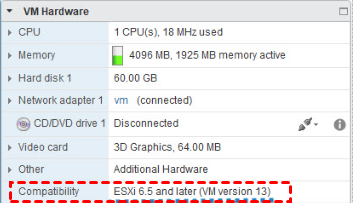
▶Via VMware ESXi host (Web Client):
Step 3. To downgrade a virtual machine hardware version, you must power off the virtual machine.
✦Shut down the guest operating system: Ensure that the operating system in the VM is shut down properly.
✦Power off the virtual machine: After the operating system is shut down, return to the vSphere Client or ESXi Web Client and power off the virtual machine.
Step 4. There are two ways to downgrade the hardware version in VMware ESXi.
👉Using the vSphere Client:
🔶But you should notice that VMware often limits the hardware version options available for downgrading, so you may not be able to downgrade to the lowest supported version.
👉Edit the VMX file manually:If the vSphere Client does not provide sufficient degradation control, you can edit a virtual machine’s .vmx configuration file directly.
Locate the VMX File:
On the ESXi host, go to the VM’s directory (typically located in /vmfs/volumes/datastore_name/VM_name/). Find the .vmx file for the VM.
Edit the VMX File:
Open the .vmx file in a text editor (you can use SSH to access the host or a text editor in the vSphere Client, if available).
Find the line that specifies the hardware version, typically:
Change the version number to the desired older hardware version. Then save and close the VMX file.
Step 5. After downgrading the VM hardware version, return to the vSphere Client or ESXi Web Client and power on the virtual machine.
Verify that the virtual machine starts correctly and does not experience any errors.
AOEMI Cyber Backup helps you secure your data during the downgrade process by backing up your virtual machines before the downgrade.
Centralized Backup: You can only use 3 steps to create a backup task for multiple VMs without installing an agent on each of them.
Backup to all Locations: It supports backup VMware virtual machines to external hard drives, local storage, NAS drives, network share, etc.
Schedule Backup: It automatically backs up virtual machines regularly to continuously protect VMware workloads.
Instant Recovery: Once the VMware crashes, quickly restore VMware to a normal state and reduce business-critical downtime.
Follow simple steps to backup VMware ESXi VMs
Step 1. In the AOMEI Cyber Backup, go to Source Device > VMware > + Add VMware Device to Add vCenter or Standalone ESXi, then enter Device Information and User Information and click Confirm.
Step 2. Navigate to Backup Task > + Create New Task, then set up Task Name, Backup Type, Device, Target, Archive, and Schedule.
Step 3. Click Start Backup, select Add the schedule and start backup now, or Add the schedule only.
Downgrading the ESXi VM hardware version ensures compatibility with older versions of ESXi or resolves compatibility issues with specific virtual hardware features. Downgrading the VM hardware version can be achieved by both methods provided in this article (using the vSphere Client and manually editing the VMX file). For data security, you can use AOMEI Cyber Backup for data backup.