If you want to protect your data, file-based backup is the most easy and common backup type you can choose. In this article, I will introduce what is file-based backup, when and how to perform it.

Whether you are an individual user or a business, you must have generated a lot of data since you started using computers. Some of them are very important. To protect data from accidental loss, it is vital to perform regular data backups.
Generally, there are 2 type of data backups: file-based backup and image-based backup.
So, what are file-based backup and image-based backup? Generally speaking,
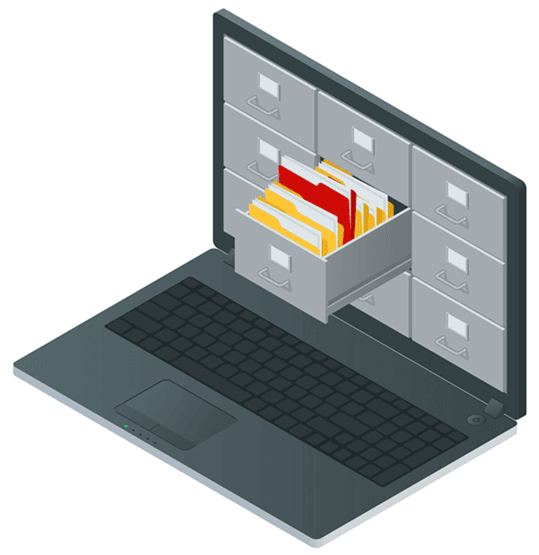
To further understand file-based backup, we need to compare it to image-based backup. To summarize, there are 3 differences between them:
| File-based Backup | Image-based Backup | |
| Backup content | Individual files or folders | A whole disk or system |
| Backup speed | Faster | Slower |
| Data Security | Protect critical files | Protect business systems comprehensively |
| Restore flexibility | Restore particular files | Restore entire image |
| Restore speed | Faster | Slower |
| Cost | Lower | Higher |
Technically, file-based backup operates on a level of a file system, determining files and folders and processing them for the backup.
You will need to install a backup software or agent on the source machine to perform file-based backups and restore. And if you want to restore the backup to another machine or cloud server, you still need to install the software or agent on the target host.
File-based backup is an effective way to protect relatively small amounts of data. If you are an individual user, or small-sized organization with limited data, file-based backup is a fast, easy to operate, and cost-effective solution to secure your data.
However, if you want to recover an entire system after disasters such as a server crash, then you should not choose file-based backup.
This is because although the operating system configuration is stored in files, when you copy the contents of one file directly, another file may be altered as a result. Image-level backup can avoid this problem to happen.
AOMEI Cyber Backup offers a comprehensive solution for safeguarding your valuable information through both file-based and image-based backup methods. Whether you're a business looking to secure critical files or an individual wanting to protect personal data, AOMEI Cyber Backup simplifies the backup process with its user-friendly interface and robust features.
With the ability to back up entire systems, specific files, or folders, and even virtual machines, this software ensures that your data is safe from loss due to accidental deletion, hardware failures, or disasters.
Click the following button to download the software.
Step 1. Bind devices
Download and install AOMEI Cyber Backup on a computer as the central console, and install the Agent package on all the client computers.
Choose the device containing the system you wish to back up. If the desired device is not listed, simply add your Windows device by selecting + Add Windows Device and provide the necessary Device Information and User Information.
Step 2. Create backup task
Step 3. Set up the file backup task
File-based backup is the most basic and common type of backups. In this article, I introduced what is file-based backup, when should you perform it, and a professional software to perform it.
If you want to perform image-based backup of virtual machines, there is also an effective and affordable software - AOMEI Cyber Backup that centralized the backup of both VMware ESXi and Hyper-V VMs.