Free VM server software offers an accessible entry point into the world of virtualization, providing robust features without the need for a financial investment. Here, we will explore some of the top tools available.

Free VM server software offers an accessible entry point into the world of virtualization, providing robust features without the need for a financial investment. Virtualization brings numerous advantages, including improved resource utilization, cost savings, and enhanced scalability. Several types of virtualization exist such as hardware virtualization, software virtualization, network virtualization and storage virtualization.
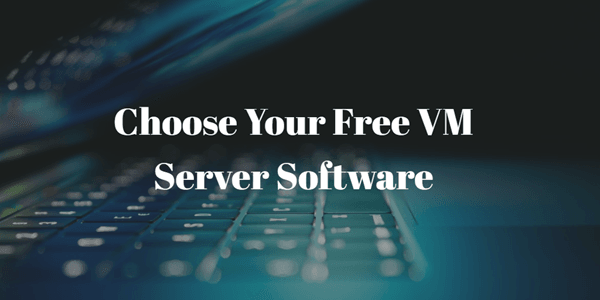
Several free VM server software options stand out for their reliability, feature set, and ease of use. Here, we will explore some of the top tools available:
VMware ESXi is a free hypervisor that provides enterprise-class features and performance. Key features include:
Bare-Metal Hypervisor: Runs directly on server hardware, providing high performance and reliability. Resource Management: Advanced tools for managing CPU, memory, and storage resources. VM Monitoring: Integrated tools for monitoring VM performance and health.
Pros:
Cons:
VMware Player is a free desktop virtualization solution that offers robust performance and ease of use. Key features include:
Easy Installation: Simple installation process with a user-friendly interface. Guest OS Support: Supports a wide range of guest operating systems. Snapshot and Cloning: Allows users to save the state of a VM and create duplicates.
Pros:
Cons:
VMware Workstation is a powerful desktop virtualization solution designed for technical professionals. Key features include:
Unity Mode: Integrates guest applications with the host desktop. Advanced Networking: Provides advanced networking capabilities for complex virtual environments. Snapshot and Cloning: Allows users to save the state of a VM and create duplicates for testing and development.
Pros:
Cons:
Free Hyper-V is a powerful virtualization platform integrated into Windows operating systems. It offers a range of features that make it a preferred choice for both personal and enterprise use. Key features of Microsoft Hyper-V include:
Additional Free VM Server Software Options ✔ While VMware and Microsoft Hyper-V are leading options, other free VM server software solutions are also worth considering: ✔ VirtualBox: An open-source tool known for its versatility and extensive OS support. ✔ Proxmox VE: An open-source platform combining KVM and LXC technologies. ✔ Xen Project: A high-performance open-source hypervisor. ✔ KVM (Kernel-based Virtual Machine): Integrated into the Linux kernel, providing excellent performance and scalability.
While both VMware and Microsoft Hyper-V are powerful virtualization tools, they have distinct differences. VMware solutions are known for their versatility and support for a wide range of operating systems, making them ideal for diverse environments. Hyper-V, on the other hand, offers deep integration with Windows environments and advanced features like live migration and dynamic memory, which are particularly beneficial for enterprise users.
AOMEI Cyber Backup is one of the best free VM backup software options for Windows Server, offering a range of features that make it a powerful and versatile backup solution.
AOMEI Cyber Backup works seamlessly with both VMware ESXi and Microsoft Hyper-V environments.
▪ It automates backups with flexible scheduling options, reducing the need for manual intervention and ensuring consistent data protection. ▪ Point-in-time recovery allows you to restore a VM to a specific state. ▪ Set up regular backup schedules to keep your data current. ▪ The software boasts an intuitive and user-friendly interface, making it accessible to users of all skill levels.
Here, we are going to use AOMEI Cyber Backup to create a reliable Hyper-V virtual machine backup running Windows Server.
1. On the host computer hosting Hyper-V, start by installing AOMEI Cyber Backup. Launch the program after it has been installed to see its user interface.
2. Select the Backup Task > Create New Task > Hyper-V Backup option from the AOMEI Cyber Backup interface. This particular configuration is designed to meet the particular needs of virtual machine backup in a Hyper-V setup.
3. From the available list, pick the Hyper-V virtual machines that you want to backup.
4. Indicate where you want the backup files to be kept.
5. Schedule for the backup task to execute on autopilot.
6. Start the backup procedure after configuring the backup parameters. Based on the set parameters, AOMEI Cyber Backup will perform a systematic backup of the designated Hyper-V virtual machines.
📢 Although the majority of VM backup requirements are met by the Free Edition, you may also upgrade to enjoy: ✦ Archive backup: According to 3-2-1 backup rule, it also allows you to archive the backup to Amazon S3 for better data storage. ✦ Backup cleanup: To minimize storage space, set up a retention policy that automatically deletes outdated backup files. ✦ Restore to new location: No need to install or configure a new virtual machine—just simply create a clone of an existing one on the same host or one on a different one. ✦ Backup multiple devices: Generate a thorough backup for your physical PCs and servers, or your Microsoft SQL database.
Because of its many capabilities and intuitive design, AOMEI Cyber Backup is an excellent tool for safeguarding Hyper-V virtual machines. Users may simply adopt comprehensive data protection methods, guaranteeing the resilience and availability of their virtualized environments, thanks to the platform's various backup options and user-friendly interface.
In conclusion, free VM server software like VMware ESXi, VMware Player, VMware Workstation, and Microsoft Hyper-V provide powerful and accessible virtualization solutions. These tools offer a range of features that cater to different use cases, from personal and development environments to enterprise-level virtualization. By understanding their capabilities and best practices, users can effectively leverage these tools to enhance their IT infrastructure.