When you prepare to back up your virtual machines, do you prefer hot backup or cold backup? In this article, I will help you to distinguish the differences between hot backup and cold hot backup, and offer you the reliable ways to achieve VM backup.

Hot backup vs cold backup, which one is better, which should you choose? To figure this out, let's first take a look at the definition of the two:
◆Hot backup is performed while the system is running or powered on, and users have access to the virtual machines. During the hot backup process, the changed data has been generated continuously.
Hot backup protects the data of VMs almost simultaneously. It reduces the shutdown time so as to ensure business continuity, and also allows you to restore to a certain point quickly at any time. However, the data is more likely to be corrupted during hot backup which create an unrecoverable situation. And it may take up a lot of storage which affects virtual machine performance.
◆Cold backup occurs in a shutdown or offline state, where virtual machine database is not available. During cold backup, there is no new data is produced, which greatly ensures data consistency and security for recovery.
With it, however, you can only restore virtual machine (or other data you backed up) to a single time point and the recovery process takes longer time.
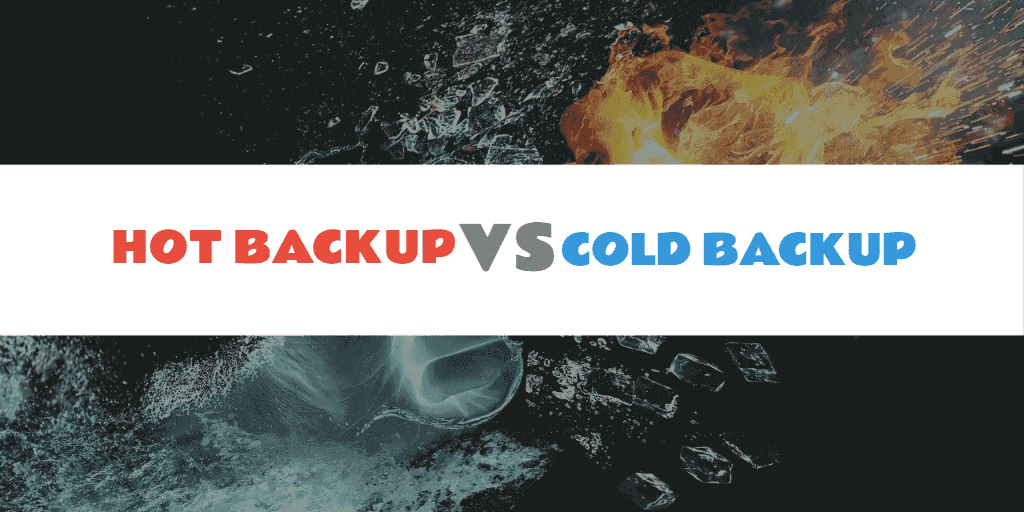
To illustrate the difference between hot backup and cold backup further, here's a table you can refer to:
HOT BACKUP VS COLD BACKUP
|
Backup type |
Hot backup |
Cold backup |
|
Business continuity |
Yes |
No |
|
State of system |
Dynamic state |
Static state |
|
Resource-intensive |
Yes |
No |
|
Backup speed |
Slow |
Fast |
|
Recovery time |
Short |
Long |
|
Maintenance cost |
Higher |
Lower |
There are both pros and cons of hot and cold backups, so it’s crucial to choose a suitable backup type for data protection and business development.
☛ If you need to run virtual machines all day long without any downtime or business interruption, hot backup is more recommended. Hot backup guarantees business continuity and can quickly and flexibly restore to the previous point in time.
☛ If your business has break time, you can choose cold backup VM data before you start or after you finish your work, and try to avoid peak periods. This can protect yout virtual machine comprehensively and effectively prevent data from accidental disaster.
The first thing to state is that neither VMware nor Hyper-V comes with a traditional backup solution suitable for long-term data protection. Of course, they both have some options for your related needs, the most common of which is probably snapshot (checkpoint in Hyper-V). But please note snapshot cannot replace backup, as it's only a "undo" function to roll back VM to a specific point in time, and can affect VM performance in the long run.
In addition to this, you may know some other features that can be used for virtual machine data protection/management:
☞For VMware backup, you can copy VM files, export VM to OVF template or using VMware Converter.
☞For Hyper-V backup, you can turn to Windows Server Backup and Hyper-V manager are both accessible.
Unfortunately, most of these methods require manual operation in the shutdown state, which is not conducive to hot backup or batch management. Even with one of the few options that support you doing hot backups, you have to worry about data inconsistency as well.
In order to achieve hot backup or cold backup as you like while ensuring data consistency, a professional virtual machine backup solution may be more helpful.
✍Update: What are the differences between hot backup and warm backup? Hot backup involves backing up data while the database is fully operational and accessible to users, allowing real-time data backup without interrupting services. In contrast, warm backup occurs with the system in a limited access mode, often read-only, to ensure data integrity during the backup process, making it suitable for environments where some downtime is acceptable. Hot backups are typically more complex due to the need for maintaining data consistency during active transactions, while warm backups are simpler and have a lower impact on system performance, as they restrict write operations.
As stated above, it’s recommended to utilize a professional backup software to achieve hot backup or cold backup as you need. Here I will take free enterprise backup software AOMEI Cyber Backup as an example. It keeps data consistency for VMware ESXi & Hyper-V virtual machines without powering off and also allows you to restore VM to different host fast and securely. Besides, it offers you the following benefits:
Support Free ESXi: AOMEI Cyber Backup supports both paid and free versions of VMware ESXi. Easy-to-use: Backup and restore virtual machines via central console without complicated configuration and reinstallation. Data Consistency: Perform crash consistent backups even when the system is running and provides the most reliable infrastructure to protect your data. Agentless Backup: Backup VMs from the central console, without installing agent on each VM. Automatically Scheduling: When the backup task is set, it will be automatically executed according to your setting. Fast Recovery: Instantly recover entire VMs, files and objects from duplicated backups with one click.
Next, I will introduce how to perform virtual machine hot backup or cold backup with this software. Before we start, you can hit the button below to download and use AOMEI Cyber Backup for free:
*You can choose to install this VM backup software on either Windows or Linux system.
AOMEI Cyber Backup enables to create VM backup while running or at shutdown, and the operations are all the same. I will illustrate the hot backup for example:
1. Access to AOMEI Cyber Backup and enter your credentials to add Hyper-V, vCenter or Standalone ESXi host as the source device.
2. Click Backup Task >> Create New Task to start creating the reliable task.
3. Enter backup Task Name, and select VMs and target location. It's convenient to store VM files to network or local place securely.
◆ Enable archiving backup versions to Amazon S3 and then choose the added Amazon S3 bucket.
◆ To customize a backup schedule, select Backup Method as full/incremental/full, and its Backup Type as daily/weekly/monthly.
4. Click Start Backup and wait it to complete. The created tasks will be listed in the Backup Task tab, you can check its status or restore VMs from it any time you need.
✎ Tips: If you fail to perform a hot backup, try shutting down the machine once and delete all snapshots of it. If the backup works at this point, then you can reboot and perform the hot backup again.
✍ While the Free Edition covers most of the VM backup needs, you can also upgrade to Premium Edition to enjoy: ✦ Batch VM Backup: batch backup large numbers of VMs managed by vCenter Server or standalone ESXi hosts. ✦ Backup Cleanup: Configure retention policy to auto delete the old backup files and save storage space. ✦ Restore to new location: Easily make a clone of a virtual machine in the same or another datastore/host, without reinstalling or configuring a new VM.
5. When necessary, click Restore to achieve fast recovery from any backed up history version. You can also specify which VM to restore and Restore to original location while creating a new identical VM. All processes are based on several clicks to back up or restore a virtual machine.
Within several minutes, you can create a reliable backup task that safeguards virtual machine data automatically and keep business continuity all the time. The professional & free backup software makes hot and cold backup become convenient and simple.
In this article, I have introduced the pros & cons and the comparison between hot backup vs cold backup. If you pursue less downtime, hot backup can meet your needs. If you prefer more stable backups and no more expensive costs, cold backup is good for you.
For enterprise-level backup needs, choosing a professional virtual machine backup solution is necessary in order to keep business continuity and avoid unexpected losses.