Hyper-V virtual Ethernet adapter enables virtual machines to communicate offering flexibility, scalability, and enhanced security. How to set up it correctly?

The Hyper-V Virtual Ethernet Adapter mimics the functionality of a physical network adapter, allowing virtual machines to communicate with each other and with the host and external networks. This virtual adapter is critical for creating isolated networks, testing environments, and improving resource allocation in virtualization setups.
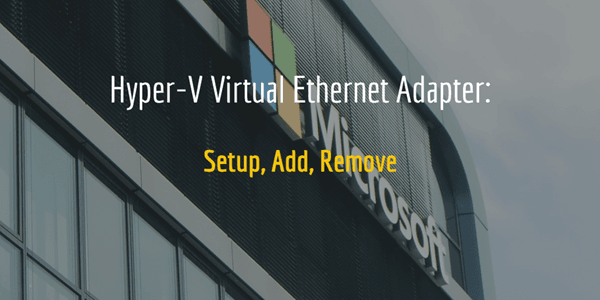
To configure network adapters in Hyper-V properly, you must meet these requirements:
Follow these steps to set up Hyper-V virtual Ethernet adapter.
Step 1. Creating a Virtual Switch
1. Open Hyper-V Manager and select Virtual Switch Manager in Actions pane. Then choose the type of virtual switch you want to create:
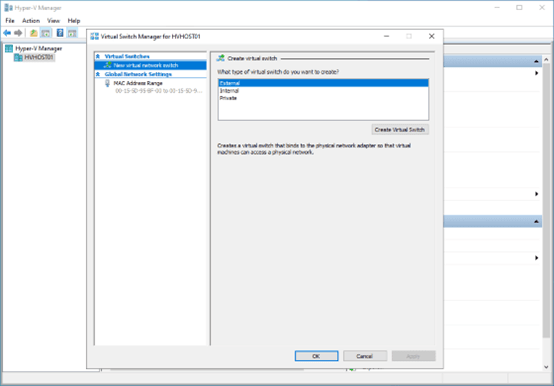
2. Enter a name to the virtual switch and configure any necessary settings, such as VLAN ID or bandwidth limits. Click OK to create the virtual switch.
Step 2. Creating a Virtual Ethernet Adapter
1. Select a VM and open Settings > Network Adapter > Add Hardware if a network adapter is not already present.
2. Select the newly created virtual switch from the drop-down menu. Click OK to finish adding the virtual switch to this VM.
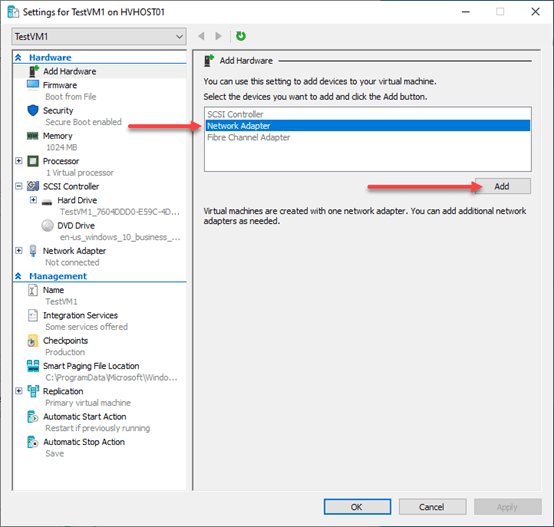
Step 3. Configure the Virtual Ethernet Adapter
1. Open the Hyper-V Manager. Right-click the Hyper-V virtual machine to choose its settings.
2. Click the Hyper-V Virtual Ethernet Adapter, and select Advanced Features.
3. Select any extra virtual Ethernet adapter options, such as port mirroring, protected network, DHCP guard, MAD address, and router guard.
4. To save the modifications, click OK to finish setting up Hyper-V Ethernet adapter:
The process is similar to how you would configure a real network adapter, you can also configure the virtual Ethernet adapter from within the virtual machine.
💥Why my Hyper-V virtual switch not working? When you create an external network switch, you may encounter that no WIFI connection and unable to create a network switch. It appears an error message: Failed while adding virtual Ethernet switch connections. You can resolve this error by: ✦ Using Hyper-V PowerShell to create an external switch ✦ Disabling Hyper-V role ✦ Using ‘netcfg’ to reset network connection
For redundant Hyper-V virtual Ethernet adapters, it is often necessary to remove them for the following purposes:
This operation helps maintain an efficient, secure, and manageable virtual environment. Follow these steps to remove Hyper-V virtual Ethernet adapter.
1. Launch the Hyper-V Manager.
2. Right-click the VM you want to configure and select Settings.
3. Under the Network Adapter section, select the adapter you wish to remove.
4. Click Remove and then OK to save the changes.
While Hyper-V virtual Ethernet adapters provide robust network connectivity and management, the importance of securing your virtualized environment against data loss cannot be overstated. In the event of unexpected failures, cyber-attacks, or human error, having a reliable backup solution is critical to ensure the continuity of your operations. This is where AOMEI Cyber Backup steps in as a powerful Hyper-V backup tool designed to protect your virtual machines seamlessly.
AOMEI Cyber Backup ensures that your Hyper-V data remains secure and accessible, even in the face of hardware failures, ransomware attacks, or other unforeseen incidents. By regularly backing up your virtual machines, you can quickly restore operations, minimizing downtime and preventing data loss.
1. Navigate to Source Device > Hyper-V > + Add Hyper-V to add a host, and fill in the information.
2. Navigate to Backup Task > + Create New Task, and specify the Task Name, Backup Type as Hyper-V Backup.
3. Configure the Hyper-V backup settings such as Device, Target, Archive, Schedule, Backup Cleanup on a simple page.
4. Click Start Backup: you can select to Add the schedule only, or Add the schedule and start backup now.
With AOMEI Cyber Backup, you can ensure that your Hyper-V virtual machines are protected against data loss and quickly recoverable in the event of an incident.
Hyper-V Virtual Ethernet Adapters are essential components in virtualized environments. Setting up and managing these adapters is a straightforward process that significantly enhances the functionality and efficiency of virtual networks. By understanding and effectively utilizing Hyper-V Virtual Ethernet Adapters, IT professionals can create robust and flexible virtual infrastructures that meet the demands of modern computing environments.