Do you use VM snapshot to backup your virtual machines? It’s risky to protect data. This article explains why snapshots are not secure as backups and offers you an easy and reliable Linux backup in VMware ESXi.

Virtual Machine (VM) backup is a major part of enterprise virtualization environment protection, so is Linux VM backup. To cope with various cyber threats, human errors and system failures, you need to take effective backup methods to avoid severe data loss and business interruption. So how to back up VMs with Linux guest operating systems? Are the approaches the same as for Windows VMs?
If you want to perform virtual machine backup at host-level, you should note that the hypervisor determines the backup method instead of guest OS of VM. For example, if you are using type 1 hypervisor - VMware ESXi, you can perform backup for any virtual machine in this framework using the following methods.
Snapshot: capture the state and data of a virtual machine at a specific point in time. Export & import: export VM from ESXi as OVF template that includes the state of a VM or virtual appliance into a self-contained package, and the disk files are stored in a compressed, sparse format. Download VM files: access to datastore to download virtual machine folder manually.
In addition, you can also use Linux guest OS tools such as Rsync to make a file-based backup inside that VM. However, it is complicated and time-wasting to backup many VMs. So it’s recommended to perform an image-based backup from the host-level.

When you back up a snapshot of a VM, you are creating a copy of the entire disk (empty space and all). If you prefer to use snapshot as backup, you are exposed to risky operation. It is not recommended to manually manipulate a single snapshot file, as this can result in seriously data loss.
Overall, if you backup Linux VMs for long-time data archive which helps to quickly restore a VM to a usable state without data loss, you are recommended to utilize a powerful and reliable host-level backup tool.
In this article, I will introduce the effective and free way to backup and restore Linux VM. This solution solves the problem of snapshot as well.
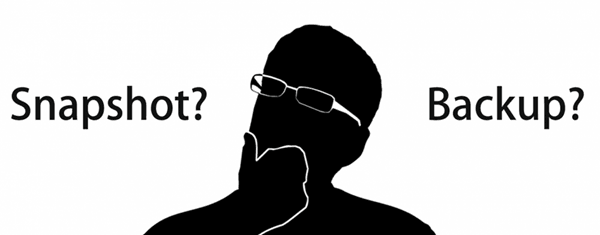
AOMEI Cyber Backup is a free VMware backup software that supports backing up any ESXi virtual machines with Linux or any other guest OS. It offers a flexible and agentless solution for Linux VM backup, such as:
Support Free ESXi: support both paid and free versions of VMware ESXi. Easy-to-use: backup and restore multiple Linux virtual machines via central console without complicated configuration and re-installation. Auto image backup: schedule Linux VM backups flexibly, and provide full/incremental/differential backup as you need. Centralized Backup: Perform multiple VMs backup simultaneously without installing agent on each VM. Restore from history version: For VMs that have been backed up multiple times, you can select any of the history versions to restore.
Hit the button below to download and use AOMEI Cyber Backup Free Edition with no time limit. You can install it either on Windows or Linux OS.
To show you how to complete the operation, I will give an example to back up ESXi VMs with Linux guest OS.
1. Navigate to AOMEI Cyber Backup, navigate to Source Device > VMware > + Add VMware Device to Add vCenter or Standalone ESXi. And then click … > Bind Device.
2. Click Backup Task >> Create New Task. Select the Device Type as VMware ESXi Backup, then you can configure the Task Name, Device, Target, Schedule and Backup Cleanup.
3. In the opened wizard, do as followings to complete Linux backup in VMware ESXi at image level.
✦ Enter a Task Name and select VMware ESXi Backup as an example.
✦ On Device Name section, select guest VMs with Linux OS.
✦ On Target section, specify a location to store virtual machines.
For example, you can easily back up VM to network or local directory. According to 3-2-1 backup rule, you should save VM backups to two different storage devices or locations.
✦ On Schedule section, choose full/incremental/differential backup to keep tracking virtual machine data and select the time and frequency (daily/weekly/monthly), which protects business security all the time.
✦ On Email Notification section, you can choose to send email notification when the task is completed or abnormal.
✦ Click Start Backup. It allows you to select start backup now or later.
4. When a backup is completed, you can restore VM from any selected backups, which saves time to restore the required VM data.
✦ For example, you can select a VM backup and click Restore to original location. It allows you to restore entire VM to its precious state easily and quickly.
✍ While the Free Edition covers most VM backup needs, you can also upgrade to enjoy more: ▶ Batch VM backup & restore: batch backup and restore large numbers of VMs managed by vCenter Server or on standalone ESXi hosts. ▶ Backup cleanup: Configure a retention policy to auto delete old backup files and save storage space. ▶ Restore to new location: Create a new VM in the same or another datastore/host directly from the backup to perform out-of-spacre recovery, saves the trouble of re-configuring the new VM.
This article explains how can you backup Linux backup and why VM snapshot cannot be used as primary backup solution. Meanwhile, I provided the steps for image-based Linux VM backup with AOMEI Cyber Backup, which is secure and reliable for enterprise data protection.
In addition, it is also a Linux-based VM backup software, which allows you to install it on a Linux system to backup your VMware or Hyper-V virtual machines with any guest OS installed.