Proxmox provides a feature-rich solution for managing virtual machines and containers. Migrating Windows servers to a Proxmox virtual environment enables high performance and flexibility.

Migrating Windows Server to Proxmox improves resource management, saves costs, and other benefits. Proxmox VE is a powerful open-source virtualization platform, based on Debian, using a custom kernel based on Ubuntu. In this article, you will be provided with the steps to migrate Windows Server to Proxmox VE.
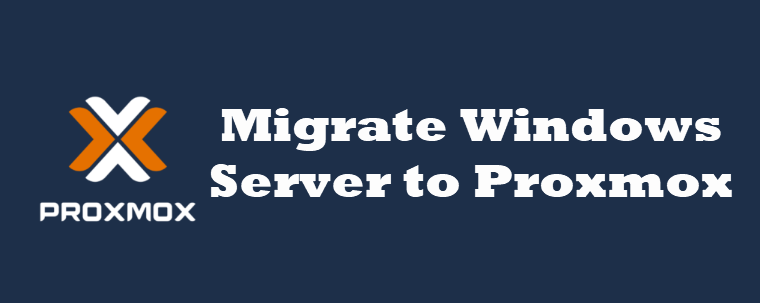
Before migrating Windows Server to Proxmox, you need to make sure you have done the following:
If you need to migrate a physical Windows Server to Proxmox, follow the below steps.
Step 1. Create a Disk Image
Use a tool such as Clonezilla, Acronis True Image, or Disk2VHD to create a disk image of the physical server.
When using Disk2VHD, make sure the image format is compatible with Proxmox, e.g. VHD or raw image.
Step 2. Convert the Disk Image
Use qumu-img to convert the image to a Proxmox-compatible format:
Step 3. Creating a Virtual Machine in Proxmox
Log in to the Proxmox web interface.
Create a new virtual machine with hardware specifications similar to the physical server.

Use the converted disk image as the main boot disk.
Step 4. Configure Windows Virtual Machine
Install VirtIO drivers to optimize performance.
Adjust the network settings to ensure the virtual machine can access the correct network interface.
Fully test the virtual machine before deploying it to a production environment.
If your Windows Server is already virtualized on another platform (e.g. VMware, Hyper-V), you can follow the below steps.
Step 1. Export Virtual Machines
Step 2. Convert the disk
If necessary, use qeum-img to convert the disk format:
Step 3. Import Disk into Proxmox
Upload the converted disk to Proxmox storage.
Create a new VM and attach the uploaded disks.
Step 4. Optimize and Test
Install the VirtIO driver to improve performance and stability.
Ensure network and storage configurations are correct.
Test the virtual machine to verify its functionality.
Before migrating Windows Server to Proxmox, for the safety of your data, you can choose to make a backup of the data in Windows Server to prevent data loss in case of errors.
AOMEI Cyber Backup provides you with a powerful, scalable, and easy-to-use backup solution that ensures that your Windows-based systems, whether PCs or servers, are always secure and recoverable.
Centralized Management: Simplify management and see the health and status of your backups in real-time with a single, centralized console. Efficient Data Backup: Provides flexible backup options for Windows Server, allowing users to create full, incremental, or differential backups. You can schedule automatic backups to run periodically. Disaster Recovery: Quickly restore servers to their previous state with full, incremental, or differential restores. Virtual Machine (VM) Backup: It also supports Hyper-V backup and VMware ESXi backup environments.
Download and install AOMEI Cyber Backup on a computer as the central console, and install the Agent package on all the client computers.
Step 1. Choose the device containing the system you wish to back up. If the desired device is not listed, simply add your Windows device by selecting + Add Windows Device and provide the necessary Device Information and Use Information.
Step 2. Navigate to Backup Tasks > + Create New Task > System Backup. It will back up the system partitions completely, including applications, drivers, configuration settings, system files, and boot files.
Step 3. Once you set up your backup task, it will automatically do the Windows server backup. You can select Add the schedule and start backup now, or Add the schedule only.
Step 4. From the created backup tasks, locate the backup task you want to restore and click … > Restore. Choose to Restore to original location to create the same data directly from the backup.
This article provides you with two ways to migrate Windows Server to Proxmox, and you can choose the method that suits your needs. Whether you are migrating to Proxmox from a physical server or another virtualization platform, it will provide you with the tools you need to efficiently virtualize and manage your Windows environment.