Mountpoint for Amazon S3 is ideal for read-heavy data lake workloads that process petabytes of data and require the highly resilient throughput of Amazon S3 to scale up and down across thousands of instances. Having this article, you can figure out how to install Mountpoint for Amazon S3, also provide you tips for using Mountpoint.

Mountpoint is an open source file client developed by AWS that allows users to mount S3 buckets as local file systems. This means that developers and data engineers can access objects in S3 through familiar file system operations without having to download the files first.
There are a number of use cases for Mountpoint for Amazon S3, such as data science and machine learning, big data processing, and content streaming.
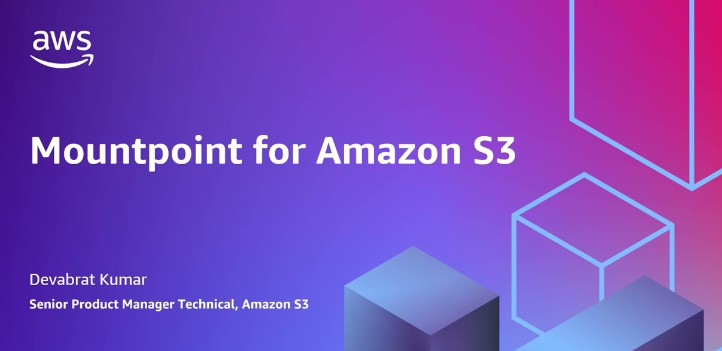
To start using Mountpoint, you need to install it on your system. Since it is open source and based on FUSE, the installation process on Linux-based operating systems is very simple. Here is a simplified step-by-step guide.
Step 1. Install Mountpoint for Amazon S3
Run the following two commands to install Mountpoint for Amazon S3 on an Amazon Linux EC2 instance:
On Ubuntu, use these instead:
Note: For Gravito instances, replace x86_64 with arm64 in the URL.
Step 2. Mount the S3 Bucket on Linux
Once you have installed Mountpoint for Amazon S3, you can mount buckets with the mount-s3 command:
Remember to replace my-bucket with the name of your S3 bucket and /path/to/mount with the local path where you want to mount the bucket.
Step 3. Access the Files
Once mounted, the files in your S3 bucket can be access using normal file commands, such as:
Step 4. Unmounting
Use the umount command to unmount your bucket. This command will unmount the S3 bucket and exit Mountpoint.
To use the sample command below, replace ~/mnt with the directory on the host where the S3 bucket is mounted.
*Following is a workflow of Mountpoint for Amazon S3, this can help you to have better understanding of how it works.
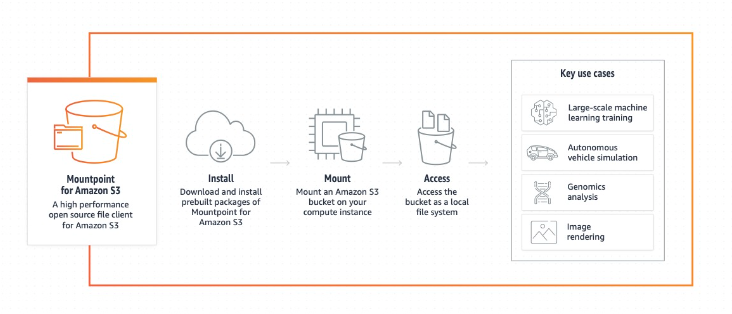
While Mountpoint for Amazon S3 offers a seamless way to integrate Amazon S3 with local systems, it’s important to understand the various factors that can impact performance, cost, and security. Here are some key considerations to keep in mind when using Mountpoint for accessing data in S3.
🔰 Pay attention to the storage and access requirements. When using S3 storage, please consider the object size and number. Also ensure your use case aligns with the read-only limitation, for Mountpoint currently supports read-only operations. 🔰 Optimize S3 data reading performance by reading large files in parallel using Mountpoint and adjusting block sizes and data retrieval configurations based on application requirements. 🔰 When finish Mountpoint for Amazon S3, you need to review performance metrics regularly to ensure optimal operation.
In the cloud-driven environment, organizations need scalable, durable, and cost-effective storage for backups. Amazon S3 is favored for its scalability and resiliency, but integrating it with existing backup workflows can be challenging. Mountpoint for Amazon S3 simplifies this by mounting S3 buckets as local filesystems for seamless integration with backup software, creating an efficient backup system that leverages the power of Amazon S3 while keeping existing workflows intact.
AOMEI Cyber Backup is a professional backup software that can provide a powerful, efficient, and secure solution for backing up your critical data.
✍Automatic Backup: Make sure to schedule regular backups to ensure continuous data protection. ✍Flexible Backup Option: It supports full, incremental, and differential backups. ✍Centralized Management: Manage and monitor all backup tasks from a single console. ✍Instant Reports: You will receive email notifications for successful backups as well as errors or abnormalities.
Following the below steps to backup files to Amazon S3
1. Navigate to Target Storage Amazon S3 and select + Add Target to open the add target page. Then enter the required information: Username, Password, and Bucket, after finish this, click Confirm.
2. Click Backup Task> + Create New Task to start archiving the important data to Amazon S3. For example, you can select File Backup and choose files or folders for backup.
3. Select Archiving backup versions to Amazon S3 and click Select to choose the added Amazon S3.
4. Schedule backup tasks to run daily, weekly, or monthly, and choose backup retention policies to automatically delete old backups.
5. Click Start Backup to begin backup process.
Mountpoint for Amazon S3 marks an important step in simplifying how we access and manage cloud data. It allows users to mount S3 buckets as file systems, eliminating the need for time-consuming data transfers, speeding up workflows, and ensuring efficient use of resources. As organizations continue to adopt the cloud, tools such as Mountpoint will play a key role in enabling seamless, cost-effective data access and processing.