Network Attached Storage (NAS) has become an indispensable tool for storing and managing this valuable information. However, do you know about how to ensure the safety of your crucial data.

NAS, or Network Attached Storage, is a specialized storage device that connects to a network, allowing multiple users and devices to access, share, and store data centrally.
Despite the reliability of NAS systems, unforeseen events such as hardware failures, accidental deletions, or cyberattacks can jeopardize your data. This is where the importance of backing up your Servers to NAS instead of another storage device directly connected to the computer.
🔰 Enhanced Network Storage:
NAS enables the integration of a high-capacity storage device into your network. Once connected to all devices within your home or business, it allows simultaneous access to the NAS network drive, facilitating the seamless sharing of essential files and photos among all PCs.
💡 Streamlined Media Access:
The NAS Backup Server supports streaming on various devices, including set-top boxes, TVs, and consoles, ensuring convenient access to your data from any supported device.
📌 Efficient File Sharing Technology:
NAS supports both FTP (File Transfer Protocol) and SFTP (SSH File Transfer Protocol) technologies. These protocols are particularly useful when you need a trusted individual to review your files. In addition to NAS backup, there's also a dedicated section on NAS cloud backup, providing a cloud-based storage service for added flexibility and accessibility.
Unlike traditional Windows servers, NAS systems are dedicated to storage and file sharing, providing a cost-effective and efficient solution for both home and business users. Since data loss can be catastrophic, leading to financial losses, downtime, and compromised business continuity, the importance of safeguarding your data cannot be overstated.
For data backup, AOMEI Cyber Backup provides a robust solution for Windows Server users seeking a reliable and user-friendly tool to back up data to NAS.
Backing up a Windows server to a NAS involves a few straightforward steps.
1. Launch the AOMEI Cyber Backup application on your Windows Server.
2. Choose the type of backup you wish to perform. Options include System Backup, Disk Backup, etc. depending on your specific requirements.
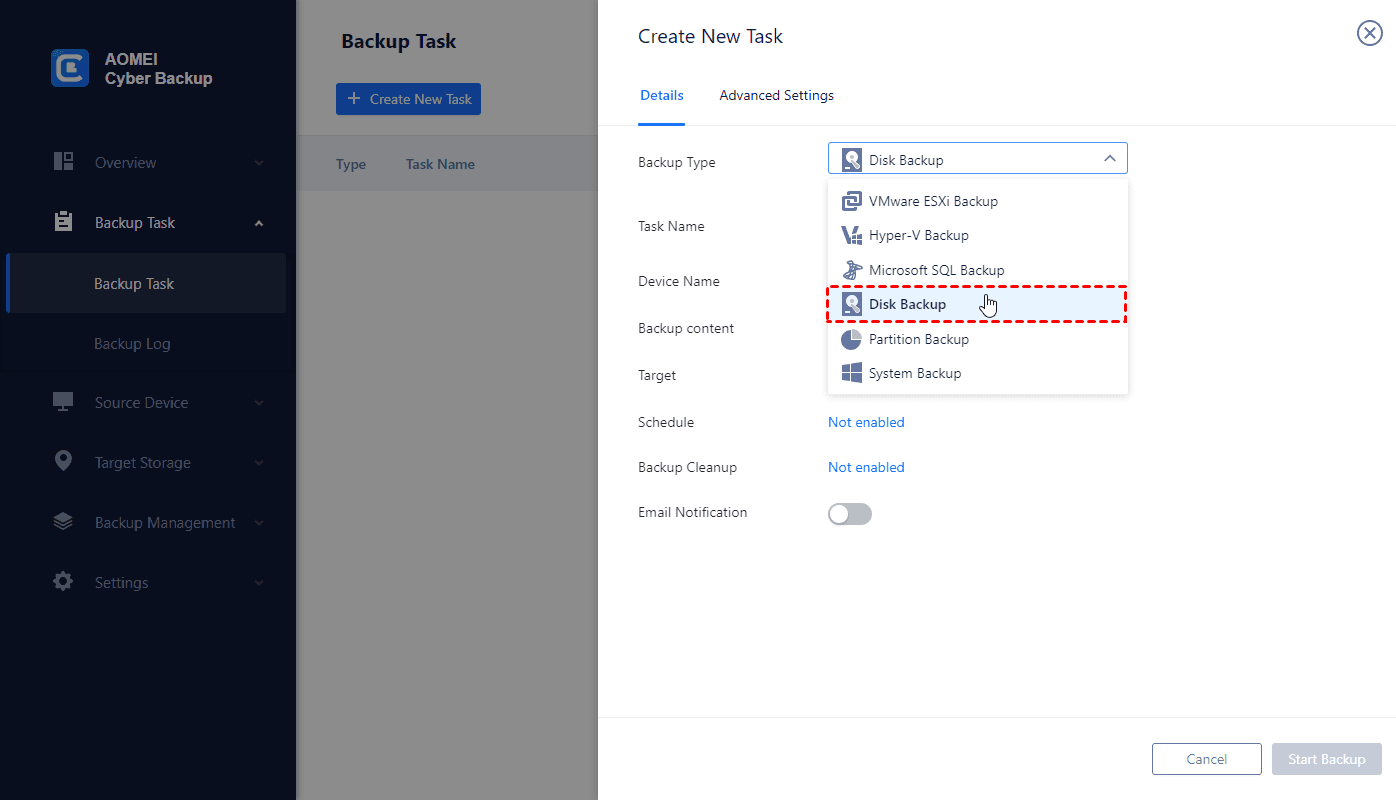
3. Select the Windows Server data.
4. Designate the NAS device as the destination for your backup.
5. Schedule backup strategies and backup retention policy to run it automatically.
6. Click on the "Start Backup" button to initiate the backup process. AOMEI Cyber Backup will begin copying your data to the NAS device, ensuring a secure and reliable backup.
7. Click Backup Task locate the task you want to restore, and click … > Restore. You can specify the target location by choosing Restore to original location or Restore to new location.
Your NAS backup storage, whether deployed as an additional server on-premises or as an offsite backup, plays a critical role in preserving sensitive data. It is imperative to implement robust security practices for both your primary NAS and backup NAS to fortify your disaster recovery strategy.
✔ Stay Current with Updates
Maintaining the security of your NAS backups begins with keeping your server up to date. Regular updates not only enhance NAS performance but also address vulnerabilities before they can be exploited. To ensure timely updates, periodically check for new releases or set up alerts for update notifications. Likewise, ensure that any associated software receives regular updates to maintain a secure environment.
✔ Implement Two-Factor Authentication
Enhance the security of your backup memory, data, and systems by enabling two-factor authentication. This adds an extra layer of identity verification, requiring a combination of username, password, and another identification method, such as a pin sent to a mobile device. Two-factor authentication mitigates the risk of unauthorized access through shared credentials and reduces the likelihood of illegitimate access using stolen login information.
✔ Secure Remote Access with HTTPS
When accessing your NAS remotely, prioritize the use of HTTPS connections for enhanced security. HTTPS encrypts your connection, preventing interception or modification of data during transfer. If you find yourself unintentionally using an unencrypted HTTP connection, consider enabling HTTPS. To implement this, install an SSL certificate and link it to a domain name associated with your NAS's IP address. Numerous free services offer SSL certificates, or you can opt for a paid certificate with an annual renewal.
✔ Deploy a Firewall for Added Protection
A firewall is a fundamental component of a comprehensive security strategy. It enables you to monitor and filter traffic to your NAS, allowing only approved connections. Regularly verify that your firewalls are active and that filtering policies align with your security protocols. When establishing policies, prefer whitelisting over blacklisting if possible. Whitelisting permits only approved traffic, whereas blacklisting blocks known malicious traffic. This ensures that whitelisting remains proactive, preventing potential attacks from unknown sources.
By understanding what NAS is, recognizing the need for backup, and implementing robust security measures, you can fortify your data against potential threats. Additionally, knowing how to backup a Windows server to a NAS ensures that your critical data remains resilient in the face of adversity. Invest the time and effort into establishing a comprehensive NAS backup strategy – your data's safety depends on it.