Efficient backup speed also facilitates meeting stringent recovery time objectives (RTOs) in the event of data loss or system failures, enabling organizations to restore critical databases quickly and maintain operational continuity.

" I've SQL server 2012 and our DB backup average taking 45 minutes to gets done but from last couple of days is taking 5 to 6 hours to get done.
Is there way I can check where It's causing issue from?"
SQL Server backup is a crucial aspect of database management, ensuring the protection and recoverability of valuable data. As a database size increases, the SQL Server backup time taken to back it up also rises. Larger databases result in longer backup times, potentially extending downtime and affecting regular business activities. This elongation may lead to performance issues, disrupting applications relying on the database.
So SQL Server backup taking too long can lead to extended periods of unavailability and potential productivity losses. How to solve the problem that SQL backup is very slow? How to solve this problem? The next section will describe methods helping you speed up SQL backup.
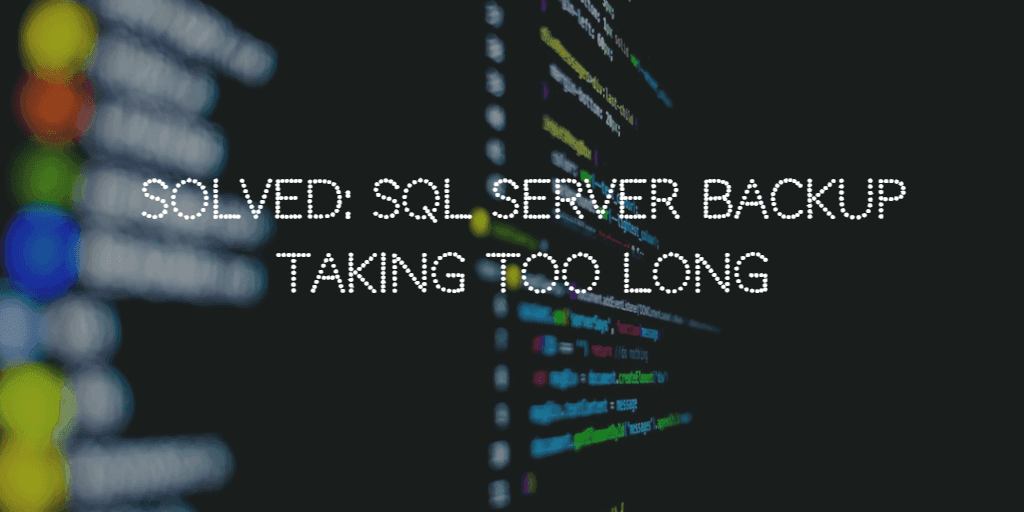
Efficient backups contribute to operational efficiency and support organizational goals. Speeding up SQL Server backups using the follow methods is crucial to minimize downtime and enhance business continuity.
By following these steps, you can effectively implement compression for SQL Server backups, optimizing storage usage and potentially reducing backup times.
* Always consider the specific needs of your environment and regularly review and adjust your backup strategy as your database grows or changes.
To create a MSSQL backup compression, please follow the steps:
1. Open SQL Server Management Studio (SSMS). Right-click on the database you want to compress.
2. Go to "Tasks" > "Back up...". In the "Options" tab, select "Compression" and choose the desired compression type.
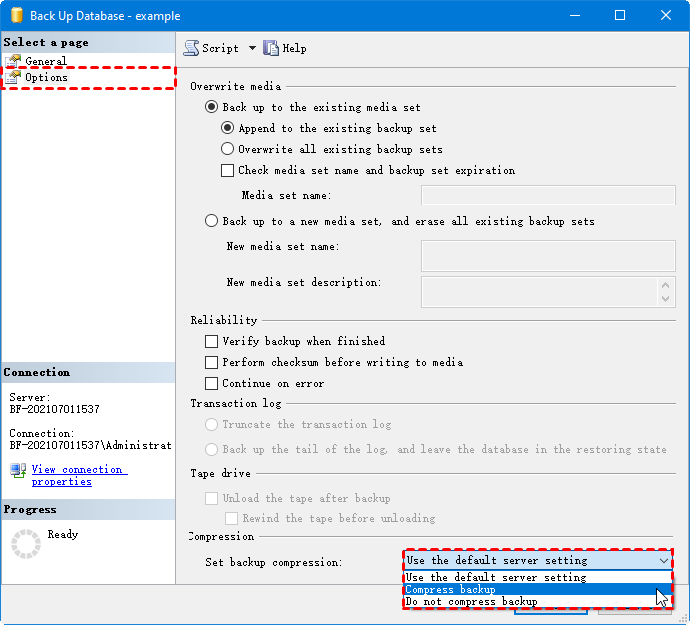
To use script to compress SQL database backups, please refer to:
1. Launch SQL Server Management Studio (SSMS) and connect to your stance, click New Query on the Standard bar, or right-click your database name and select New Query. Input the following statement:
2. Click Execute to start.
💡 Tips: As for the Filepath, you need to type the path and name of your file. For example: D:\backup\database.bak If you want to back up more databases, you can repeat this statement with changed database names. And if you do not want to compress the backup, you can just delete WITH COMPRESSION.
AOMEI Cyber Backup provides reliable SQL backup solutions ensuring the safeguarding of critical data.
◉ Flexible Scheduling: Users can customize backup schedules to fit their unique needs.
◉ Incremental and Differential Backups: The software supports both incremental and differential backup methods, optimizing storage space and minimizing backup durations by only capturing changes made since the last backup.
◉ Automatic Backup: Users can automate backup tasks, streamlining the process and minimizing manual intervention.
◉ Email Notifications: Email notifications provide real-time updates on the status of backup operations, allowing for prompt response to any issues.
Download this 30-day free trial to experience all its features:
Before you create backup tasks with AOMEI Cyber Backup, you should:
That's it, now you can perform SQL Server auto backup every day via AOMEI Cyber Backup with the following steps:
1. Click Backup Task -> Create New Task to create a Microsoft SQL Backup task.
2. Click on Device Name to specify the instance and databases you want to back up. You can select one or multiple databases as you need.
3. Select a Target storage to save your SQL backups, it could be a local path or network path.
4. Set up a backup Schedule to run the SQL database backup daily/weekly/monthly, and choose the backup method as Full/Incremental/Differential.
📢 (Optional): ➹ Backup Cleanup helps you to delete older backup version automatically and therefore save storage space. You can upgrade AOMEI Cyber Backup to enjoy this advanced feature. ➹ Email Notification enables you to receive email notifications when the task is abnormal or successful.
5. Click Start Backup to execute the task. Once it's finished, you will find it in the Backup Task tab.
If you find your SQL Server backups taking too long, implementing compression strategies is a key solution. This article provides 2 ways to speed up SQL backup. By strategically applying compression at both the database and backup levels, users can achieve a harmonious blend of reduced storage footprint and enhanced backup speed.
Regular monitoring, adjusting compression levels and testing restore procedures are essential steps to ensure a reliable backup strategy. By embracing these techniques, organizations can overcome the challenge of SQL Server backups very slow, fostering a resilient and responsive database environment tailored to their unique needs.