SQL Server recovery models play a crucial role in maintaining and safeguarding your data. Among the available options, the Bulk-Logged Recovery Model offers a unique balance between performance and data recoverability.

SQL Server Bulk Logged Recovery Model is one of the three recovery models in SQL Server, the other two being Simple and Full. It strikes a balance between the minimal logging of the Simple Recovery Model and the comprehensive logging of the Full Recovery Model. Bulk-Logged is particularly useful for situations where you need to perform bulk operations with less overhead in terms of log file growth and performance impact.
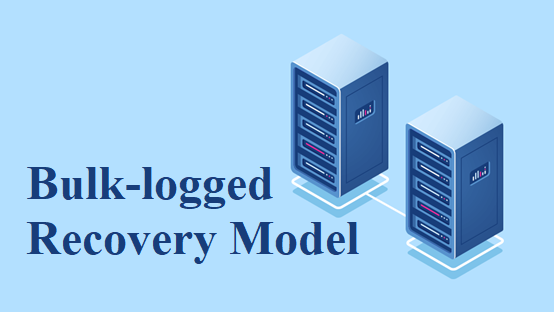
SQL Server offers three main recovery models, each with its own advantages and use cases. Let's compare the Simple, Full, and Bulk Logged recovery models to understand when and why you might choose one over the others:
The SQL Server Bulk Logged Recovery Model is most suitable for the following scenarios:
The Bulk-Logged Recovery Model is a valuable choice for databases that involve a mix of bulk operations and regular transactions. Changing your database's recovery model to Bulk Logged is a straightforward process. Here are the steps to change recovery model in SQL Server to the Bulk-Logged Recovery Model:
Note: Before changing the recovery model, it's essential to back up your database. Changing the recovery model can result in data loss if there are uncommitted transactions in the transaction log.
1. Open SQL Server Management Studio (SSMS): Launch SSMS and connect to your SQL Server instance using the appropriate credentials.
2. Select the Target Database: In the Object Explorer, navigate to the database for which you want to change the recovery model.
3. Right-Click and Choose Properties: Right-click on the database, and from the context menu, select Properties.
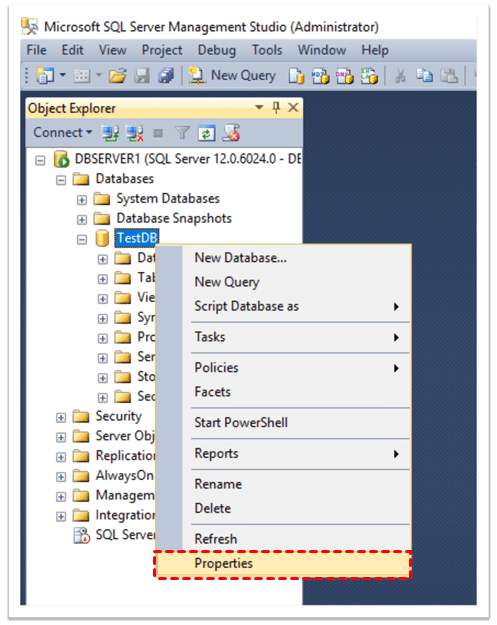
4. Navigate to the Options Page: In the Database Properties window, click on the Options page on the left-hand side.
5. Change the Recovery Model: In the Recovery model dropdown, you will see three options: Simple, Full, and Bulk-Logged. Select Bulk-Logged to set your database to use the Bulk-Logged Recovery Model.
6. Confirm Changes: After selecting Bulk-Logged, click the OK button to save your changes.
7. Restart SQL Server (if required): In some cases, changing the recovery model may require you to restart the SQL Server service. If prompted, restart the service for the changes to take effect
Regularly backing up your SQL database is a crucial maintenance task to ensure data integrity, security, and recoverability. AOMEI Cyber Backup is a powerful tool that simplifies the backup process.
By performing regular maintenance tasks with AOMEI Cyber Backup, you can rest assured that your SQL database is well-protected and readily recoverable in the event of data loss or system failures. This proactive approach to database management enhances data security and minimizes downtime.
To get started, you need to download and install AOMEI Cyber Backup on the server. Have a try on the 30-day free trial:
✍Before you perform a database backup, please make sure: 1. Your computer with both AOMEI Cyber Backup Agent and Microsoft SQL Server installed. 2. The local disk or network shared to store backup files.
1. Access to Source Device >> Add Microsoft SQL. If the database exists and the version is supported, it will appear automatically. Otherwise, you need click Add Microsoft SQL >> Download proxy program >> Already installed proxy and select the proxies you want to add.
2. Click ... >> Authentication to validate the database instance. You can choose Windows Authentication or SQL Authentication. Enter the credentials and click Verify.
3. Click Backup Task >> Create New Task to back up your SQL databases. Then configure the backup settings according to your need.
4. Start Backup: You can choose to Add the schedule and start backup now or Add the schedule only.
5. Restore from backup: ClickBackup Taskon the left menu bar, locate the task you want to restore, and click … >> Restore. You can specify the target location by choosing Restore to original location or Restore to new location.
Managing SQL Server recovery models and maintaining regular backups are critical components of maintaining data integrity and recoverability. The SQL Server Bulk Logged Recovery Model is an excellent choice when dealing with bulk operations while still requiring point-in-time recovery capabilities.
To simplify the backup process and enhance data protection, AOMEI Cyber Backup offers a comprehensive solution. By changing your database's recovery model to Bulk-Logged and incorporating AOMEI Cyber Backup into your maintenance routine, you can ensure that your SQL databases remain secure, reliable, and readily restorable.