It's important to select the appropriate recovery model based on your requirements, as choosing the Simple Recovery Model means sacrificing point-in-time recovery for reduced log space and less administrative overhead.

The SQL Server Simple Recovery Model is one of three available recovery models, the others being Full and Bulk-Logged. In the Simple Recovery Model, SQL Server minimizes the use of transaction log space by automatically managing log truncation, keeping only the minimum log required for current transactions. Unlike the Full Recovery Model, which retains a complete history of transactions for point-in-time recovery, the Simple Recovery Model provides a more streamlined approach, ideal for specific use cases.
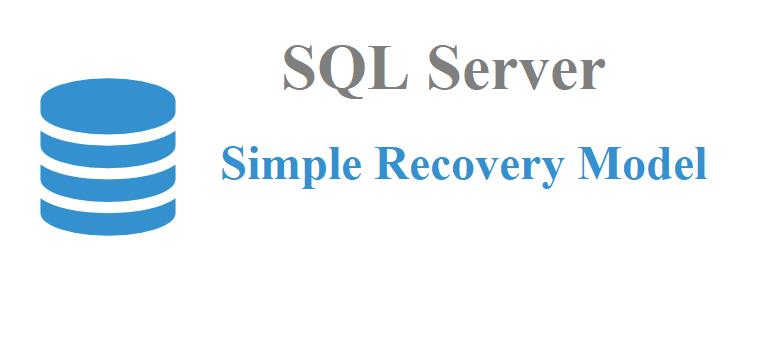
Choosing the right recovery model in SQL Server is a critical decision for database administrators, and it significantly impacts the database's performance, data protection, and management. The importance of selecting the appropriate recovery model cannot be overstated. Here are some key reasons why it's crucial:
Setting the SQL Server Simple Recovery Model can be done through various methods, depending on your preferences and requirements. Here are different ways about how to fix SQL Server database in recovery mode:
1. Open SQL Server Management Studio.
2. Connect to your SQL Server instance.
3. In the Object Explorer, navigate to the Databases node.
4. Right-click on the database for which you want to change the recovery model. Select Properties.
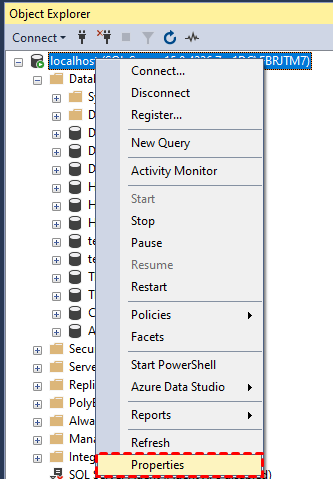
5. In the Database Properties window, go to the Options page.
6. Under the Recovery Model dropdown, select Simple.
7. Click OK to save the changes.
1. Open SQL Server Management Studio or any T-SQL client.
2. Execute the following T-SQL query, replacing [YourDatabaseName] with the name of your database:
USE [YourDatabaseName] ALTER DATABASE [YourDatabaseName] SET RECOVERY SIMPLE
If you prefer using PowerShell for database management, you can use the SQLPS module for SQL Server create database Simple Recovery Model. Here's an example:
Import-Module SQLPS -DisableNameChecking Set-SqlDatabaseRecovery -ServerInstance "YourServerName" -DatabaseName "YourDatabaseName" -Recovery Simple
Replace "YourServerName" and "YourDatabaseName" with your SQL Server instance and database names.
To make the most of the Simple Recovery Model, it's essential to have a well-thought-out backup strategy. Since Simple Recovery doesn't support point-in-time recovery beyond the last full or differential backup, here is a reliable and professional software to consider – AOMEI Cyber Backup.
AOMEI Cyber Backup is a versatile backup software that can be used to create and manage SQL database backups, even in conjunction with the Simple Recovery Model in SQL Server. It supports Microsoft SQL (2005-2022), VMware ESXi (6.0 and above), and Hyper-V (in Windows 8/8.1/10/11, Windows Server/Microsoft Hyper-V Server 2012 R2 and later versions) from a centralized console and click the button below to try the 30-day free trial:
Here's how you can combine SQL database backup strategy with the AOMEI Cyber Backup.
✍ Before you perform a database backup, please make sure: 1. Your computer with both AOMEI Cyber Backup Agent and Microsoft SQL Server installed. 2. The local disk or network shared to store backup files.
1. Access the Source Device: To add Microsoft SQL, if the database is present and compatible with the supported version, it will automatically appear. If not, you have the option to select Add Microsoft SQL and then Download proxy program. Install this program on the device where SQL Server is installed. After installation, choose Already installed proxy and select the proxies you wish to add.
2. Verify Database Instance Authentication: Click … >> Authentication to validate the database instance. You have the choice between Windows Authentication or SQL Authentication. Enter the necessary credentials and then click on Verify to confirm and authenticate the database instance.
3. Create Backup Task: Click Backup Task >> Create New Task, and select Microsoft SQL Backup as your backup type.
4. Start Backup: You can choose to Add the schedule and start backup now or Add the schedule only and click Start Backup to execute SQL server automatic backup.
5. Restore from backup: Click Backup Task on the left menu bar, locate the task you want to restore, and click … >> Restore. You can specify the target location by choosing Restore to original location or Restore to new location.
Choosing the right recovery model in SQL Server is pivotal for your database management strategy. The Simple Recovery Model, while not suitable for all scenarios, offers resource efficiency and performance benefits.
By understanding what it is, why it's essential to choose the right model, how to set it, and how to combine it with a robust backup strategy, you can make informed decisions to optimize your database management practices. Ultimately, the SQL Server Simple Recovery Model empowers you to maximize efficiency while meeting your data protection needs.