In VMware environments, running out of space on your virtual disk can cause serious performance issues and even render your virtual machine (VM) unusable. What caused this problem, and how to resolve it?

In VMware vSphere ESXi 7.x/8.x, the error message "There is no more space for virtual disk '.vmdk" is typically triggered when a VM's .vmdk file reaches its allocated disk space limit, or when there is insufficient physical space on the host machine to accommodate further growth.
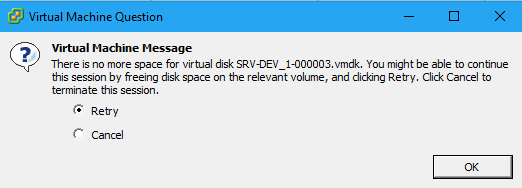
✍How to Check Available Space in VMware
Before taking action, you can check the current disk usage:
In VMware VMs, the error "there is no more space for virtual disk" can be a serious issue for many users because it not only disrupts with the VM's performance but also runs the risk of data loss or system failure.
Next, we will offer a thorough solution to deal with this problem.
One of the quickest solutions is expanding the virtual disk size. Here’s how you can add more storage to the VM in VMware:
1. In VMware vSphere Client, power off the VM.
2. Navigate to the VM, and click Edit Settings > Virtual Hardware > Hard Disk.
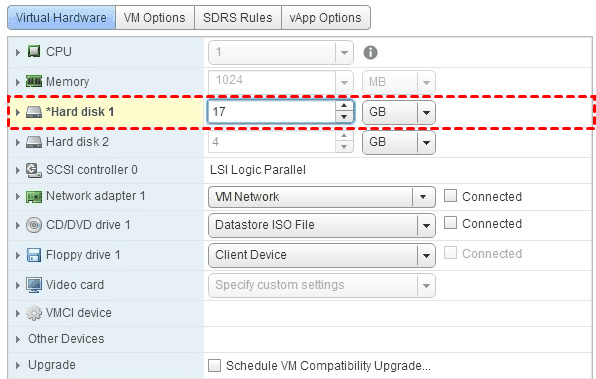
3. Increase the disk size to a higher value depending on your needs.
4. Click OK to save changes.
After expanding the virtual disk, you’ll need to extend the partition inside the guest operating system to use the newly allocated space.
For Windows, you can do this through the Disk Management tool; for Linux extending disk space, use tools like gparted.
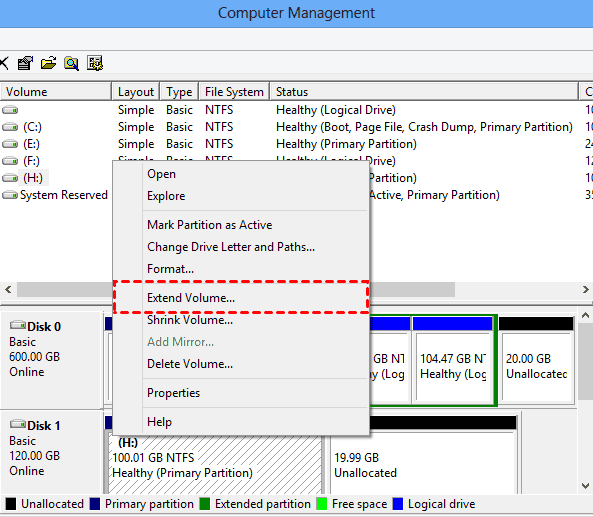
If your physical host storage is full, you need to either:
Ensure that the new storage location is accessible and that VMware can use it to expand the virtual disk.
If you’re using a fixed-size virtual disk, VMware doesn’t allow dynamic growth. You can convert your fixed-size virtual disk to a dynamically allocated disk:
1. Shut down the VM.
2. Clone the virtual disk or use VMware’s vmkfstools command to convert the fixed disk to a dynamic one.
3. Delete the original fixed-size disk and attach the newly created dynamic disk to the VM.
This way, the disk will grow automatically as more space is needed, without running into the same issue in the future.
If expanding the current disk isn't enough, or you want to spread the load across multiple disks, you can add a new virtual disk:
1. Power off the VM.
2. In the VM settings, go to the “Hard Disk” section and click on “Add New Device.”
3. Choose to create a new virtual disk and allocate the desired size.
4. Once created, power on the VM, and format the new disk inside the guest OS to start using it.
Delta files in snapshots can accumulate VMware snapshot size and consume significant disk space over time, especially if they’re not consolidated or cleaned up regularly.
📌 To prevent the "There is no more space for virtual disk"error further: ✔ Choose dynamic disk instead of over-allocating disk space upfront. ✔ Set up alerts within VMware to notify you when disk usage reaches a certain threshold (e.g., 80% full). ✔ Use thin provisioning to allocate only the space that’s actually used by the virtual disk. ✔ Always have backups in place and avoid keeping unnecessary snapshots.
When dealing with virtual machine-related issues, data backup is a crucial step that cannot be ignored. No matter what method you use to solve the problem of insufficient disk space, the risk of data loss always exists. Once an operational error or other unexpected situation occurs, important data may disappear in an instant, causing significant losses to work and life.
Therefore, using AOMEI Cyber Backup to regularly back up VMware ESXi VMs maximizes data security. It includes automated backup scheduling features, which means you can set the software to perform regular backups at intervals that suit you.
When disaster strikes, you can enable instant recovery to restore your VMware virtual machines easily.
1. Choose whether you want to back up your entire system, specific files, partitions, or disks.
Step 1. Click Source Device >> VMware >> + Add VMware Device to add vCenter or Standalone ESXi host.Step 2. Create backup task: Click Backup Task >> Create New Task.
✦ Enter task name and select virtual machines and destination (such as an external hard drive, NAS, or network share).
✦ Archive (Optional): enable archiving backup versions to Amazon S3 and click Select to choose the added Amazon S3.
✦ Schedule (Optional): schedule backup as full / incremental / differential backup and specify time to run the backup, so you never have to worry about forgetting to back up your data.
✦ After configuring the backup task, review the information and click Start Backup.
Step 3. Restore
✦ In case of a disaster, simply use the Restore wizard to restore your data to its original state quickly.
When encountering this issue again, follow the steps in the text to resolve the "there is no more space for virtual disk vmdk" error. At the same time, make sure to back up to avoid irreversible losses caused by virtual machine data loss.