Truncating transaction logs can ensure better performance, easier management, and a more reliable recovery strategy for SQL Server database. This article provides you detailed steps to truncate transaction log in SQL Server, and some factor that can delay log truncate, also has a brief introduction to shrink transaction log.

The transaction log in SQL Server is an important component that records all transactions and modifications made to the SQL Server database. It allows SQL Server to maintain data integrity and perform point-in-time recovery. Creating a transaction log backup is a critical component of a robust database system. The size of the transaction log grows depending on the number of transactions and the recovery mode of the database.

SQL Server Transaction Log truncation is the process by which all VLFs marked as inactive are removed from the SQL Server transaction log file and can be reused. If there is an active log record in a VLF, the entire VLF is considered active and cannot be truncated.
Before knowing how to truncate transaction log file in SQL Server, you should know in what condition the truncate will occur. The following two situations can trigger truncate: triggering checkpoint operations and committing a database transaction.
Now you can use the following steps to truncate transaction log files in SQL Server Management Studio (SQL Server 2008 and later).
Step 1. Right-click the database and select Properties, and then click Options.
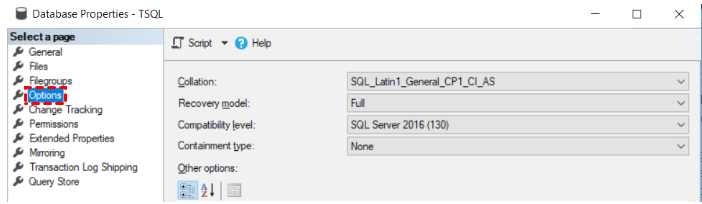
Step 2. Set Recovery Mode to Simple and exit the menu.
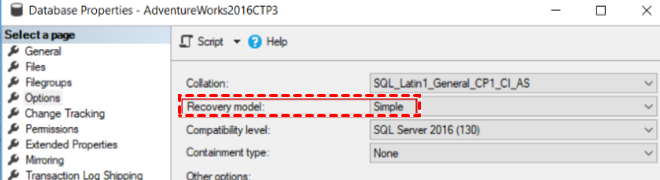
Step 3. Right-click the database again and select Tasks > Shrink and then click Files.
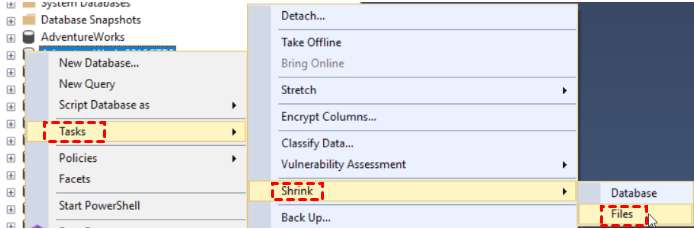
Step 4. Change the type to Log.
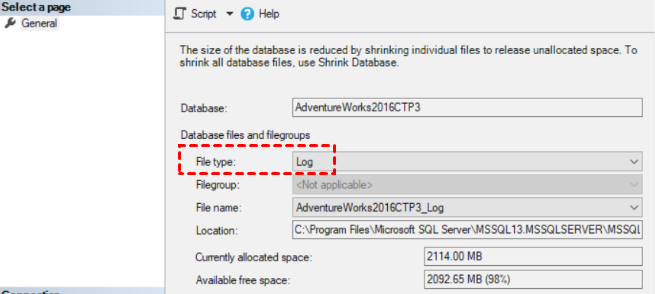
Step 5. In Shrink action, select Reorganize pages before releasing unused space and then click OK.
Step 6. When the process is finished, switch the recovery mode back to Full or Bulk-Logged mode, and perform a full database backup.
If you need to free up disk space from a transaction log file, you can consider shrinking the log file. Shrinking the log file recovers space by moving data from the end of the file to unoccupied space at the front of the file. Once enough space is created at the end of the file, it can be reallocated and returned to the file system. Shrinking logs can be useful after performing an operation that generates numerous logs. However, shrinking a log can only be done if there is available space in the log file.
Following are steps to shrink the transaction log:
📌Step 1. Right-click the database and select Task > Shrink > File.
📌Step 2. Change the type to Log.
📌Step 3. In Shrink action, select Release unused space and click OK.
Log truncation can be delayed for a variety of reasons, several of which are described below.
1. Active Transactions
If there are active transactions, SQL Server cannot truncate the log because it needs to keep a complete record of those transactions until the transaction is committed or rolled back.
2. Replication
If the database involves replication, the logs cannot be truncated before the log entries are sent to the users.
3. Log Backup
In full recovery mode, log truncation occurs only after log backups. If backups are infrequent or not scheduled, logs may grow significantly.
SQL Server transaction logs should be truncated with caution, especially in environments that require full recovery or use of replication and log shipping. Best practice is to back up transaction logs on a regular basis, truncate logs only when absolutely necessary, and avoid frequent or automated truncation, which can lead to potential data loss, disruption, and performance degradation. AOMEI Cyber Backup is a professional software can offer you regular backup.
AOMEI Cyber Backup can provide you an auto backup SQL Server databases, and also you can easily backup SQL Server database to remote location. There are more advantages and features to meet different needs, such as:
✨Great Compatibility: It works with Windows 7 and Windows Server 2008 R2 onwards, and it allows you to backup SQL Server 2005-2022.
✨Fast Backup and Recovery: It performs auto with fast speed, which is vital for business continuity.
✨Incremental and Differential Backup: It supports incremental and differential SQL backup to only backup newly added data or changed data to save time and space.
✨Centralized Backup: It can schedule backups of SQL Server database and run it automatically from a single interface.
1. After install the software and launch the main interface, navigate to Source Device > Microsoft SQL > Add Microsoft SQL. Then click Download proxy program and install the program on the device with SQL Server installed, and then click Already installed proxy and select the proxies you want to add.
2. Click ...> Authentication to validate the database instance. You can choose Windows Authentication or SQL Authentication, then enter credentials and click Verify.
3. Navigate to Backup Task and click Create New Task. Choose backup type as Microsoft SQL Backup, and you can also try virtual machine backup.
4. Select backup methods as full/incremental/differential and specify the backup time as daily/weekly/monthly to have scheduled SQL database, then your SQL database will be backed up automatically and regularly.
5. Click Start Backup to start the backup process. Once it’s finished, you can find the task in the Backup Task tab.
Understanding and managing transaction logs in SQL Server is critical to maintaining database performance and ensuring data integrity. Regular backups and monitoring are essential practices that help prevent problems associated with log file growth for efficient database operations.