Resolving the "Unable to Access vCenter Web Client" issue is crucial for ensuring a smooth experience in managing virtual infrastructure.

When a vSphere administrator integrates a vCenter Server Appliance into a domain, it is essential to ensure that the DNS server's clock is synchronized with the vCenter Server Appliance clock. During the cloning process of the passive and witness nodes in a vCenter Server High Availability (HA) deployment, the Clone Customization operation synchronizes the DNS server's time and applies it to these nodes. Failure to maintain synchronization between the clocks can result in a vCenter Server failover scenario, impeding the ability to log in to vCenter Server through the vSphere Web Client. Therefore, maintaining clock synchronization is crucial to the seamless operation of the vCenter Server HA deployment and uninterrupted access through the vSphere Web Client.
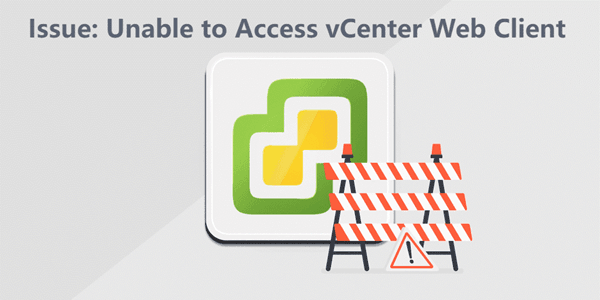
When your vCenter launch web console cannot working, you should sync the time between vCenter Server Appliance and the DNS server's machine to join the domain. Here are the steps to solve the issue when you cannot log into vCenter Server.
💡 Procedure
1. Open a Web browser and enter the URL for your vCenter Server instance:https://vcenter_server_ip_address_or_fqdn
2. Log in as root.
3. From the vCenter Server tab, select the Time subtab.
4. Select one or more of the available options:
• No synchronization- Does not perform synchronization • NTP synchronization- Select this option and specify one or more NTP servers to configure the appliance to synchronize with an NTP server directly. • VMware Tools synchronization- Select this option to synchronize all virtual machines. • Active Directory synchronization- This option becomes available only if you add the appliance to an Active Directory domain. If you select this option, none of the other options is available.
5. Click Save Settings.
By following these steps, you can establish time synchronization between the vCenter Server Appliance and the DNS server, ensuring a stable and reliable environment for domain integration.
As businesses increasingly rely on virtualization solutions like VMware vSphere with vCenter, a robust virtual machine backup strategy becomes indispensable. AOMEI Cyber Backup provides a unified dashboard which means you can oversee and control your backup tasks without the need to switch between multiple platforms, enhancing overall operational efficiency.
📌 Key Features and Benefits of AOMEI Cyber Backup • Scalability for Growing Needs: The solution adapts to the size and complexity of your virtual infrastructure, ensuring consistent and reliable data protection. • Data Protection: Ensuring optimal use of resources by offering incremental and differential backup options. • Flexible Recovery Options: Restoring VMs flexibly is essential in minimizing downtime and ensuring business continuity. • Centralized Backup Management: Monitoring and Manage the VM backup tasks from a central console easily.
You can click the following button to download the software.
Next, I will show you how to backup VMs managed by vCenter Server with AOMEI Cyber Backup in 3 simple steps
1. Navigate to Source Device > VMware > + Add VMware Device to add vCenter or Standalone ESXi host. And then click … > Bind Device.
2. Create backup task by hitting Backup Task > Create New Task. Follow the Wizard to schedule VM backup.
3. Click Start Backup. You can select Add the schedule only or Add the schedule and start backup now.
Created backup tasks will be listed and monitored separately, for restoring, progress checking and schedule changing. When restoring, you can also restore to new location to create a new VM in the same or another datastore/host/vCenter directly from the backup, saving the trouble of re-configuring the new VM.
AOMEI Cyber Backup ensures that your VMs are recoverable within minutes in any data loss scenario.
Resolving issues related to "Unable to Access vCenter Web Client" is pivotal for seamless virtual infrastructure management. By addressing this issue, you can ensure uninterrupted access. Implementing synchronization between the vCenter Server Appliance and the DNS server will contribute to a robust and resilient vCenter Web Client experience, ultimately optimizing the efficiency of virtualized environments.