Discover the critical importance of maintaining regular backups for your UniFi network configurations in this latest article. Unravel the mysteries behind common causes of backup failures, empowering you with insights into safeguarding your valuable data.

An UniFi controller is a piece of software that allows users to setup, configure manage, and analyze your unifi network. Backup UniFi Controller in Windows is important to ensure the security of your network.
You can swiftly restore settings, minimizing downtime and reducing the risk of data loss when facing data disasters such as hardware failures, software glitches, or accidental misconfigurations.
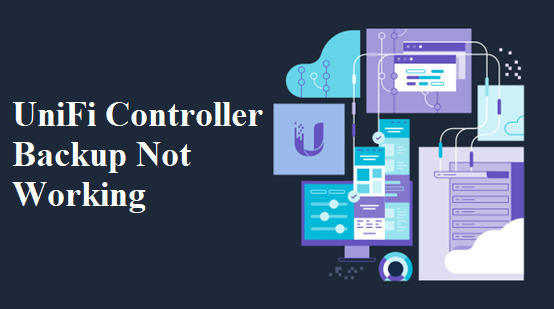
Several factors can contribute to backup failures in UniFi Controller like UniFi cloud key auto backup not working. Understanding the common causes is crucial for maintaining a reliable backup strategy. Here are some frequent culprits:
Troubleshooting issues with UniFi Controller backups can involve several steps. Here are some general steps you can follow to address the problem:
1. Check storage space: Ensure that the backup location has sufficient free space to accommodate the backup file.
2. Verify backup settings: Double-check the backup settings in UniFi Controller, including the backup path, permissions, and file format.
3. Update UniFi Controller: Ensure that you are using the latest version of UniFi Controller software. Updates often include bug fixes and improvements that can resolve backup-related issues.
4. Check device compatibility: Verify that the firmware versions of UniFi devices are compatible with the UniFi Controller version you are using. Incompatible firmware can cause backup failures.
5. Restart UniFi services: Restart the UniFi Controller software or services to address any temporary glitches that may be affecting the backup process.
6. Test network connectivity: UniFi there was an error downloading backup file, verify the stability of your network connection by running network diagnostics and addressing any issues that may arise.
In the quest for safe and reliable Windows Server backup software, AOMEI Cyber Backup emerges as a comprehensive solution that aligns with the critical data protection needs of UniFi network administrators. Its feature-rich capabilities, coupled with a user-friendly interface, make it a standout choice for organizations seeking to fortify the data against potential threats and disruptions. By integrating AOMEI Cyber Backup into your backup strategy, you can enhance the resilience of your configurations and ensure the continuity of your operations.
❃Automatic Backups: It offers automated scheduling, allowing you to set up regular backups without manual intervention. ❃Incremental Backups: Optimize storage usage by only backing up the changes made since the last backup, reducing backup times and storage requirements. ❃Secure Offsite Storage: You can store your VPS backups in secure, offsite locations, including cloud storage and remote servers. ❃Reliable Recovery: Simplify the recovery process, allowing you to quickly restore your VPS to a previous state.
Please click the button below to download the freeware to enjoy those benefits:
* Both free and paid version of AOMEI Cyber Backup support Windows Server 2016/2019/2022/11,10,8,7.
Step 1. At first, please download the latest version of AOMEI Cyber Backup Agent on your computer.
Step 2. To bind device, access to Source Device >> Windows or click + Add Windows Device to add your device by enteringboth Device Information and User Information.
Step 3. Access to Backup Task >> + Create New Task, and select System Backup as your backup type.
Step 4. Specify your backup settings - Task Name, Device Name, Target, and Schedule as you need.
Step 5. Start Backup: You can select Add the schedule and start backup now, or Add the schedule only.
Step 6. Restore from backup: You can easily restore the Windows system to the original PC, saving the trouble of re-configuration and reinstallation.
UniFi Controller backup not working Windows 10 issues can disrupt network management operations, emphasizing the need for a proactive troubleshooting approach. Regular backups remain the linchpin of network resilience, and understanding the common causes of backup failures equips administrators to address issues effectively.
By following the outlined troubleshooting steps and implementing reliable Windows Server backup software, organizations can fortify their UniFi network configurations against unforeseen challenges, ensuring smooth operations and quick recovery in the face of adversity.