Referring logs is an effective way to troubleshoot. Do you know the vCenter logs location and how to backup vCenter logs? This article will introduce the location and types of vCenter Server logs, and show you how to collect vCenter logs.

vCenter Server is a very convenient official platform for centrally managing ESXi virtual environments and large numbers of VMs on it. A single vCenter Server instance can support a maximum of 1,000 hosts, 10,000 powered-on virtual machines and 15,000 registered virtual machines.
With such a large size of virtual environment configured, you may need to learn about what is happening in your environment by collecting logs from ESXi and vCenter Servers, especially valuable troubleshooting information.
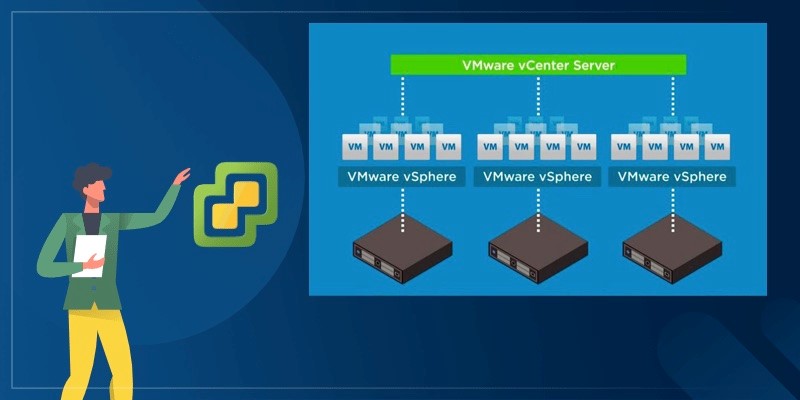
This article will introduce the types and location of vCenter Server logs, and show you how to collect vCenter backup logs.
vCenter Server provides many different types of logs to record different information. Grouped by component and purpose, the types of vCenter Server logs are:
Note: As each log grows, it is rotated over a series of numbered component-nnn.log files. On some platforms, the rotated logs are compressed.
If you want to collect or backup vCenter logs, you may need to know where to view the vCenter Server logs in advance.
According to VMware, for vCenter Server deployment, most logs are located in /var/log/vmware/.
If you want to collect or backup vCenter Server logs, you can follow the subsequent steps to export them from vSphere UI:
1. For vCenter version 6.0 to 6.5 from Flash UI: select the target vCenter Server, and click Monitor > System Logs > Export System Logs.
For vCenter version 6.7 and above from HTML UI: select the target vCenter Server and click Actions > Export System Logs.
2. Check the option Include vCenter Server and vSphere UI Client logs, click NEXT to continue.
3. Select specific system logs to export, click EXPORT LOGS to start.
You may already know that it is necessary to perform image-based backup of large amounts of VMs managed by vCenter Server, however, vCenter Server does not provide the feature of virtual machine backup. And that makes backup software a commonly accepted choice.
Here I introduce you to a VMware backup software AOMEI Cyber Backup, it automates the backup process of multiple VMs managed by vCenter Server, or on a standalone ESXi host, and sends email notifications if there's an error.
✦ Agentless Backup: create complete and independent image-level backup for VMware ESXi and Hyper-V VMs. ✦ Multiple VM Backup: batch backup large numbers of VMs managed by vCenter Server, or multiple VMs on a standalone ESXi host. ✦ Multiple Storage Destinations: backup to a local drive, or network destinations like NAS. ✦ Automated Execution: create backup schedules to automate backups daily, weekly, or monthly. ✦ Email Notification: send email notification when the task is completed or abnormal.
AOMEI Cyber Backup supports both paid and free versions of VMware ESXi 6.0 and later versions. Next, I will show you how to batch backup VMs managed by vCenter Server with AOMEI Cyber Backup in 4 simple steps.
You can click the following button to download the 30-day free trial.
1. Bind Devices: Access to AOMEI Cyber Backup web client, navigate to Source Device > VMware > + Add VMware Device to Add vCenter or Standalone ESXi host. And then click … > Bind Device.
2. Create Backup Task: Navigate to Backup Task > + Create New Task, and select VMware ESXi Backup as the Backup Type.
3. Set Task Name, Device, Target, Schedule, and Cleanup as needed.
4. Run Backup: Click Start Backup and select Add the schedule and start backup now, or Add the schedule only.
Created backup tasks will be listed and monitored separately, for restoring, progress checking and schedule changing.
When restoring, you can also restore to new location to create a new VM in the same or another datastore/host directly from the backup, saving the trouble of re-configuring the new VM.
Each vCenter Server instance generates a lot of logs of tasks that were performed, and logs of events that occurred. If you want to update vCenter or cleanup outdated data, you may need your vCenter backup logs in advance. This article introduces types and location of vCenter Server logs, and showed how to backup vCenter logs via vSphere UI.
Except for logs, the data on VMs is of great importance. You can try AOMEI Cyber Backup to perform image-level backup of the VMs managed by vCenter Server in an agentless way.