The "vCenter Invalid Credentials" issue prevents logging into vCenter with domain credentials, thus hindering important administrative tasks. This article emphasizes the importance of addressing this challenge in a timely manner.

If you encounter the error message "Exception occured in postInstallHook" in the VAMI UI during VMware ESXi patching, you might also receive one of the following two errors in the /var/log/vmware/applmgmt/PatchRunner.log file:
If you encounter Error 2, check for another corresponding error in the /var/log/vmware/vmon/vmon.log file. These errors occur due to stale administrator credentials from the initial installation or a previous major upgrade.
To ensure a seamless VMware ESXi patching process, it's essential to address these issues. It's worth noting that this particular issue has been recognized, and a solution has been provided in VC 7.0U3g.
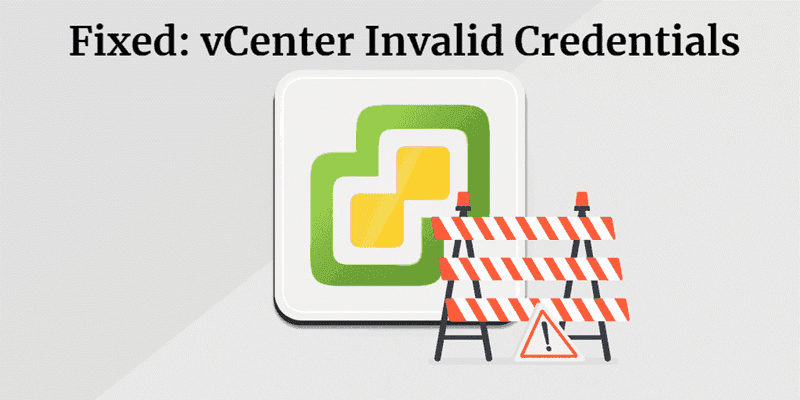
When upgrading to vCenter Server Appliance, you can help resolve this known problem and enhance the overall stability of your VMware ESXi environment.
1. Take an offline snapshot (vCenter VM powered off) of vCenter Server (All nodes in case of Enhanced Linked Mode).
2. Power on vCenter VM and make sure vCenter UI is accessible and inventory is loaded successfully.
3. Run commands to clear the SSO credentials:
/bin/install-parameter -s vmdir.password /bin/install-parameter -s vmdir.username
4. Try the vCenter upgrade again.
5. After successful patching, run the following to reset the vmdir.username install parameter
✎ Note: The aforementioned workaround will cause future PNID change operations to fail unless you set the install-parameters for vmdir.username manually (it is not necessary to set vmdir.password):
/bin/install-parameter -s vmdir.username administrator@vsphere.local
✎ Example: /bin/install-parameter -s vmdir.username administrator@vsphere.local
vCenter invalid credentials leads to login failures, hinders management tasks, and risks data loss due to restricted access. Backups ensure data recovery in scenarios where vCenter access is temporarily compromised or data becomes inaccessible due to errors.
AOMEI Cyber Backup streamlines VMware virtual machine backups, offering a comprehensive and user-friendly solution that enhances data protection and disaster recovery.
✭ Ease of Use: AOMEI Cyber Backup provides an intuitive and user-friendly interface, making it accessible for both novice and experienced users. ✭ Comprehensive Backup Options: It offers a range of backup options, including full, incremental, and differential backups, ensuring flexibility in data protection. ✭ Regular Backup Scheduling: Automate backup schedules to ensure continuous protection of your VMware virtual machines. ✭ Monitoring and Reporting: Real-time monitoring and reporting features keep you informed about the health and status of your backups.
AOMEI Cyber Backup supports VMware ESXi 6.0 and later versions. You can click the following button to download the 30-day free trial.
1. Bind Devices: Access to AOMEI Cyber Backup web client, navigate to Source Device > VMware > + Add VMware Device to Add vCenter or Standalone ESXi host. And then click … > Bind Device.
2. Create Backup Task: Navigate to Backup Task > + Create New Task, and select VMware ESXi Backup as the Backup Type.
3. Set Task Name, Device, Target, Schedule, and Cleanup as needed.
4. Run Backup: Click Start Backup and select Add the schedule and start backup now, or Add the schedule only.
Created backup tasks will be listed and monitored separately, for progress checking, schedule changing and restoring. It’s easy to make a clone of a virtual machine in the same or another datastore/host, without reinstalling or configuring a new VM by clicking Restore to new location.
vCenter invalid credentials can be a challenging hurdle in managing your VMware infrastructure. This article offers the steps to fix invalid vCenter SSO credentials error.
Meanwhile, to navigate the complexities of vCenter invalid credentials effectively, a combination of diligent credential management and a robust backup strategy is key to preserving the stability and security of your virtualized environment.