Virtual Box and VMware are both powerful tools in the field of virtualization. But how do they compare? Which one is right for your needs?

For better understanding, let's examine the differences between Oracle VirtualBox and VMware ESXi using a tabular style.
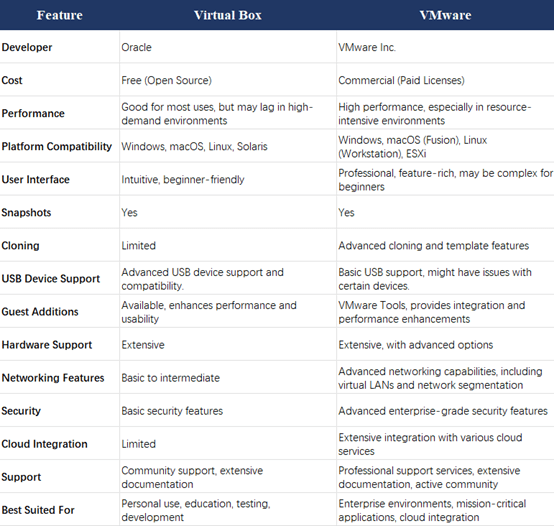
Virtual Box, developed by Oracle, is an open-source virtualization software that supports a wide range of host and guest operating systems. It is known for its versatility and user-friendly interface, making it a popular choice among both beginners and seasoned IT professionals.
Virtual Box boasts an impressive array of features that cater to a diverse user base. Some of the standout features include:
Virtual Box offers several benefits that make it a compelling choice for virtualization:

VMware, a product of VMware Inc., is a commercial virtualization software known for its robustness, performance, and enterprise-level features. VMware offers several products, including VMware Workstation, VMware Fusion, and VMware ESXi, each catering to different user needs.
VMware is packed with features designed to meet the demands of both individual users and large enterprises:
VMware's extensive feature set comes with numerous benefits:
When comparing Virtual Box and VMware, performance is a critical factor. VMware is generally considered superior in terms of performance, particularly in environments with high resource demands. This is due to its optimized hypervisor and efficient resource management capabilities.
Virtual Box, while highly capable, may not match VMware's performance in all scenarios. However, for many users, especially those with less demanding requirements, Virtual Box offers sufficient performance.
🔰User Experience and Interface
Virtual Box offers an intuitive and easy-to-navigate interface, ideal for beginners. VMware provides a polished, professional interface with advanced features, catering more to experienced users despite its complexity.
🔰Cost
Virtual Box is free and open-source, appealing to budget-conscious users, including individuals, educational institutions, and small businesses. VMware offers different types of licenses, with costs varying based on the product and features, but justifies the expense with its advanced features, performance, and support.
🔰Support and Community
VMware offers extensive professional support, documentation, and a large user community. Virtual Box relies on community support, with plenty of online resources and forums, though official support options are limited.
🔰Use Cases and Suitability
Virtual Box is suitable for users with less demanding requirements and a tight budget. VMware is ideal for high-resource environments and users needing advanced features and robust support.
For enterprises using VMware ESXi, AOMEI Cyber Backup is a robust VMware backup solution. It is particularly suitable for large enterprises that require reliable and efficient backup and recovery solutions.
The centralized VMware backup software scales easily to accommodate the growing backup needs of large enterprises. Here are some key features of AOMEI Cyber Backup:
✦ Comprehensive Backup Options: Supports full, incremental, and differential backups, ensuring comprehensive data protection.
✦ Automated Backup Schedules: Allows users to set up automated backup schedules, reducing the risk of data loss.
✦ Centralized Management: Provides a centralized interface for managing backup tasks across multiple VMware ESXi hosts.
✦ Quick Recovery: Facilitates quick recovery of virtual machines, minimizing downtime and ensuring business continuity.
✦ Flexible Storage Options: Supports various storage options, including local disks, network storage, and cloud storage.
✦ User-Friendly Interface: Offers an intuitive interface that simplifies backup management, even for users with limited technical expertise.
1. Bind Devices: Access to AOMEI Cyber Backup web client, navigate to Source Device > VMware > + Add VMware Device to Add vCenter or Standalone ESXi host directly. And then click … > Bind Device.
2. Create Backup Task: Navigate to Backup Task > + Create New Task, and select VMware ESXi Backup as the Backup Type.
3. Set Task Name, Device, Target, Schedule, and Cleanup as needed.
▶ Device: Navigate to the vCenter Server and select a datastorecenter, it will show all the VMs in the right pane. With one click, you can easily backup multiple virtual machines.
▶ Target: Select to back up to a local path, or to a network path. Used paths will be saved in Favorite Storage for handy selection.
▶ Archive (optional): Add an Amazon S3 bucket and archive VMware backup to AWS.
▶ Schedule (optional): Perform full, differential or incremental backup, and schedule backup daily, weekly or monthly according to the frequency you specified.
▶ Backup cleanup (optional): Configure a retention policy to auto delete old backup files and save storage space.
▶ Run Backup: Select to Add the schedule and start backup now, or Add the schedule only, and click Start Backup.
Created backup tasks will be listed and monitored separately, for restoring, progress checking and schedule changing.
4. Restore: Click Restore to recover a virtual machine from backup, saving the trouble of re-configuring the new VM.
☞ Once the backup task is created, it will be executed automatically according to your schedule. If you want to restore a virtual machine, you can click Restore and choose to restore entire VM to an available state from any historical restore point. ☞ In addition to restoring a VM to its original location, you can also choose Restore to new location, which will create a new identical VM directly from your backup to the target location.
The main difference lies in their target audiences and feature sets. Virtual Box is an open-source, free solution suitable for personal and educational use, while VMware is a commercial product designed for enterprise environments with advanced features and support.
VMware generally offers better performance, especially in resource-intensive environments. It is optimized for efficiency and high performance, making it suitable for enterprise use.
Yes, both Virtual Box and VMware can be installed on the same machine. However, running both simultaneously can lead to performance issues and conflicts, so it is generally recommended to use one at a time.
VMware offers comprehensive professional support services, which is a significant advantage for enterprise users. Virtual Box relies more on community support, though there are extensive online resources available.
Virtual Box is generally considered more user-friendly and easier to set up for beginners. Its intuitive interface and extensive documentation make it accessible for new users.
In conclusion, the choice between Virtual Box vs VMware depends on your specific needs and circumstances. Virtual Box is an excellent choice for users seeking a free, flexible, and user-friendly virtualization solution. It is particularly well-suited for educational purposes, testing, and personal use.
VMware, on the other hand, is ideal for enterprise environments, mission-critical applications, and scenarios requiring high performance and advanced features. While it comes at a cost, the investment is often justified by the benefits it provides.