vCenter Server, as a centralized management platform, provides features for controlling your VMware vSphere environments, allowing you to automate and deliver a virtual infrastructure across the hybrid cloud with confidence.

The vCenter Server appliance is a centralized management software that enables you to manage your vSphere infrastructure and acts as a central administration point for ESXi hosts and their respective virtual machines. A single vCenter Server instance can support a maximum of 1,000 hosts, 10,000 powered-on virtual machines and 15,000 registered virtual machines.
vCenter Server can be installed on a supported version of Windows or you can use a preconfigured Linux version known as vCenter Server Appliance. vCenter Server is required for some advanced vSphere features, such as vSphere High Availability, vSphere Fault Tolerance, vSphere Distributed Resource Scheduler (DRS), VMware vSphere vMotion, and VMware vSphere Storage vMotion.
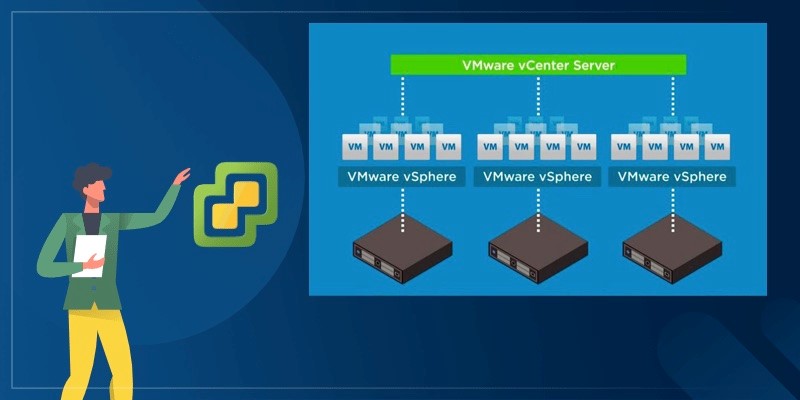
vCenter Server manages VMware vSphere environments and includes the following components.

VMware vCenter Server has its benefits and drawbacks as following.
Benefits of VMWare vCenter Server:
◈ According to VMware, vCenter Server streamlines VM deployment, enables an administrator to continuously monitor performance and prevents unauthorized access.
◈ vCenter automates workflows, minimizes the effects of system failures, and simplifies integration with third-party products.
Drawbacks of VMware vCenter Server:
◈ A single vCenter Server can manage thousands of VMs, and there is a Linked Mode that allows users to link to other servers to increase capacity. Although that capacity is impressive, it can also be a disadvantage. Because a vCenter Server database stores all server data, the more VMs on a single instance, the higher the risk of exceeding the database's limits, which would require the purchase of an additional vCenter Server.
◈ Another drawback is, as of August 2017, VMware said it would deprecate vCenter Server for Windows in future releases of vSphere, replacing it with vCenter Server Appliance (vCSA) as the definitive deployment model. You only need to perform one step to have your information migrated from Windows VCenter Server to the Linux platform.
At the same time, although the Linux-based vCSA comes preconfigured and promises greater scalability, it can only run-on virtual hardware and typically sits on the same hardware cluster as production VMs. Organizations can work around this issue by creating a separate management cluster for vCSA, but this requires additional hardware and licensing, which defeats the purpose of vCSA's purported cost-efficiency.
We learned the vCenter Server overview in managing the VMware virtualization. It is necessary to backup vCenter to avoid data loss before you update or upgrade vCenter Server. Besides, many IT staff prefer a specialized VMware backup software to protect VMware virtual machines.
vCenter can manage a large number of virtual machines, but to offer complete VM protection, many IT staff prefer a specialized VMware backup software such as AOMEI Cyber Backup.
It offers you the following benefits.
✦ Agentless VM Backup: create complete and independent image-level backup for ESXi and Hyper-V VMs. ✦ Flexible vSphere Backup: batch backup large numbers of VMs managed by vCenter Server, or multiple VMs on a standalone ESXi host. ✦ Multiple Storage Destinations: backup to local or network share destinations. ✦ Automated Execution: create backup schedules to automate virtual machine protection. ✦ Restore Entire VM: restore immediately available VMs from any selected restore points.
AOMEI Cyber Backup supports VMware ESXi 6.0 and later versions. You can click the following button to download the 30-day free trial.
1. Bind Devices: Access to AOMEI Cyber Backup web client, navigate to Source Device > VMware > + Add VMware Device to Add vCenter or Standalone ESXi host. And then click … > Bind Device.
2. Create Backup Task: Navigate to Backup Task > + Create New Task, and select VMware ESXi Backup as the Backup Type.
3. Set Task Name, Device, Target, Schedule, and Cleanup as needed.
4. Run Backup: Click Start Backup and select Add the schedule and start backup now, or Add the schedule only.
Created backup tasks will be listed and monitored separately, for progress checking, schedule changing and restoring. It’s easy to make a clone of a virtual machine in the same or another datastore/host, without reinstalling or configuring a new VM by clicking Restore to new location.
This article is about VMware vCenter overview. It describes the basic introduction, benefits and drawbacks, and its components of vCenter Server. At the same time, do not forget that vCenter Server supports file-based backup and restore.