Backup is one of the most important jobs for VM users, and choosing a suitable way can maintain the business continuity and improve efficiency. This article will present 5 vSphere backup and restore solutions, and most of them are free.

VMware vSphere is the industry-leading enterprise virtualization platform. Like other data, virtual machine backup is an important protection measure to ensure you recover important data in time and keep business continuity.
You may need an effective vSphere backup and restore solution to protect your virtual environment and gain the ability to quickly protect and recover your virtual machines when needed.
Here, this article will list 5 available vSphere backup and recovery solutions for VMware ESXi VMs. Some of them are deprecated and some are still available. And most of them are free.
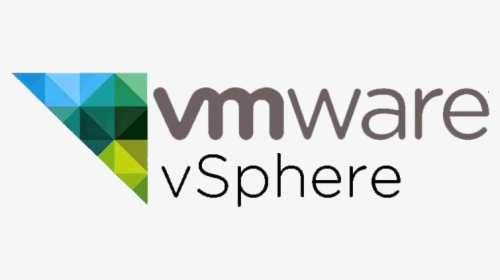
In fact, there are 3 built-in features you can use for vSphere VM backup and restore.
● Manually download VM files: VMware ESXi Web Client allows you to download all the VM files, including VMDK virtual disk file and VMX configuration file from datastore. When restoring, you can then upload these files and register a new VM, on original or another host.
● Export VM to OVF template: Open Virtualization Format (OVF) is a file format that supports exchange of virtual appliances across products and platforms. Since OVF files are compressed, you can achieve faster downloads.
● Clone VM via vCenter: VM cloning is the process of creating an exact copy of a virtual machine, including the virtual hardware and guest operating system. it's a convenient way to migrate virtual machines, or create multiple same VMs.
However, all of them are actually unconventional methods. For long-term data protection, it is still recommended to use a dedicated vSphere backup and restore software.
VMware once provides 2 official backup tools to help vSphere VM backup and restore.
● VMware Data Recovery (VDR): an official VM backup tool that uses a virtual machine appliance and a client plug-in to centralize the scheduling of backup jobs. The VMware Data Recovery plug-in supports VM backup and restore via the Microsoft Volume Shadow Copy Service (VSS).
● VMware Data Protection (VDP): a robust disk-based backup and restore solution that fully integrated with VMware vCenter Server and VMware vSphere web client. It enables centralized and efficient management of backup tasks while storing backups in deduplicated destination storage.
Unfortunately, starting from vSphere 5.1, VMware Data Recovery plug-in has been replaced by another official backup software VMware Data Protection (VDP). Furthermore, VMware Data Protection was also announced the End of Availability (EOA) on April 5, 2017.
According to VMware, vSphere 6.5 is the last release that includes vSphere Data Protection, and they decided to exit the data protection market and focus its investments on VMware vSphere Storage APIs.
But if you are using vSphere 6.5 and later versions, you may need to migrate your vSphere backup and recovery schedules to a third-party software that based on VMware vSphere APIs – Data Protection.
With vSphere 6.5 become the last release that includes vSphere Data Protection, VMware has decided to exit the data protection market and focus its investments on VMware vSphere Storage APIs.
If you still rely on VDP, you will need to migrate your backup policies to other third-party software. If you still haven’t chosen one, here I introduce you to a VMware backup software AOMEI Cyber Backup, it enables you to backup multiple VMs in 3 simple steps. And it offers you the following benefits.
✦ Agentless Backup: create complete and independent image-level backup for VMware ESXi and Hyper-V VMs. ✦ Support Free ESXi: AOMEI Cyber Backup support both paid and free versions of VMware ESXi. ✦ Flexible vSphere Backup: batch backup large numbers of VMs managed by vCenter Server, or multiple VMs on a standalone ESXi host. ✦ Multiple Storage Destinations: backup to local drive, or network destinations like Windows share or NAS. ✦ Automated Execution: create backup schedules to automate backups daily, weekly, monthly. ✦ Email Notification: send email notification when the task is completed or abnormal. ✦ Role Assignment: allows one administrator to create sub-accounts with limited privileges.
AOMEI Cyber Backup supports VMware vSphere/ESXi 6.0 and later versions. Next, I will show you how to perform vSphere backup and restore via AOMEI Cyber Backup. You can click the following button to download the free trial.
*You can choose to install this VM backup software on either Windows or Linux system.
1. Bind Devices: Access to AOMEI Cyber Backup web client, navigate to Source Device > VMware > + Add VMware Device to Add vCenter or Standalone ESXi. And then click … > Bind Device.
2. Create Backup Task: Navigate to Backup Task > + Create New Task, select the Backup Method as VMware ESXi Backup, then you can configure the Task Name, Device, Target, Schedule and Backup Cleanup.
3. Run Backup: Click Start Backup and select Add the schedule and start backup now, or Add the schedule only.
4. Restore from Backup: Navigate to the backup task you want to restore, click ... > Restore to open the wizard.
Or you can click Backup Management > History Versions. Specify a VM and select a restore point from the left list.
5. Start Restore: Choose to Restore to original location. And click Start Restore to recover the virtual machine in place.
✎Restore to new location: Choosing this option will create a new VM in the same or another datastore/host directly from the backup, saves the trouble of re-configuring the new VM.
vSphere backup and restore is one of the most basic measures to ensure VM data security. In this article, I explained some details of available vSphere backup and restore solutions. If you are using vSphere 6.5 or later versions, you may need a third-party vSphere backup and restore software.
In this regard, AOMEI Cyber Backup and a good free alternative for VMware Data Protection. It helps you to centrally manage and automate the backup and restore of multiple VMware ESXi and Hyper-V VMs. Free yourself from the heavy workloads.