vSphere distributed switches simplify network operation. You can create and configure distributed switches on a vCenter Server system, and here are the steps in this article.

VMware vSphere distributed switch (VDS) provides a centralized interface from which you can configure, monitor and administer virtual machine access switching for the entire data center. VDS is able to reduce the administrative overhead involved in maintaining the network configuration in a large environment.
A very common misconception is that VDS is a single switch that spans over multiple ESXi hosts. The fact is that it is not. All it does is to offer a single management plane for all the host data planes (hidden software switches) distributed on the ESXi hosts.
The VDS provides:
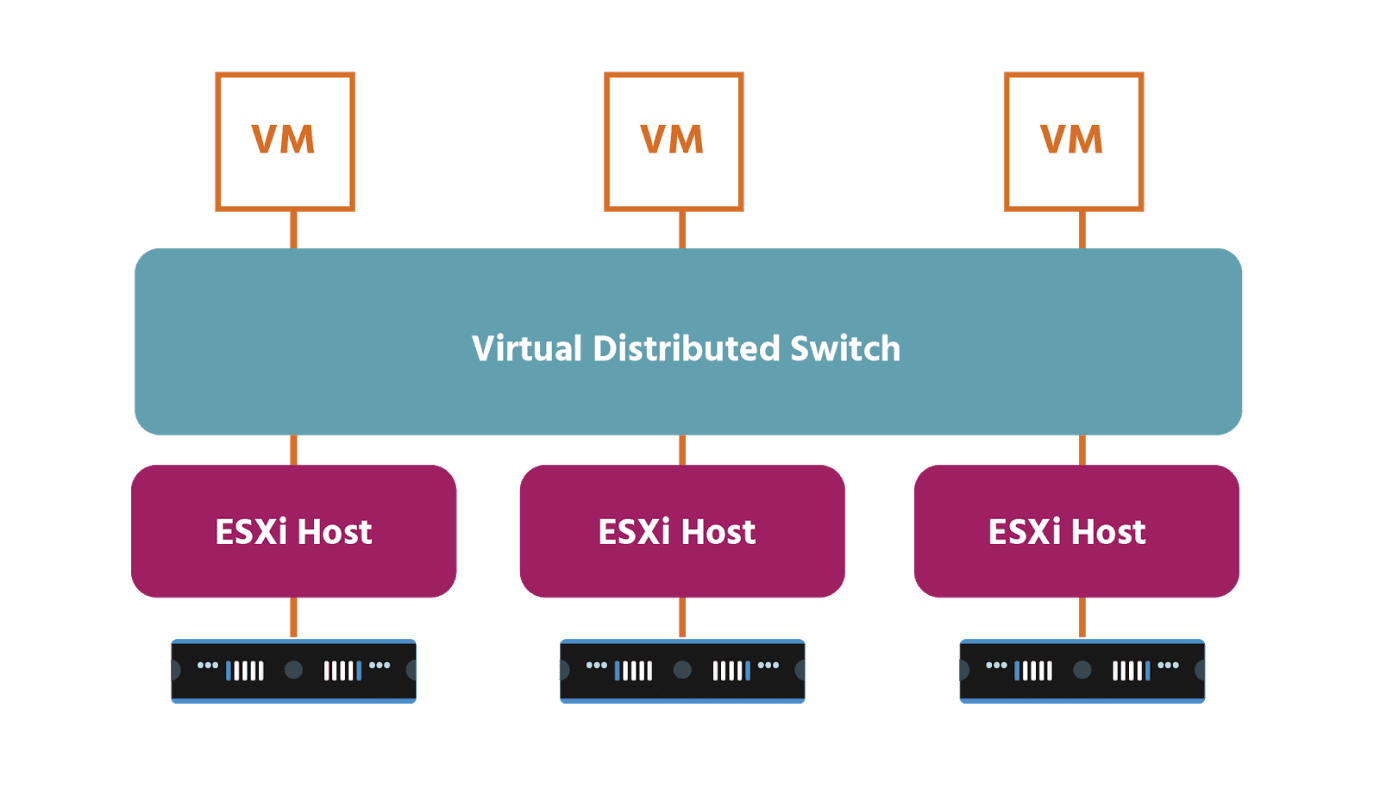
In a VMware environment, switches bring the physical network to virtual machines (VMs), while standard virtual switches and distributed virtual switches enable a sophisticated virtual network topology between VMs, hosts and host clusters. A network switch directs network traffic. Similarly, a virtual switch (vSwitch) carries VMs' traffic to the physical network and to other VMs.
A standard vSwitch works within one ESX/ESXi host only. Distributed vSwitches allow different hosts to use the switch as long as they exist within the same host cluster. A distributed vSwitch extends its ports and management across all the servers in a cluster, supporting up to 500 hosts per distributed switch.
Instead of making virtual networks more complicated with its additional options, the distributed vSwitch simplifies operations and helps catch configuration errors and increase network visibility.
Distributed vSwitches enable more features than standard vSwitches, sometimes called VMware vSS. So some users want to migrate VMware VSS to distributed Switch since the vSphere Distributed Switch (vDS) has many advantages over the vSphere Standard Switch (VSS).
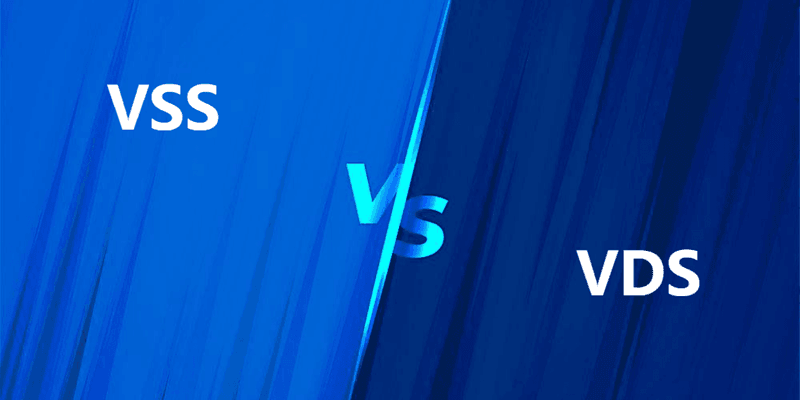
VMware distributed switching is available only if you use the vSphere Enterprise Plus license for ESXi hosts in vSphere. If you use a free trial license, all vSphere features including a distributed virtual switch are available for a 60-day period. The ESXi free edition doesn’t allow you to use a distributed virtual switch.
To create a vSphere distributed switch, you could follow the steps.
1. Log in to vSphere Client, right-click a data center and select Distributed Switch >> New Distributed Switch.
2. When this new distributed switch is opened, you could configure it as the following.
▪ Name and location: Specify a name and location.
▪ Select version: Select the version of the vSphere Distributed Switch such as version 6.6.0. Older versions are backward compatible with new versions. If possible, try to update your ESXi hosts of older versions to the highest version of the ESXi host used in your environment.
▪ Configure settings. Determine how many uplinks you are currently using for networking. For example, enter 6 for the number of uplinks.
3. Finish the configuration of the Distributed Switch in vSphere.
Any network issues of ESXi hosts, and sudden disconnections may pose a threat to VM data as well as business continuity, so it is important to have a good VM backup for data protection.
Backing up VM data should be part of the daily routine for individual users, and it's not difficult to achieve. But in companies, schools, cyber cafes and such occasions, administrators need to manage multiple computers, and the time & admin costs increase accordingly.
The best way to relieve this burden is adopting an efficient centralized backup solution, thus you can backup all VMs on network and manage the tasks centrally. With it, you don't have to perform backup or restore machine by machine. All the operations can be done from the control console easily.
To accomplish this, you need an effective VM backup software. AOMEI Cyber Backup offers a reliable vSphere backup solution and delivers features as follows:
Support Free ESXi: AOMEI Cyber Backup supports both paid and free versions of VMware ESXi. Backup VMs in Batch: With the user-friendly interface, you can batch backup large numbers of VMs managed by vCenter Server, or multiple VMs on a standalone ESXi host. Auto Backup Scheduling: Schedule multiple VM backups at once and run the backup task automatically without having to stop VMs. Centralized VM Backup: Create and manage Hyper-V VM backups from the central console without installing Agent on each VM. Flexible Backup Strategy: Offer various backup methods to flexibly tracking data and store VM backups to different locations.
AOMEI Cyber Backup supports VMware ESXi 6.0 and later versions. Next, I will show you how to batch backup vSphere VMs managed by vCenter Server with AOMEI Cyber Backup in 3 simple steps. You can click the following button to download the software.
1. Bind Devices: Access to AOMEI Cyber Backup web client, navigate to Source Device >> VMware >> + Add VMware vCenter or Standalone ESXi host. And then click … >> Bind Device.
2. Create Backup Task: Navigate to Backup Task >> + Create New Task, and then select VMware ESXi Backup as the Device Type.
3. Restore: In addition to reliable vSphere ESXi backup, you can restore entire VM from any selected backup history. It’s convenient to recover a VM by hitting Restore to original/new location when the VMware VM fails.
Today’s article introduces what is a vSphere distributed switch, and how to create a VMware distributed switch. The VMware distributed switch provides a single interface for managing virtual switches centrally on all ESXi hosts associated with that distributed virtual switch.