Customers could use vSphere Health Check to detect alarms quickly and as well as any potential issues.

Today I saw a warning in my vCenter: "vSphere UI Health Alarm". When I look into the vCenter Appliance Management, I can see that there is a warning at the VMware vSphere Client service. It says: "The server is running low on heap memory (>90% utilized.)".
Can anybody help to solve this?
Thanks a lot.
The vSphere UI (VMware vSphere Client Service) is responsible for connecting to ESXi hosts and vCenter Server systems. If the vSphere UI Health Alarm fires, you could check whether the VMware vSphere Client Service is running. In case the service is stopped, you are able to try restarting vCenter services again.
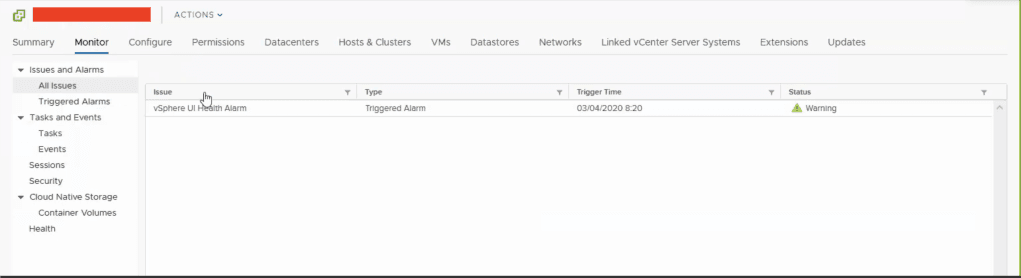
In order to monitor the health of the system, vSphere Health Check plugin that was included in vSphere 6.7.
When vSphere 6.7 had initially shipped, there were only 5 vSphere Health Checks. It evolves over time, and now as of late vSphere Health contains ~30 different health checks that can be run against a vSphere environment. To run health checks, you should know the prerequisites.
Note: If Customer Improvement Experience Program (CEIP) is not enabled, the Internet connectivity check is unavailable.
The vSphere Health plugin is located at the vCenter Server from the Hosts & Clusters view.
1. Navigate to Monitor->Health as shown in the screenshot below.
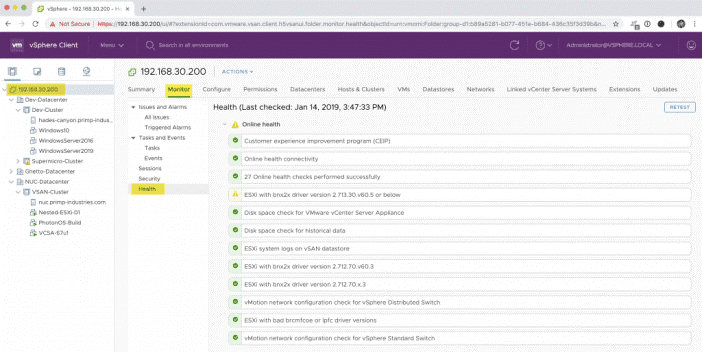
2. Expand Online health to check the categories.
3. Select the type of information to view.

vSphere periodically retests the health check and updates the results.
4. To run the health checks and update the results immediately, click the Retest button.
vSphere enables administrators to conveniently manage virtualized servers and operating systems all from a single client. However, no one could avoid accident. Data protection has always been a hot topic since it is considered as the life of company.
AOMEI Cyber Backup is a comprehensive VM backup solution that can easily manage backups of virtual machines with one console and accommodate different virtual environment scales.
With its powerful features, it has gained a good reputation among customers. It supports not only VMware vSphere backups, but also Hyper-V backups.
Auto Backup: Automatically backup virtual machines on regular basis - daily, weekly, monthly. Easy-to-use: Manage VM backup and recovery from central console without complicated reinstallation and complication. Flexible Backup Strategy: Create full / incremental/ differential backups to protect data comprehensively and save storage. Multiple Storage Destinations: Easily backup to local or network destinations. Email notification: Send email notification when the task is completed or abnormal.
AOMEI Cyber Backup supports VMware ESXi 6.0 and later versions. You can click the following button to download the 30-day free trial.
*You can choose to install this VM backup software on either Windows or Linux system.
1. Bind Devices: Access to AOMEI Cyber Backup web client, navigate to Source Device > VMware > + Add VMware vCenter or Standalone ESXi host. And then click Bind Device.
2. Create Backup Task: Navigate to Backup Task > + Create New Task, and then select VMware ESXi Backup as the Device Type.
3. Run Backup: Click Start Backup and select Add the schedule and start backup now, or Add the schedule only.
4. Restore from Backup: Navigate to the backup task you want to restore, click Restore to open the wizard.
Or you can click Backup Management > History Versions. Specify a VM and select a restore point from the left list.
5. Start Restore: Choose to Restore to original location or Restore to new location. And click Start Restore to recover the virtual machine in place.
▶ Restore to new location: Create a new VM in the same or another datastore/host directly from the backup to perform out-of-spacre recovery, saves the trouble of re-configuring the new VM.
vSphere Health can be very valuable for VMware customers as it allows the environment to gain self-intelligence as well as dramatically reduce potential configuration mistakes and datacenter vulnerabilities.