Are you confused by VMware’s various products and features? This article compares 3 terms of one well-known virtualization product, namely VMware vSphere.

VMware is undoubtedly the leading enterprise in virtualization. However, if you are not familiar with it, you may be confused by VMware’s so many products.
For example, VMware's popular product vSphere suite, vCenter Server, and the type-1 hypervisor ESXi. Do you know what are they, and what they can do respectively? What’s the difference between vSphere vs vCenter? And what’s the difference between vCenter and ESXi? And VMware vSphere vs ESXi?
In this article, I will introduce vSphere, vCenter, and VMware ESXi separately and demonstrate the differences between them.
In fact, what we call vSphere is not a specific software. VMware vSphere is a Server virtualization software suite of VMware that includes many software components. Each of them performs a different function in the vSphere environment.
The 2 core components of VMware vSphere are VMware ESXi and VMware vCenter Server.
💡Updated: VMware just released the stable new version of vSphere 8.0 on October 11, 2022. The new vSphere 8.0 supports up to 8 vGPUs per VM – a 2x increase compared to vSphere 7 U3, allowing you to run more and more powerful virtual machines, and perform tasks faster. You can upgrade to ESXi 8 and vCenter 8 to enjoy new vSphere 8 features.
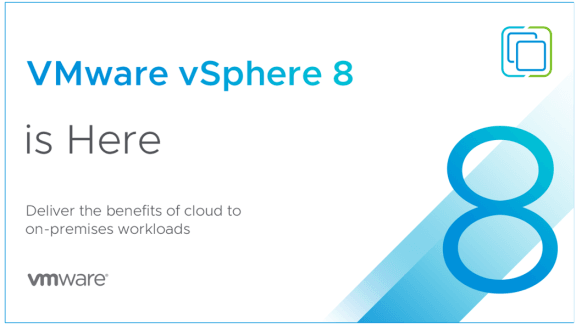
For more introduction of these components of vSphere, you can refer to VMware’s official document: vSphere Software Components
VMware ESXi (formerly ESX) is an enterprise-class, type-1 hypervisor that is used to deploy and manage virtual machines. It is a special software installed directly on the bare metal, providing a virtual layer inserted between the bare metal and the operating system.
Without ESXi, you cannot virtualize anything, but without vCenter Server, you still got a VMware ESXi free edition which allows basic creating and running of virtual machines. Therefore, VMware ESXi is the most important part of vSphere suite.
VMware ESXi is one of the smallest hypervisors that can be quickly installed and booted. You can install ESXi from USB, CD/DVD, PXE, or remote management applications.
VMware vCenter Server is advanced server management software that provides a centralized platform for controlling your VMware vSphere environments, allowing you to automate and deliver a virtual infrastructure across the hybrid cloud.
The vCenter Server architecture consists of the following components:
You can have multiple vCenter Servers, up to 10 per SSO Domain. And a single vCenter Server instance can support a maximum of 1,000 hosts, 10,000 powered-on virtual machines and 15,000 registered virtual machines.
However, it doesn't provide the virtual machine backup feature. Therefore, to protect these VMs, you may need a backup software that capable of batch backup a large number of VMs.
Now you know what VMware vSphere, vCenter Server, and ESXi are and used for. In general, vSphere = ESXi + vCenter Server + something else.
Here is a table that summarizes the difference between vCenter and ESXi, vSphere.
| vSphere | ESXi | vCenter Server | |
| What it is | VMware’s server virtualization suite | Type-1 hypervisor installed on bare-metal | Advanced server management software installed on the host |
| What it provides | A complete infrastructure for virtualization | Virtualization layer | A centralized and extensible platform |
| What it is for | Modern applications using any combination of VMs, containers, and Kubernetes | Deploying and serving VMs | Controlling VMware vSphere environments |
| Allows IT teams to | Build a reliable and resilient infrastructure | Create and manage multiple VMs | Automate and deliver a virtual infrastructure across the hybrid cloud |
In addition to various kinds of products, VMware offers different levels of license for features. Sometimes, licenses can be really expensive for some advanced features, such as migration, replication, etc. Therefore, when it comes to VM data protection, if you want a cost-effective solution, you will need to choose specialized virtual machine backup tool.
Here I introduce you an efficient VMware backup software - AOMEI Cyber Backup. It supports both paid and free versions of VMware ESXi, and offers you the following benefits.
|
✨Image-level VM Backup: Create image-based backup for entire VMware VMs without installing Agent on each of them |
🎁Flexible Backup: One-click to add vCenter Server/ standalone ESXi host for multiple virtual machine backup. |
|
🐱💻Automatic Scheduling: Automated backup schedules on an easy-to-use interface. |
💥Restore Entire VM: Restore a virtual machine immediately to a usable state, without re-creating and configuration a new VM |
AOMEI Cyber Backup supports VMware vSphere/ESXi 6.0 and later versions. Next, I will demonstrate how to perform backup of multiple VMware ESXi VMs, either in standalone host or managed by vCenter Server. Click the following button to download the free trial.
*You can choose to install this VM backup software on either Windows or Linux system.
Step 1. Bind Devices
Access AOMEI Cyber Backup web client, navigate to Source Device > VMware > + Add VMware Device to Add vCenter or Standalone ESXi, and then click … > Bind Device.
Note: Once bound the host you do not need to repeat this step later.
Step 2. Create Backup Task
✦ Navigate to Backup Task > + Create New Task, select the Backup Method as VMware ESXi Backup, then you can configure the VMware backup task step by step.
✦ Device: Select multiple VMs from added vCenter Server or standalone ESXi host.
✦ Target: Select to back up to a local path, or to a network path. Used paths will be saved in Favorite Storage for handy selection.
✦ Archive (Optional) : Enable archiving backup versions to Amazon S3 and choose the added Amazon S3 object.
✦ Schedule (Optional): Choose full, differential, or incremental backup, and automate execution according to the frequency you specified.
✦ Cleanup (Optional): Automatically delete the old backup copies that exceed the retention period you specified.
Step 3. Start Backup
You can click Start Backup and select to Add the schedule and start backup now, or Add the schedule only.
Created backup tasks will be listed and monitored separately, for restoring, progress checking and schedule setting.
Step 4. Restore VMware VMs from Backup
When you want to restore from a backup, you can choose to Restore to original location or Restore to new location.
By selecting the second option, you can create a new VM in the same or another datastore/host directly from the backup, saves the trouble of re-configuring the new VM.
As VMware vSphere ESXi is one of the most popular hypervisors, you may want to get a general understanding of its complex products and features.
In this article I introduced what VMware vSphere, ESXi, vCenter Server are, what are they used for, and the difference between vSphere vs vCenter vs ESXi. After this, to decide which edition you want to start with, you can also refer to vSphere edition comparison.