If you can't play offline content on Apple Music and get the "Too Many Devices to play offline content" message, read on for all the effective ways to fix “Apple Music too many devices offline”.

Too Many Devices" on apple music
Hi! So I just upgraded my phone from an iPhone 14 to an iPhone 16 and I'm an apple music subscriber. I want to download my music on my iPhone 16 but when I try to that, I get a notification that says "Too Many Devices' and that I need to remove some devices from my account". I don't know how to do that and I need some help. Thanks!
- Question from Apple Community
Apple Music is Apple's music streaming service, and if you subscribe to the service every month, you can listen to millions of music tracks on all compatible devices signed in with the same Apple ID. Also, you can download songs for offline playing if you switch to a new iPhone 16/15, iPad, or computer.
However, some Apple Music subscribers report that when they try to download music on their new iPhone, and get a notification that says “Too Many Devices, to continue downloading, you’ll need to remove some devices from your account”.
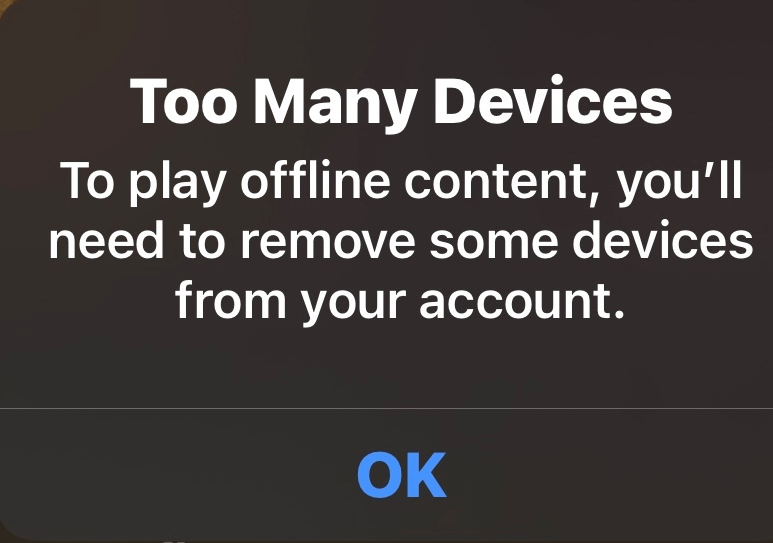
Have you also encountered the problem of “apple music too many devices offline”? Sometimes, even if you’ve removed your old iPhone and some other older devices, it’s still giving the notification. In fact, Apple Music allows up to 6 devices with the same Apple ID to be signed into a single user Apple Music account. And you cannot stream music to more than one device at a time.
When you subscribe to Apple services or purchase content from Apple, the device you use is automatically associated with your Apple ID. So, you need to remove any residual devices to download offline content.
We will show you in detail how to remove devices from apple music in the next section-method 1. Also, some other solutions will be also demonstrated in this post if you still got the “Too Many Devices” from the Apple Music after removing devices.
You can firstly try removing devices from Apple and other tips to solve the error. Or you can also turn to alternative tool to direclty transfer music from iPhone to iPhone without removing device from Apple Music.
As we said before, there are too many devices to play offline content because you have some old devices still authorized. Therefore, to play offline content you need to remove devices. There are 2 ways to delete all associated devices from your Apple ID purchases.
1. Remove devices on Setting (on iPhone/iPad)
This is an easy and straightforward way to delete devices on the iPhone and iPad. Go to Settings > tap [your name] > Media & Purchases > View Account > scroll down, tap Remove This Device.
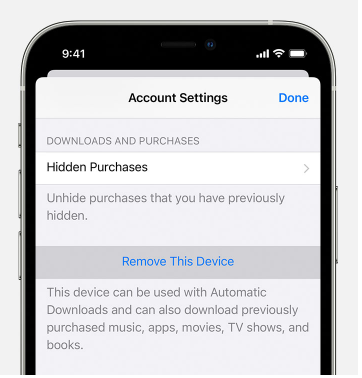
2. Remove and manage associated device on a computer
If you have a computer (Mac and Windows), you can see all associated devices with your Apple account. You can easily view and remove them. Below are the steps to follow.
Step 1. If you are a Mac user, open the Apple Music app. (If you are a Windows user, open iTunes for Windows.)
Step 2. On mac, choose Account on the menu bar > tap Account Settings, log in with your Apple ID.
Step 3. Click Manage Devices, select the device that you want to delete, and then tap Remove.
After removing the connected devices, you still have the “Apple Music has too many devices to play offline content” problem, you can try to restart your iPhone and apple music to fix it. In general, restarting your iPhone to make it perform better and fix some common problems almost always works.
For iPhone 8 or later: Press the Volume Up button, tap the Volume Down buttons, press and hold the Power button until you see the Apple logo.
For iPhone 7/7 Plus: Press the Power button and Volume Down button for 10 seconds until the Apple logo appears.
For iPhone 6 or earlier: Press the Power and Home buttons together until the Apple logo is visible.
After restarting your iPhone, open Apple Music to download music again.
Signing out and back in to Apple Music can refresh some information, those deleted devices will no longer appear in the account, which can solve the problem of too many Apple Music devices to play offline content. You can sign-out of Apple Music by navigating to the Setting app on your iPhone and then go to your account profile, click on iTunes & App store, tap your Apple ID and sign out.
The final solution to this problem is to uninstall and reinstall the Music app on your iPhone. You can touch and hold the app in the home screen to delete it, and then reinstall it from Apple store.
☛ Note: If there is no delete option, there may be restrictions placed on deleting the application. You can go to Settings > Screen Time > Content & Privacy Restrictions > iTunes & App Store Purchases > tap Delete Apps to choose Allow.
If you're trying to download music to your iPhone or listen to purchased music on your computer, but don't want to remove any linked devices to fix too many devices on apple music. You can let AOMEI FoneBackup, a professional iPhone transfer tool, help you perform this process. It can help you transfer the whole music library or just the selected songs according to your needs from iPhone to computer/ iPhone.
With this tool, you can: Transfer both purchased and non-purchased music selectively. Achieve free transfer between iPhone and computer, iPhone and iPhone at super-fast speed. Handle transfer tasks effortlessly with intuitive and simple interface. Easily transfer data from old iPhone to new iPhone 16 without any Apple ID restrictions.
Free download AOMEI FoneBackup and give it a try.
Step 1. Connect your old iPhone to computer with USB cable, open AOMEI FoneBackup and choose iPhone to PC.
Step 2. Click the + icon, tap Music icon to scan all songs on your iPhone, preview and select the music you want to export, click OK.
Step 3. Choose a storage path to save your music, click Start Transfer to complete the task. Then, the music on your iPhone will be imported to your computer.
Step 4. Disconnect your old iPhone and connect your new iPhone to computer. Choose PC to iPhone in the tools bar, and click the Plus icon to choose the music files you imported before.
Step 5. Click Start Transfer to export music to another iPhone.
☛ Tip: If you want to transfer all data to your new iPhone, click on iPhone to iPhone option to help you, it can move your photos, contacts, call history, messages, memos, calendars and more with one click.
That's all about how to fix apple music too many devices offline, hope you can solve this problem with the methods above. If you want to download offline music easily, let AOMEI FoneBackup help you. Apart from music, it can also help you transfer photos, videos, contacts and more without data loss, and help you transfer files from iPhone to iPhone after setup.