Can iPhone detect duplicate photos? If you want to know how to detect duplicate photos on iPhone, this guide will give you the answer.

We usually take lots of similar photos in order to get the best one. However, those duplicate photos not only take up unnecessary storage space but also make it difficult for you to manage the whole photo library. It’s time to delete duplicate photos on iPhone.
Can iPhone detect duplicate photos? Unfortunately, the iPhone does not offer this feature. You can browse your photo library and delete duplicate photos on iPhone one by one. However, if you havea a large photo library, it can be a time-consuming task. Don’t worry too much! Although iPhone can't help you identify duplicate photos, you can quickly find and delete duplicate photos on iPhone with the help of other tools.
Here are 3 ways that can help you find duplicate photos on iPhone.
Can Photos app find duplicate photos? The answer is No. If you want to find duplicate photos yourself, there are two tips to help you save time.
Typically, duplicate image photos are taken at the same time or in the same place. You are likely to find them grouped together.
View photos by date: Go to Photos app > Tap Library at the bottom > Tap Years, Months or Days to have a check.
View photos by location: Choose Albums option > Tap Places > Tap Show All to see all photos taken in one place.
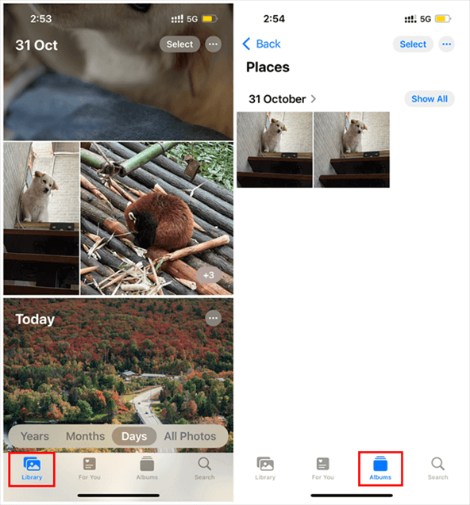
The Photos app will analyze all your photos and classify them according to its own algorithm. You can search for specific people, places or anything else.
Go to Photos app > Tap Search option > Tap the search bar and enter a keyword to search for the image you need.
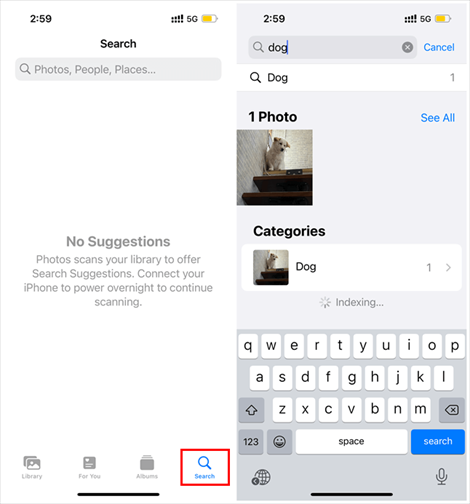
If you want to quickly detect all duplicates in a large number of photos, it is recommended to use duplicate photo cleaner. There are many third-party apps available in App Store that can help you detect duplicate photos on iPhone.
Here we take Gemini Photos as an example. It is one paid app but you can try all the features for free for a period of three days.
1. Download Gemini Photos from App Store.
2. Open the app > Allow it to access your photos and start scanning
3. When the scan is finished, you can go to the Duplicates or Similar folder to check your duplicate photos.
4. Choose the unwanted photos and tap the Delete button. The deleted photos will be moved to Recently Deleted album in Photos app.
If you do not want to install any app on iPhone, you can use the PC-based tool. FoneTool can be a good choice. It’s one professional iOS data management tool for Windows PC users. Its Photo Deduplication feature can quickly detect duplicate photos on iPhone.
✓ It will perform a complete scan to find all duplicate/similar photos based on photo contrast technique. ✓ It will list all original images with all duplicates, then you can select and delete all unwanted photos. ✓ It allows you to backup photos before you delete them from device so that you can recover them quickly. ✓ The Photo Deduplication not only can delete duplicate photos on iPhone but also can find duplicate photos on computer, external hard drive, USB flash drive.
Click the download button to get FoneTool and follow the steps below find and delete duplicate photos on iPhone in minutes.
1. Launch FoneTool and connect iPhone to computer via USB cable.
2. Choose Photo Deduplication.
3. Click Scan iOS Device option.
4. Set the filter date range > Click Start scanning.
5. When the scanning is finished, it will list all duplicate and similar photos on your iPhone.
Can iPhone detect duplicate photos? The answer is no. You can search for duplicate photos in Photos app by yourself or use third-party apps to help you detect duplicate photos on iPhone.
To ensure the safety of the photos, you can download FoneTool help you transfer photos from iPhone to computer. Besides photos, you can let it help you transfer videos, music, contacts, etc. between iPhone and computer, between iPhone and iPad without effort.