iPhone iPad locked after iOS 16/15 update? There are 3 ways to help you gain access to your device.

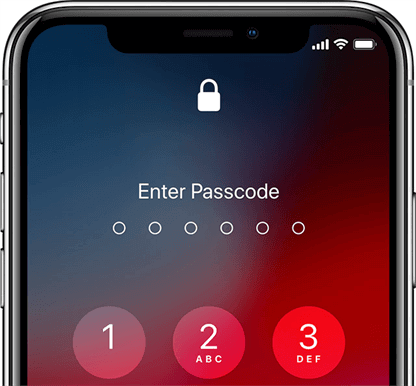
Indeed, new iOS brings various new features that make it more interesting, however, the errors during or after the update often drive people crazy. This time you find your iPad or iPhone locked after update:
● You are asked for password to unlock the device but you have never set a password. ● It says that the password you entered is incorrect, even if the password is correct. ● You press the numbers and they will be highlighted, but they are not accepted.
All in all, you cannot unlock your device. Don’t panic. There are ways to fix this iPhone locked up after update error. Just keep reading.
► For anyone who finds that iPhone locked up during the update, your device seems to be frozen. You can refer to this How to Fix iPhone Frozen During Update guide to get the solution.
There is no clear reason why iPhone iPad will be locked after iOS 16/15 update. Fortunately, you can try the following solutions to access your iPhone again.
► These solutions apply to all iPhone & iPad models including: iPhone 6s/6s Plus, iPhone 7/7 Plus, iPhone 8/8 Plus, iPhone X/XR/XS (Max), iPhone 11/11 Pro (Max), iPhone SE 2020, iPhone 12/12 Pro (Max)/12 mini, iPhone 13/13 Pro (Max)/13 mini, iPad Pro/Air/mini, iPhone 14/iPhone Plus/iPhone 14 Pro (Max)
A force restart can help fix minor operating system glitches that cause the iPhone iPad locked after update issue.
● Force restart iPhone 8 and later & iPad with Face ID :
Quickly press and release the Volume Up button > Quickly press and release the Volume Down button > Press and hold the Side/Power button until you see the Apple logo.
● Force restart iPhone 7/7 Plus:
Press and hold the Top button and Volume Down button together > Release both buttons when the Apple logo appears.
● Force restart iPhone 6s, SE and earlier & iPad with Home button:
Hold down the Home button and the Top (or Side) button at the same time > Release both buttons when the Apple logo appears.
If you have synchronized your device with iTunes beforehand, you can plug in your device and restore it to get past the lock screen. The restore will erase your device and you will lose the current data.
1. Make sure you have installed the latest version of iTunes on computer.
2. Run iTunes and plug in your device. (If you’re asked for a passcode, you should try Recovery Mode.)
3. Click the Device icon > Click Summary > Click Restore iPhone...
4. When the process is complete, set up your device and see if you can access your device as usual. Then you can choose to restore from a previous iTunes or iCloud backup according to your situation.
If you haven’t synced your device with iTunes before, then you can put your iPhone or iPad in Recovery Mode. It will also all content and settings on your device.
1. Download and install the latest version of iTunes on computer.
2. Run iTunes and plug in your iPhone or iPad.
3. Force restart your device to put it in Recovery Mode.
4. Then a pop-up window will appear and say that your iPhone should be updated or restored.
If you choose Update, it will reinstall iOS or iPad OS without erasing your data.
If you choose Restore, it will reinstall iOS or iPad OS and all existed data will be erased.
As you can see from the above, to fix the “iPhone locked up after update” issue, you may lose all the data if you have no previous backup. You’re encouraged to back up regularly, however, neither iTunes nor iCloud backup way satisfies your needs. You have no choice but to backup your whole iPhone. Besides, selectively restore is also not supported and it will erase all existing data.
Want an easier backup way? AOMEI FoneBackup can be a good choice. This free iDevice backup software helps you easily backup iPhone, iPad, iPod data with amazing speed.
● It lets you preview and select the data before the backup and restore. ● The incremental backup allows you to backup newly added data to save time and storage space. ● It will not erase any data on device during the restoration. You can restore backup to device anytime.
Get the tool to explore more by yourself!
That’s all about how to fix iPhone iPad locked after update problem. Did any of these solutions help solve your problem? If you still have any questions about this issue, just leave a comment to let us know.