Notes not syncing after iOS 16/17/18 update? This guide will tell you how to fix notes not syncing between iPhone and iPad problem quickly.

Notes Not Syncing between iPhone and iPad iOS 16/17/18
Hi, I’ve recently updated to iOS 18 and now my notes won’t sync between my iPhone 14 and my iPad Pro. I’ve turned off/on Notes on my iCloud account and still no syncing. Anyone else having the same problem or know of a solution?
- Question from Apple Community
Are you experiencing the same problem as this user? Notes not syncing between iPhone and iPad after iOS update and you can't find any way to fix or troubleshoot this problem. Well, don’t worry too much, this is a common issue that happens from time to time. Here in this guide, we will tell you why notes not syncing between iPhone and iPad and how to solve this problem.
Here are some possible causes of the “notes not syncing between iPhone and iPad” issue.
Problems with Apple services. There may be a problem with the notes service or it is under routine maintenance. Problems caused by iOS 18 update. Software updates may change some settings so that notes cannot be synced. Software glitch. A minor glitch on iPhone/iPad may lead to the notes not syncing issue.
Here are some solutions that can help you fix the notes note syncing between iPhone and iPad issue in iOS 18/17/16. You can try these methods one after another until the problem is solved.
First of all, you can go to Apple System Status page to check if there are interruptions of iCloud Notes.
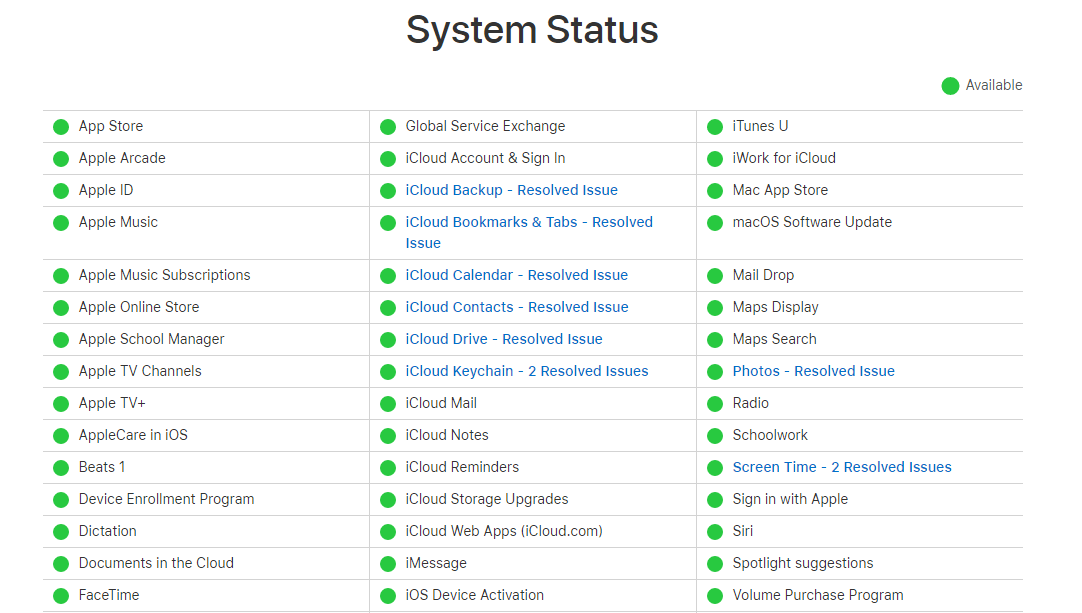
Make sure that you are using the same Apple ID on both iPhone and iPad. If it is correct, you can tap Sign Out to remove iCloud account from device and then sign in after a few seconds.
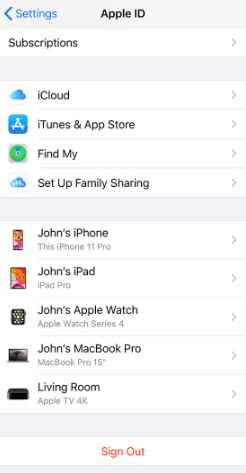
In addition, if you have logged in to any mail account and have enabled notes sync, you may turn off the sync to force the iCloud notes to sync correctly. For example, go to Settings > Notes > Accounts > Gmail > Turn off Notes.
As mentioned before, settings may change after software updates. Go to check if all settings are correct.
Sometimes, a force restart may help fix system glitches that caused the notes not syncing between iPhone and iPad problem.
How to Force Restart iPhone:
How to Force Restart iPad:
iCloud sync requires a stable internet connection. You can turn off/on Wi-Fi or turn off/on Airplane Mode to refresh the Internet. In addition, you can go to Settings > General > Reset (Transfer or Reset iPhone > Reset in iOS 16 and later) to Reset Network Settings.
When notes not syncing between iPhone and iPad, we can choose AirDrop notes. However, it only allows you to AirDrop one note at a time. It will be a time-consuming job if you want to transfer multiple notes.
To transfer multiple or all notes quickly, you can use AOMEI FoneBackup. It’s one AirDrop-like app that can help you easily share notes, photos, videos, contacts and other local data between iPhone and iPad. You can scan the QR code below or go to App Store to get MBackupper.
Here are the steps to transfer notes from iPhone to iPad.
Step 1. Save notes to Files app on iPhone
Go to the Notes app > Choose the notes you'd like to transfer > Tap the three-dot icon > Tap Send a Copy > Tap Send to Files and choose a folder to save your notes.
Step 2. Connect iPhone and iPad
Open AOMEI FoneBackup on iPhone and iPad > Allow the tool to use the WLAN & access files on the device > Go to Connect Device and tap the avatar on either device to establish a connection.
Step 3. Send notes from iPhone
Go to File Transfer > Tap Files > Tap the Plus icon to find and choose your notes > Tap Send to start.
You can go to the Transfer List to check the progress of receiving and sending.
By the way, AOMEI FoneBackup also has a desktop version. It allows you to sync iPhone and iPad, you can choose to selectively back up or full back up your iPhone data. You can click the button to download and install it on your computer.
Also, if you have used iCloud to back up your iOS devices before, AOMEI FoneBackup can also help you manage your iCloud and iCloud drive backups easily.
When notes not syncing between iPhone and iPad, you can try methods in this guide to troubleshoot the problem. If nothing works, you can use AirDrop or AOMEI FoneBackup to help you transfer notes first and then contact Apple support for help when you have time.