This article will tell you how to fix the press home to upgrade stuck issue on iPhone 8, 7, 6 and iPad Pro, Air.

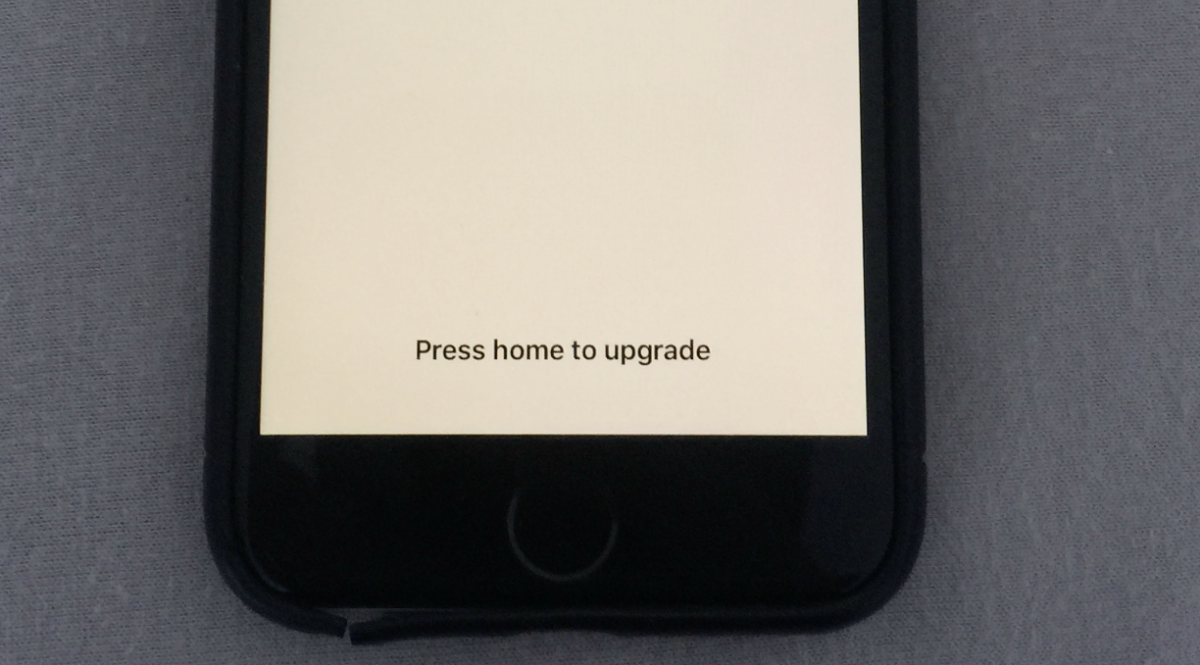
New iOS always brings new features that make your device become more attractive. However, various problems happening now and then during the software update, such as unable to install iOS update, stuck on verifying update, unable to check for update, and the one we will talk about in this article: press home to upgrade stuck.
Your iPhone or iPad is trapped in an endless loop of the “Press home to upgrade” screen. The same screen just keeps showing up. Besides, maybe your home button is broken and you don’t know how to get rid of the issue. Well, take it easy, keep reading to see how to fix this press home to upgrade stuck issue on iPhone 6s/6s Plus, iPhone 7/7 Plus, iPhone 8/8 Plus, iPad Pro, iPad Air.
Try the following methods one by one to troubleshoot the iPad/iPhone stuck on press home to upgrade problem.
First, try to restart your iPhone or iPad. Repeat this action at least 5 times. If luckily, it may show up the passcode entering screen.
If the normal restart did not work, then you can perform a force restart. The method varies from different devices.
Force restart iPhone 8 and later:
Quickly press and release the Volume Up button > Quickly press and release the Volume Down button > Press and hold the Side button until you see the Apple logo.
Force restart iPhone 7/7 Plus:
Press and hold Power button and Volume Down button together > Release both buttons when the Apple logo appears.
Force restart iPhone 6s, SE and earlier:
Hold down the Home button and the Power button at the same time > Release both buttons when the Apple logo appears.
Force restart iPad with Home ID:
Press and hold the Top button until the power off slider appears > Drag the slider, then wait for 30 seconds for your device to turn off > Press and hold the Top button until you see the Apple logo.
If you have backed up your device in advance, then you can choose to restore iPhone or iPad with iTunes to bypass the iPad/iPhone stuck on press home to upgrade screen.
1. Run iTunes and plug in your iPhone or iPad.
2. Click the Device tab > Click Summary > Click Restore Backup...
3. Select the correct backup and wait for the process to complete.
Or you may put your device in Recovery Mode and update your device via iTunes. You should turn on the "Find My iPhone" option: go to Settings > [your name] > iCloud > tap Find My iPhone and disable it.
1. Make sure you have installed the latest version of iTunes on computer.
2. Close iTunes if it is already on > Plug in your device and run iTunes again.
3. Put your device in Recovery Mode. (Check the list below to find your model to make it.)
4. A message will appear and ask if you want to Restore or Update your device. Please click Update. Then iTunes will try to reinstall iOS without erasing your data.
Note:
You may also choose to click the Restore button to totally restore and update your device. A fresh restore always helps solve iOS related problems. However, you will lose or existing data on device.
After the restore, you can set up your device and choose to restore from iTunes or iCloud backup. Have no backup? You can backup your device using AOMEI FoneBackup instead. This free iOS backup tool can help you backup your most important data like contacts, messages, photos, videos, music, and more.
Unlike iTunes, it supports selectively backup and restore. Get the tool to protect your data in a more easy way: How to Backup Your iPhone >
How to Put iPhone/iPad in Recovery Mode:
- For iPhone 6s and earlier, iPad with Home button: Press and hold the Sleep/Wake and Home buttons at the same time > Keep holding the buttons when you see the Apple logo > Continue to hold both buttons until the recovery screen shows up.
- For iPhone 7/7 Plus, iPod touch (7th gen): Press and hold the Sleep/Wake and Volume Down buttons at the same time > Keep holding the buttons when you see the Apple logo > Continue to hold both buttons until you see the recovery mode screen.
- For iPhone 8 and later: Press and quickly release the Volume Up button > Press and quickly release the Volume Down button > Press and hold the Side button until you see the recovery mode screen.
That’s all about how to fix iPhone stuck on press home to upgrade issue. Did any of these solutions help solve your problem? If so, just share it to help more people.