To learn how to find old text messages on iPhone, this article provides 4 simple ways. With these methods, you can look up old messages on iPhone without scrolling.

How to Find Old Text Messages on iPhone without Scrolling
I'm trying to find some important messages from a few months ago. Is there a quick way to look up old texts on iPhone without Scrolling? I don’t want to scroll through the whole text thread. Thanks!
- Question from Apple Community
You are now trying to find some specific messages. Before you start, you need to first make sure that you have the text messages you need on your phone. Generally, your iPhone will keep all text messages and iMessages unless you delete them manually or make changes to the retention time.
● Apple offers users the option to keep text messages for the past 30 days, the past year, or permanently. You can go to Settings > Messages > Keep Messages to have a check. If the message you need is within that time frame, then you should be able to access it on your iPhone. ● In addition, the Messages in iCloud function will also help users keep all text messages. If you have turned on the Messages switch in iCloud, your messages will be uploaded to cloud services and keep forever. However, when you delete a message from your device, it will also be deleted from iCloud.
As long as you keep the text messages you need on your phone, then you can find and view them. We can scroll up to read old messages. However, it can be a challenge to find the ones you need in thousands of messages.
Fortunately, you can find certain messages on iPhone with some tips. There are 4 ways that can help you find old text messages on iPhone without scrolling. We’re going to walk you through all of them so that you can find a specific message you sent or received from someone.
If you want to find a text message from a while ago, you can take advantage of the “hidden scroll” function.
Step 1. Go to the Messages app and choose the conversation you want to view.
Step 2. Tap the top bar on the screen interface. The bar displays the time, your carrier's name, battery level, etc.
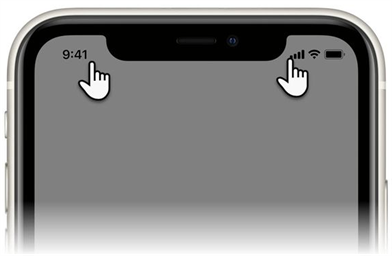
Step 3. It will scroll up a few messages to the point where it is loaded. You can keep tapping the top bar until you find what you're looking for.
There is a Search bar in the Messages app. If you remember any information about the message you want to look up, you can search for keywords to find it quickly.
Step 1. Open Messages app and go to All Messages.
Step 2. Swipe down from the screen to access the Search bar.
Step 3. Enter the phone number, the name or the keyword about the messages you are looking for.
Step 4. It will list all relevant results and you will find certain messages.
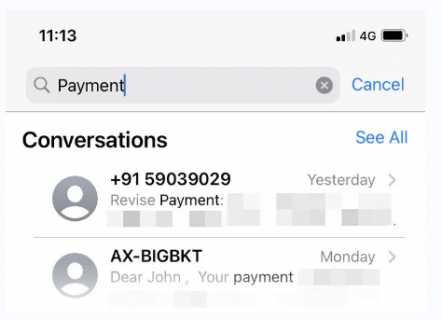
The Spotlight Search is a convenient way to find anything on iPhone. All you have to do is enter one keyword. Below are the steps to look up old text messages on iPhone via the Spotlight Search.
Step 1. Swipe down on the home screen to access Spotlight Search.
Step 2. Tap the search bar and enter a phone number or a keyword related to the message.
Step 3. It will show all relevant results and you can tap the message you are looking for to have a check.
You can also look at old iPhone text messages on computer. It can be easier to find certain text messages on a large screen. One iOS data manager named AOMEI FoneBackup can list all your text messages and iMessages so you can easily find the one you need.
Step 1. Donwload, install and launch AOMEI FoneBackup.
Step 2. Connect your iPhone to computer via USB cable.
Step 3. Choose Phone Backup > Click the Selevice Backup option.
Step 4. Choose Messages and it will start scanning your iPhone > After the scan, it will show all your text messages and iMessages.
If you want to backup iPhone messages, you can choose the messages you need and click Start Backup to backup your messages to computer, external hard drive or USB flash drive.
After leaning how to see old messages on iPhone, you may also want to know more thing about this question.
1. Why can't I see old messages on my iPhone?
There are several reasons you might not see old messages on your iPhone, such as storage settings (Your iPhone might be set to delete older messages automatically), syncissues, iOS updates. So you can use AOMEI FoneBackup to backup your iPhone data without losing anything.
2. How long are text messages stored on iPhone?
Text messages are stored indefinitely on your iPhone unless you delete them manually or your device is set to keep messages for a limited time. To check this, go to Settings > Messages > Keep Messages, where you can set the duration.
3. Is there a way to retrieve text messages from a third-party app?
Some third-party apps, like data recovery software, claim to recover deleted messages.You can go to another article to learn how to recover permanently deleted text messages on iPhone.
That’s all about how to find old text messages on iPhone without scrolling. As long as the messages are stored on your iPhone, then you can find them by any of the above methods.
Messages are important to you. To avoid losing any text messages, you can download AOMEI FoneBackup help you backup all of them. In this way, you can easily check them on computer and quickly restore deleted ones.
For any queries, feedback, or suggestions, please feel free to contact us.