Want to know how to make a ringtone on iPhone without Garageband and iTunes? This comprehensive guide provide an easier way to help you set ringtone in iPhone.

Help with making a custom ringtone without Garageband and iTunes
I want to make a custom ringtone, however I can't use Garageband because of the version of my iPhone and my Windows PC. I looked at some solutions from videos however they either require Garageband and Mac.
Also, I don't like the way iTunes duplicates the process. So, can anyone tell me how to make a ringtone on iPhone without Garageband and iTunes.
- Question from Reddit
Most iPhone users are bored with the default ringtones of their devices, and they may want to set their favorite tracks as ringtones. iTunes and Garageband are the official ways provided by Apple to set custom ringtones.
However, they are not user-friendly ways. Their operation steps are quite lengthy, and Garageband may not be compatible with all iPhone models. That's why users want to learn how to make a ringtone without Garageband and need their alternatives.
The answer is yes! Don’t worry , there are multiple ways you can use to make a song your ringtone on iPhone without relying on Garageband and iTunes. In this post, we will provide an easier way to help you learn how to set ringtone in iPhone without iTunes and Garagebandi n just a few minutes.
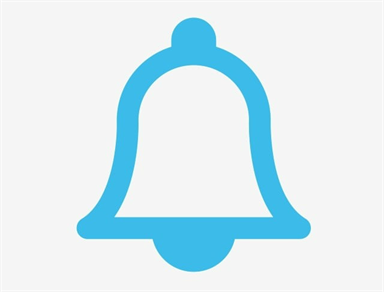
In addition, we also provide the most effective solution on how to transfer files between iPhone and Windows. Let’s take a look! Below is the quick guide:


FoneTool is an easy and hassle-free method to make and set ringtones in iPhone without Garageband and iTunes. It distinguishes itself with a clear interface and advanced functions, making it the perfect solution for customizing iPhone ringtones.
Just download FoneTool on your computer, connect your phone to the computer via USB cable, and you can easily select various audio files from your iPhone device. It provides a ringtone editing function, with just a single click, you can clip your favorite clips and convert them directly to M4R files to save to iPhone ringtone settings.

Now, you can download FoneTool by clicking the below button, and follow the detailed guide to learn how to make a ringtone on iPhone without Garageband and iTunes.
Step 1. Open FoneTool > Navigate to Toolbox on the left panel > Choose Ringtone Maker option.
Step 2. Select the source audio files > View and choose music you needed > Tap on Select.
Step 3. Then you can edit the audio as you like > When it is finished, click Save to Device. It can transfer the ringtone to your iPhone Ringtone Setting.
To change iPhone ringtone without Garageband, you can open the iPhone Settings > Sounds & Haptics > Ringtone, choose the song and custom your iPhone ringtones.
If you downloaded a lot of free ringtones from some online ringtone websites, then FoneTool, as a powerful data transfer software, can continue to help you. Once you've mastered setting custom ringtone in iPhone without iTunes and Garageband and Mac, you can use it to transfer ringtones from computer to iPhone without iTunes.
After you learn how to make ringtone without Garageband, here are simple steps to move multiple ringtones to iPhone with FoneTool:
Step 1. Link iPhone to the computer > Run FoneTool > Go to Phone Transfer > Choose PC to iPhone > Click Start Transfer.
Step 2. Locate Ringtones tab > Tap the blue folder icon to add files, or just drag the downloaded ringtone files or folders to this window effortlessly.
Step 3. Finally, tap Start Transfer to begin. You can go to the iPhone ringtone setting to check these songs.
That’s all about how to make a ringtone on iPhone without Garageband and iTunes. If your device does not support Garageband and you are not satisfied with the complicated operation of iTunes, then FoneTool will be your best choice. It simplifies the process of ringtone making and ringtone transfer, helping you to easily enjoy the fun of personalized ringtones.