Are you looking for ways how to restore notes from iCloud on iPhone after you deleted them accidentally? Don’t worry, this post is the right way that can help you recover them.

I somehow deleted my notes on my iPhone 12. This is very bad because I had a lot of important information in my Notes. Can you please tell me how to restore notes on iPhone from iCloud?
- Question from Apple Community
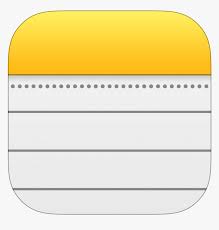
There’s no denying that Notes on iPhone provides a super convenience for every Apple user, and we won’t need to take a notebook along when we need to write something down. However, things may turn worse if we delete them accidentally to free up iPhone storage when it is full, especially for those most important ones. At this time, we need to restore notes from iCloud. Here in this part let’s learn how to restore iPhone notes from iCloud on iPhone.
Usually, the notes will be backed up automatically in iCloud Backup if you enable the Notes feature in iCloud. If you delete them not on purpose, then you could restore them by erasing your iPhone and then restoring the data from iCloud backup.
You can follow the navigation: “Settings” > “Your Apple ID” > “iCloud” > “APPS USING ICLOUD” > “Notes” to check whether it is enabled.
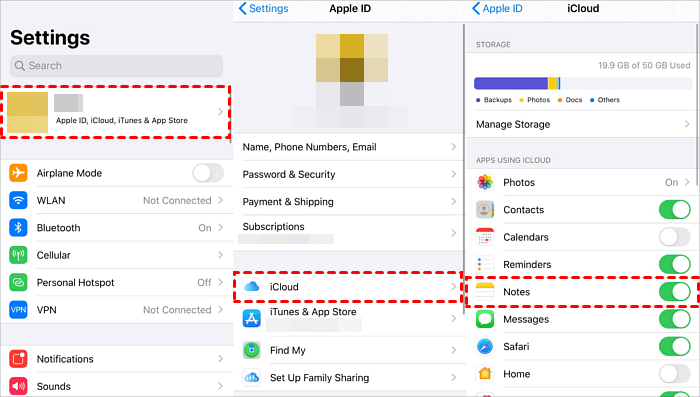
Then go to “iCloud” > “iCloud Backup” to make sure the option iCloud Backup is on.
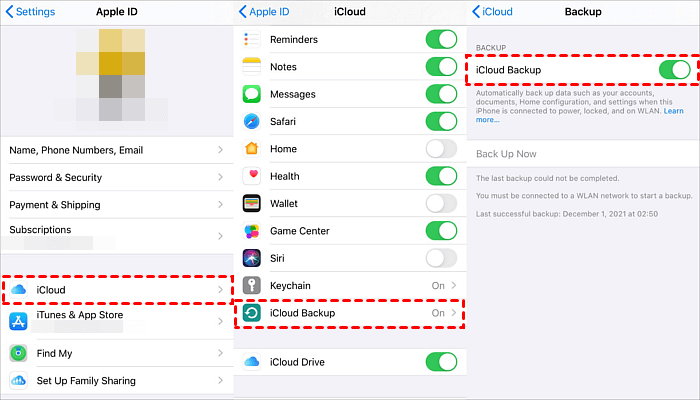
If it isn’t enabled, then your notes couldn’t be transferred to iCloud Backup. Under the circumstance, you’d better have a look at way 2, 3, 4,5.
We know that iCloud only offers 5GB of free storage, therefore, some of our data won’t be saved in iCloud Backup if we didn’t purchase extra space. For this case, before erasing your iPhone, it is strongly recommended to use a free & professional backup software-- AOMEI FoneBackup to backup your iPhone in case of data loss.
Step 1. Download and install MBackupper on your PC. Connect two iPhones to the computer via a USB cable and then launch MBackupper.
Step 2. Click Phone Backup > Locate Selective Backup and click Get Started.
Step 3. Click the box area to select what you want to backup. After selecting the wanted files, click on “OK” to return.
Step 4. Tap “Start Backup” in the lower-right corner and the data would be transferred from iPhone to computer within seconds.
After the backup, you can erase and reset your iPhone without the need to worry about anything. Follow me to operate.
Step 1. Go to “General” > “Reset” > “Erase All Content and Settings”.
Step 2. iPhone will start automatically, and then choose “Restore from iCloud Backup”, enter your Apple credentials and choose the last backup.
Step 3. Turn your iPhone to airplane mode after downloading the Notes App to prevent recovered notes from syncing and becoming missing or lost.
Step 4. Navigate to “Settings” > “Notes” > toggle on “On My iPhone” Accounts > “Default Account” > tick “On My iPhone”.
Step 5. Now, go to the Notes app and then click on the circle icon with three points. Choose “Select Notes” > “Move All” > move your recovered notes to folders under “ON MY IPHONE”. Now the way how to restore deleted notes from iCloud is finished.
Step 6. If something hasn’t appeared on your iPhone such as “Photos didn’t restore from iCloud”, you can go to AOMEI FoneBackup and connect your iPhone to the computer, select the task in Backup Management and click Restore.
Restoring notes from iCloud is useful and kind of easy. However, for those who didn’t enable iCloud Backup, the whole recovery seems not possible. If you are those people, have a look at the content in this part, which can help you get the notes if you can’t restore them in iCloud.
In most cases, the deleted notes will be saved in the “Recently Deleted” folder for 30 days. If your deleted notes are in that range, you can recover Notes in the “Recently Deleted” Folder.
Step 1. Go to “Notes” > “Recently Deleted” > tap “Menu” in the upper-right corner.
Step 2. Tap “Select Notes” > “Move To” > move them to a place you like.
If you have ever backup your iPhone on iTunes, you are able to get your notes back by restoring them from iTunes. But it needs to mention that once you restore from iTunes, then the existing data on your iPhone will be erased, so you’d better backup your iPhone.
Do as follows:
Prepare a USB cable and then connect it to your PC. Open iTunes on your PC and then click on your device icon. Go to Summary and then go to Backups. Choose iCloud or This Computer you have a backup before. Finally, choose “Restore Backup”.
If you deleted your notes more than 30 days and you didn't back up on iTunes before, there is a fairly great choice for you. That is AOMEI Data Recovery, which can help you recover all the deleted notes without backup anything. What you need to do is connect it to a PC with a USB cable and then scan. After that, all your deleted notes will be recovered.
Step 1. Download AOMEI Data Recovery on your PC. Install and run it. Prepare a USB cable to connect your iPhone to your PC. When you connect successfully, you can see the following picture. Click on “Scan Now”.
Step 2. Wait for a few minutes and then when it is completed, go to the “Notes” tab. You’ll find all your deleted notes are shown in this section. Choose the deleted notes you want and then click on “Recover”.
If you discover an excess of unnecessary notes on your iCloud, consider transferring them to your computer or deleting surplus items to reclaim valuable storage space. To streamline this process, it’srecommendedAOMEI FoneBackup-also a free and potent iOS management tool. Here’s a full guide on how to manage your iCloud effectively:
Step 1: Run AOMEI FoneBackup on your PC> Navigate to My iCloud, sign in with your Apple ID, and then click Manage iCloud.
Step 2: Locate and click the Notes icon choose the specific notes you desire > Click the Delete button to initiate the process.
Now you must know how to restore notes from iCloud on your iPhone. By backing up your iPhone with AOMEI FoneBackup and then erasing it to restore data from iCloud Backup, we can easily get the notes without any data loss.
Apart from that, you could also find your deleted notes in the “Recently Deleted” Folder, use iTunes if you have backup on it before. But if you are not, AOMEI Data Recovery could be your best choice.