Want to know how to transfer data from Android to iPhone 16/15 (Plus) / Pro (Max) ? This guide will show you all the effective methods that can help you finish the data transfer data process during or after setup.

There is no doubt that the iPhone 16 is the best Apple phone ever. For long-time Android users who want to give the iPhone a try, it's a good opportunity to start the journey with the brand-new iPhone 16. While iOS is not as flexible as Android, it is easy to operate. However, since they are two different systems, you may be confused about how to transfer Android to iPhone.

But don't worry, several ways listed here can help you copy data from Android to iPhone 16/15. Depending on your situation, you can choose to do the data transfer during or after the setup process.
If you haven't set up your iPhone, or if there is no important data on it, then you can try to transfer everything from an Android to an iPhone 16/15 with the Move to iOS app. It was developed by Apple to help users transfer contacts, messages, WhatsApp messages and media, camera roll photos and videos, mail accounts, calendars, web bookmarks from Android to Apple devices.
Preparation and Attention
Steps to copy data from Android to iPhone 16/15 via Move to iOS
1. Set up iPhone 16/15 until you see the App & Data screen > Choose Move Data from Android option.
2. On your Android phone: Open Move to iOS app > Tap Continue > Read the terms and conditions that appear and tap Agree.
3. On your iPhone 16/15: Tap Continue on the Move from Android screen > Wait for a ten-digit or six-digit code to appear.
4. On your Android phone: Enter the code that appears on iPhone.
5. Your iPhone 16/15 will create a temporary Wi-Fi network, tap Continue on Android phone to join the network.
6. Wait for the Transfer Data screen to appear > Choose the content you want to transfer and tap Continue to migrate data from Android to iPhone.
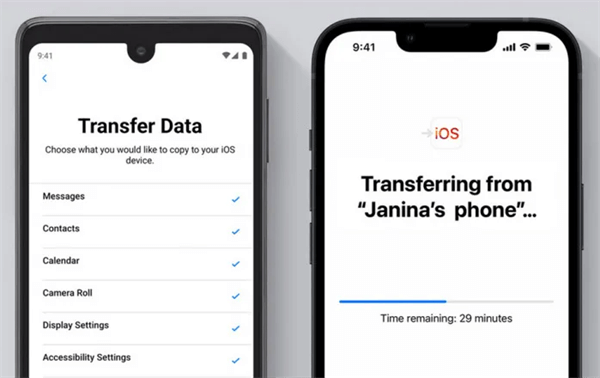
7. Place two devices near each other until the transfer is completed.
8. When you see the loading bar finishes on iPhone, tap Done on Android phone > tap Continue on iPhone and follow the onscreen steps to complete the setup process.
If you have already set up your iPhone, you can try the following methods to transfer data from Android to iPhone 16/15 manually.
Apple allows you to copy contacts from the SIM card to your iPhone. If your SIM card can be inserted into the iPhone, then you can easily transfer contacts from Android to iPhone.
The iPhone 14 and later models in the USA have removed the SIM card slot and replaced the SIM with an eSIM. And you can not use a SIM card to import contacts to your iPhone 16/15. Please use other methods to make it.
You can use AirDrop-like apps like AOMEI FoneBackup to migrate data from Android to iPhone 15/16 after setup manually. It can help you transfer photos, videos, music, contacts and more.
💡 It doesn't require any WiFi connection or consume cellular data.
💡 It works well with all iOS devices, including iPhone 4 to iPhone 16, iPhone SE, iPad 10/Air 6, and also supports the latest iOS 18/Android 15.
Now you can go to the App Store to download AOMEI FoneBackup on your iPhone and click the button to download it on your Android device.
Step 1. Launch AOMEI FoneBackup on both your iPhone and Android, then allow the application to use WLAN. (Just turn on the Wi-Fi option, it doesn't require any Wi-Fi connection.)
Step 2. Create a connection
On your Android device: Go to Connect Device > Choose Connect to iOS to get the connection code.
On your iPhone: Go to Connect Device > Choose Connect to Android and use your iPhone to scan the code showing on Android > Tap Join to connect.
Step 3. Select File Transfer on your source Android device > Choose files you want to move > Click Send to begin > Tap Confirm on your iPhone to receive them.
This is all about how to transfer Samsung to iPhone. After the process, you can find all moved files within the Transfer Records.
How to transfer files from Samsung to iPhone or from other Android devices via a cable? You can rely on the AOMEI FoneBackup for Windows to easily transfer contacts, songs, photos and videos.
AOMEI FoneBackup is a professional iPhone data backup & transfer tool for Windows users. The tool allows you to transfer data between computer and iPhone, so you can first export Android data to computer and then use the tool to add data to new iPhone 16/15.
Now let's learn from the steps to get how to move data from Android to iPhone after setup via the professional data transfer software.
Another way to move data from Android to iPhone 16/15 manually is to use email sync. First sync contacts and calendars from Android to Google, and then turn on the sync option on iPhone to let them appear on device.
You can also take advantage of cloud storage services to move data from Android to iPhone 16/15 manually. This way is recommended if you want to transfer documents like TXT, DOC, PPT, PDF or if you want to transfer a small number of photos or videos.
That’s all about how to transfer data from Android to iPhone 16/15. Move to iOS app can help you automatically transfer data to new iPhone 16/15 during setup. If you want to share data from Android to iPhone after setup manually, you can take advantage of AOMEI FoneBackup, Google Gmail, or cloud storage services to achieve the goal.