Are you looking for a solution when your iPhone screen suddenly turns green? Learn 5 effective solutions to fix iPhone green screen of death from this guide.

iPhone X green screen of death
My iPhone X screen is green suddenly and it cannot be used at all now! Any help please!
- Question from Apple Community
Green screen of death on iPhone 6s
how can this be fixed? Whats wrong with my iphone? I had an i phone 6s 2 years ago for about 2 years and i got this green screen of death that started randomly flickering on and off myphone and shutting it sown and eventually after a month or so of it happening more frequently it green screen came on and never ended up going away and now the phone wont even turn on.
- Question from Quora
iPhone green screen is one of the common issues people have been complaining about, it can happen on iPhone 5/5s/6 or even iPhone X/11/12/13/14 models. If you are dealing with an iPhone green screen, don’t panic. There are several methods to solve this problem. We will show you 5 solutions for iPhone green screen of death fix.
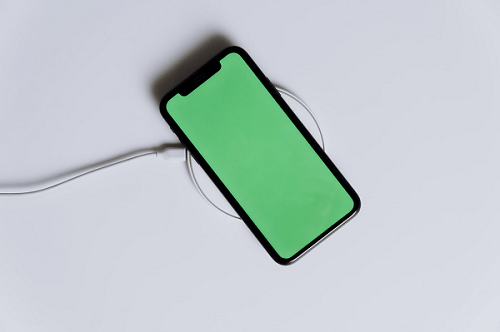
✍Tip: These fixes also apply to resolve similar issues like iPhone green line of death, iPhone screen blinking green, iPhone stuck on green screen, etc.
Before that, let's look at some of the causes of iPhone green screen of death.
Improper display settings: This green screen issue can be caused by the incorrect display settings, such as in Night Shift/Dark mode, the brightness is too low. iOS system error or glitches: Using an outdated iOS system or updating an incompatible iOS can cause the iPhone green screen problem. Physical liquid damage: There is a possibility of iPhone green screen of death after water damage. Hardware problems: Some hardware problems like damaged OLED/ LED screen or driver circuit. Screen burn-in: When a particular image remains on the screen for very long periods of time without moving, it can cause a green screen of death on iPhone. Unexpected events: This issue can also occur when you lock and unlock your phone or when your iPhone dropped by accident.
Next, here are five solutions on how to fix iPhone green screen of death, all solutions and related steps are listed below.
✍Note: If your iPhone has not been dropped, and has not entered water, dust, oil, etc, but the trouble occurs, you can try to the first four methods to secure your iPhone. If the ways below don’t work, you can skip to Solution 5-ask help from Apple Support.
| ?1. Adjust iPhone display settings | Go to settings on your iPhone, and adjust the brightness settings and turn on True Tone. |
| ?2. Force restart iPhone | Restarting iPhone is a common solution to fix an iPhone issue. But different models have different steps to restart iPhones. |
| ⚙3. Reset all settings | If iPhone green screen issue is because of your personal settings, you can go to iPhone settings and reset all settings. |
| ?4. Update iOS system | A green screen can be caused by a glitch. And it may be fixed already on a the latest iOS version. Go to settings > Software Update to update your iOS. |
| ✉5. Contacts Apple support | If you think there is a hardware issue and you can't fix it. You can contacts Apple support. |
As mentioned earlier, improper display settings can cause iPhone green screen problems, so you can manage display settings to fix this issue. Follow the 2 instructions below to adjust your iPhone display settings.
Enable Auto-Brightness
Go to Settings on your iPhone > choose General > tap Accessibility > click Display & Text Size > turn on Auto-Brightness.
Turn on True Tone and set a short Auto-Lock time
Go to Settings > tap Display & Brightness > enable True Tone. Then tap on Auto-Lock to choose a short auto-lock time.
Force restarting iPhone is a pretty general and easy fix that can solve the iPhone screen not responding issue. Different iPhone models have different ways to force restart iPhone.
For iPhone 8 or later: Press the Volume Up button, tap the Volume Down buttons, press and hold the Power button until you see the Apple logo.
For iPhone 7/7 Plus: Press the Power button and Volume Down button for 10 seconds until the Apple logo appears.
For iPhone 6 or earlier: Press the Power and Home buttons together until the Apple logo is visible.
Some personal settings might be the reason for iPhone screen's green tint. In this case, reset all settings on iPhone can get rid of the iPhone green screen of death issue.
✍Note: It is recommended that you back up your iPhone beforehand to protect your data from loss.
Steps: Head to Settings > tap General > scroll down to choose Reset > click Reset All Settings.
Even though, it's unclear if the issue is related to the iOS system, you can try updating your iOS and see if the new iOS update resolves this error.
Steps: Tap General option in Settings app > select Software Update > tap Download and Install If an update is available.
If none of the above solutions have failed and the iPhone still has a green screen, there may be a serious iPhone hardware damage issue that requires physical repair. At this time, you need to contact Apple Support or go to Apple-authorized service center for more advanced troubleshooting methods and potential solutions.
As you can see, whether it is through the above 4 methods or by contacting Apple after-sales to repair to fix the iPhone green screen issue, your iPhone may be at risk of data loss during the repair or fix process. Therefore, it is very important to make an iPhone data backup at any time.
Here, a professional data backup and transfer tool-AOMEI FoneBackup is recommended to you. It is an easy-to-use iOS backup software that allows you to easily backup iPhone data. Let’s see some advantages of AOMEI FoneBackup.
✹ No data loss: It allows you to backup iOS data without any data loss. ✹ Fast speed: Backup everything with super fast speed to save your time. ✹ Selective files backup: In addition to Full Backup, it also supports Selective Backup feature that allows you to preview and select specific items you really want, such as photos, messages, music, videos, contacts. ✹ Wide compatibility: It is fully compatible with all iPhone models from iPhone 4/5/6 to iPhone 14/13/12/11 X and the latest iOS 16.
Free download AOMEI FoneBackup to explore more by yourself.
That’s all 5 easy solutions for iPhone green screen of death fix. iPhone green screen is one of the most common and bothersome issues faced by users, but it can be fixed by the above methods. Hope you are no longer troubled by the iPhone green screen problem.
Finally, it is strongly suggested that you can use AOMEI FoneBackup to backup iPhone beforehand. Besides, it also supports you to transfer photos, contacts, songs, videos and all precious data from iPhone to iPhone, computer or external hard drive.