iPod won’t download music when syncing with iTunes? This guide will tell you why iPod won’t load music and how to fix this problem.

Can't add songs to my iPod?
I recently sync music from a music CD to my iPod. Now, I no longer can delete those songs, nor add new songs to the iPod. This is through the iTunes on Windows. Can anyone help me? Thanks.
- Question from Apple Community
Are you experiencing the same problem as this user? Want to transfer music from computer to iPod but it will not download music from iTunes. Why iPod won’t load music when syncing with iTunes? How to fix this problem so that you can listen to music on iPod? Just keep reading to find the solutions.
There can be several different reasons why iPod won’t download music when syncing with iTunes. The main reasons are as follows.
Here are some solutions that can help you fix iPod won’t download music when syncing with iTunes problem. You can try them one after another until the problem is solved.
Restarting can help fix many common issues. It will close all apps and eliminate any errors causing the problem. However, restarting isn't a fix-all solution. If the problem persists after restarting, please move on to the following solutions.
When you find iPod won’t download music when syncing with iTunes, you can check if the system version of iTunes and iPod is up-to-date. If not, update to the latest version.
Update iTunes: go to iTunes > click Help > choose Check for Updates. If an update is available, please follow the on-screen instructions to complete the installation.
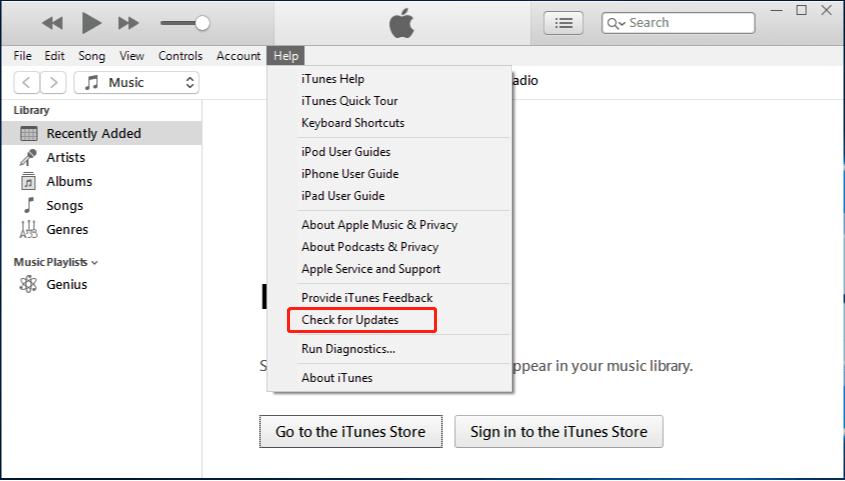
Update iPod touch: go to Settings > General > Software Update to check. If there is an update available, tap Download and Install to make it.
iPod won’t load music when syncing with iTunes issue will occur when the USB cable or port is broken. You can connect your iPod touch to another USB port or change another USB cable to see if the port or cable is broken. It is recommended to use an Apple-certified USB cable.
If you think the USB cable or port has problems, you can try to sync your iPod with Wi-Fi.
Usually, you need to authorize the device so that you can sync files. iPod won’t download music probably because there is a problem with authorization. You can reauthorize your computer.
iTunes will not sync music to iPod when iCloud Music is enabled. You should turn off iCloud Music on iTunes and iPod.
Turn off iCloud Music Library
Turn off Show Apple Music
When you find iPod won’t load music when syncing with iTunes, you can try to uncheck and then check the sync button.
You can try to run iTunes in Administrative mode when iPod won’t download music when syncing with iTunes. Right-click the shortcut of iTunes and choose Run as administrator.
iTunes isn't the only tool that can help you add music to your iPod touch. When you meet iPod won’t load music issue, you can turn to other transfer tools, such as AOMEI FoneBackup.
AOMEI FoneBackup is one professional iOS data transfer tool for Windows computer. It supports data transfer between iPod Touch/iPhone/iPad and computer, and data transfer between two iOS devices.
AOMEI FoneBackup can be a good iTunes alternative for iPod touch that can help you easily transfer music between iPod and computer. Click the download button to get AOMEI FoneBackup and try it by yourself!
1. Run AOMEI FoneBackup > Connect your iPod to computer via USB cable.
2. Click Phone Transfer > Go to PC to iPhone option and click Get Started.
3. Click the Music icon > Drag and drop songs to the box.
4. Finally, click Start Transfer.
AOMEI FoneBackup supports data transfer between different Apple IDs, which means you can easily share music with family and friends.
When you find iPod won’t load music when syncing with iTunes, you can try the troubleshooting solutions listed above to fix the problem. If the above solutions are useless or you don’t want to spend time trying, you can use AOMEI FoneBackup to help you transfer music to iPod. In addition, it also can help you transfer other files easily.