This guide will tell you how to put music on iPhone without computer. In addition, you will also know how to put music on iPhone from computer without iTunes.

When you want to transfer MP3 to iPhone, you can use iTunes, the official media management tool provided by Apple. However, iTunes may not a good choice for you.
● One iPhone can only pair to one iTunes. It will be difficult if you want to transfer music from your computer to your family’s iPhone. ● You may lose important songs on iPhone. iTunes adds music to iPhone by syncing, which means the existing music on iPhone will be replaced by the newly synced items.
Due to the disadvantages of iTunes, you may want to know how to put music on iPhone from computer without iTunes. In addition, when you don’t have a computer at hand, how to put music on iPhone without computer? Just keep reading to find the best ways for you!
In addition to downloading music from the iTunes Store, you may have downloaded a large number of songs from other sources. In this case, how to add music to iPhone without computer? Scroll down for 2 simple ways!
How to add MP3 to Apple Music on iPhone without computer? You can use iCloud Drive first to upload songs to iCloud Drive on your computer and then download them on your iPhone via the Files app. Follow the simple steps below:
On your computer:
>> Open a browser and go to iCloud.com > sign in with your Apple ID and passcode > choose iCloud Drive > click the Upload button to choose the songs you want to add to your iPhone.
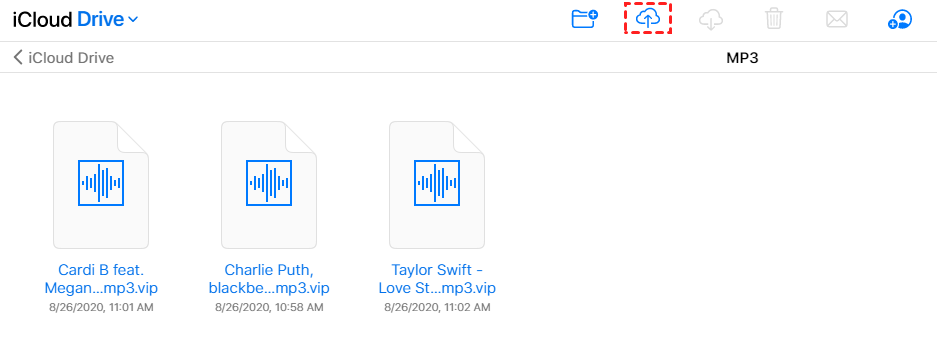
On your iPhone:
>> Go to Files app > choose iCloud Drive and then you will see the songs uploaded before.

You can play songs directly in the Files app. However, you cannot add them to the Music app. If you want to add MP3 to Apple Music app, you can go to the next part to get the solution.
You can also take advantage of other cloud-based services like Dropbox, Google Drive, OneDrive, etc. to add music to Apple music without computer. Here, we take Dropbox as an example. It will offer 2 GB of free storage space after the signup.
Step 1. Download Dropbox on both your computer and iPhone > Log in to your account > Upload songs to Dropbox on a computer.
Step 2. Go to the Dropbox app on your iPhone to find your songs. You can tap to play the song or download some songs for offline listening.
How to transfer music from files to Apple music on iPhone without computer? While you can follow the above ways to make it, it may require a good internet connection. Transferring music from your computer to your iPhone can be done quickly over a stable USB connection. If you want to transfer music to the Apple Music app, AOMEI FoneBackup, a professional iOS data transfer tool may be a good choice.
★ It helps you transfer purchased and non-purchased songs. Moreover, it will not erase the existing songs or any other data on the device.
★ It supports data transfer between different Apple IDs. You can easily transfer songs from your family's computer to your iPhone.
★ It can help you transfer music from a computer/USB flash drive/external hard drive/iTunes library/Android phone/iPhone to an iPhone directly.
In short, AOMEI FoneBackup can help you transfer songs to iPhone without data erasing. You can click the download button to get AOMEI FoneBackup and give it a try.
Step 1. Launch AOMEI FoneBackup > Connect your iPhone to your computer via USB cable.
Step 2. On the Home screen, click the Phone Transfer option on the left pane > Go to PC to iPhone and click Start Transfer.
Step 3. Click the Music icon > Drag and drop songs to the box. Or you can click anywhere in the box to browse the computer and choose the songs you need.
Step 4. Finally, click Start Transfer to add music to your iPhone.
AOMEI FoneBackup is not only the best iPhone data transfer software but also an excellent iPhone backup utility that helps you make a complete iPhone backup to avoid data loss.
That’s all about how to put music on iPhone without computer or iTunes. After you save your songs to the cloud, you can access them on your iPhone whenever you want. If you want to transfer songs to Apple Music app directly, then you can use AOMEI FoneBackup. Besides music, it can also help you transfer photos, videos, contacts, etc. Download AOMEI FoneBackup and discover more!