Want to send high quality photos from iPhone but do not know how? This guide will show you how to send photos from iPhone to iPhone without losing quality.

We can always take high quality photos with an iPhone. Apple ProRaw helps you capture every color and detail, which gives you greater creative control when editing. However, when you share photos with your iPhone, you find that the quality of the photos has decreased. Images appear blurry and some lose fine details.
Why are pictures blurry from iPhone to iPhone?
When you use instant messaging apps or email to share photos, you may find that they compress the images. In most cases, media compression is good. Because it makes it faster to send the images and also allows the recipient to view and download them as soon as possible.
However, if you want to further edit the image, print it out or use it for other serious purposes, you definitely want to send photos from iPhone without losing quality. Fortunately, there are several ways that can help you make it easily.
AirDrop is one built-in file-sharing service for Apple devices. It’s the first choice if you want to send high quality photos from iPhone. Below are the steps to AirDrop photos from iPhone to iPhone.
1. Turn on AirDrop on two iPhones: go to Control Center > touch and hold the network settings card > tap AirDrop to turn it on.
2. On the source iPhone, go to Photos app > choose the photos you want to transfer > tap the Share button > choose AirDrop and select the target iPhone.
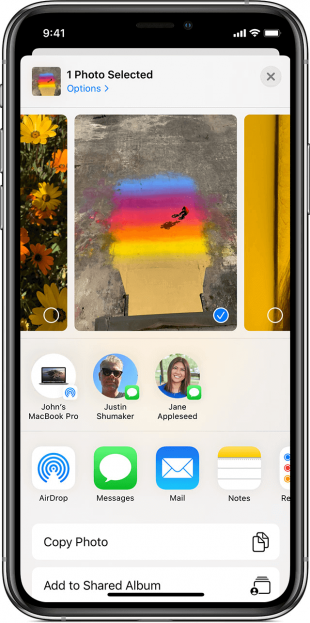
3. On the target iPhone, tap Accept to receive the transfer.
AOMEI FoneBackup for iOS is a iPhone to iPhone data transfer tool.
💡 This tool can help you transfer photos, videos, songs, contacts, etc. from iPhone to another one wirelessly.
💡 It will do no harm to the quality. If you do not want to use instant messaging apps, then you can use AOMEI FoneBackup for iOS to send photos from iPhone to iPhone without losing quality.
💡 The whole process doesn't require any internet connection. So you can fast finish the transfer.
1. Download AOMEI FoneBackup for iOS from App Store on both iPhones.
2. Open AOMEI FoneBackup for iOS on two iPhones and allow AOMEI FoneBackup to use WLAN & access files on device. AOMEI FoneBackup needs the Wi-Fi service to connect two devices. But the transfer does not require a Wi-Fi connection and does not consume cellular data.
3. Go to Connect Device and tap the avatar on either iPhone to establish a connection.
4. On the source iPhone, go to File Transfer > choose the photos you want to transfer > tap Send.
5. You can check the transfer in Transfer List. When it’s done, you can go to Photos app to check the photos.
AOMEI FoneBackup has one desktop app for Windows users. If you also want to transfer full resolution photos from iPhone to PC, you can click the download button to get it.
Usually, WhatsApp compresses photos, but you can also have WhatsApp send full resolution photos. All images sent via WhatsApp will be compressed into low-quality images. However, WhatsApp will send a document in original quality.
If you want to send photos from iPhone without losing quality, you can send your photos as documents. To achieve the goal, you should first save photos to Files app.
1. Go to Photos app > choose the photos you want to transfer > tap the Share button choose Save to Files > select a directory > tap Save to confirm.
2. Open WhatsApp > open a chat and click the Plus icon > tap Documents > find and select the photos from Files app (you can tap the three-dots icon > Select to choose all the photos you need).
3. Tap Open and then tap Send to share photos.
You can also send an image as a document via other instant messaging apps like Telegram.
iMessage is able to send high quality photos from iPhone but you should first go to Settings app to turn off one option.
1. Go to Settings app > Scroll down to find Messages.
2. Tap Messages > Turn on iMessage to enable iMessage.
3. Go to the bottom and turn off Low-Quality Image Mode.
After that, you can go to Messages app and send photos to others. It may take a while to send the photos but the quality won’t be compromised.
You can also take advantage of cloud storage services to send photos from iPhone without losing quality. It’s a good choice if you just want to transfer a small number of photos. Here is how to send high resolution photos from iPhone:
1. Download Google Drive from App Store.
2. Open Google Drive and sign in.
3. Tap the plus icon > Upload > Photos and Videos > Choose the photos you want to transfer and let it finish uploading.
4. Find and choose the photos > tap Get Link and send it to yourself or other people via email.
That’s all about how to send photos from iPhone without losing quality. Since you take high quality photos, you certainly don't want to share unclear photos with others. Normally, you can send high quality photos via instant messaging apps. I
n addition, you can use AOMEI FoneBackup, AirDrop or cloud storage services to share photos. If you want to share photos offline, the AOMEI FoneBackup and AirDrop can be good choices. The best free iPhone to PC file transfer software can help you efficiently transfer thousands of photos/videos as you like.