Want to know how to transfer data from broken iPhone to new iPhone? Follow these steps are listed out in this post, you can learn about how to transfer data from broken iPhone to iPhone.
Transfer data from broken iPhone to new iPhone.
How can I transfer my data from my broken iPhone (shattered, screen doesn't work anymore) to my new iPhone?
- Question from Apple Community
Have you experienced the situation mentioned in the help post? It can happen like the iPhone was water-damaged, accidentally dropped the iPhone from a certain height to the ground, etc. In this case, you have to buy a new iPhone. What to do with the important data in the old iPhone? Especially some photos and videos with memories, valuable documents.

Can you transfer data from broken iPhone to iPhone? Well, the answer is yes.
If you've backed up your old iPhone with iCloud before it broke, you're in luck. You can use iCloud to transfer data to new iPhone from broken iPhone. But how to transfer data from iPhone to iPhone without iCloud?
iTunes is an official and commonly used method provided by Apple, and it has two applicable preconditions: first, the old iPhone has been backed up with iTunes, and second, the old iPhone has been trusted and connected to the computer before it is damaged. If you have never backed up your phone data, we provide a third-party software to help you do that.
Assuming you have synced all your iPhone data to iCloud before your iPhone broke, follow the steps below to transfer broken iPhone to new iPhone.
Make sure you haven't set up new iPhone yet. If done, you first need to Settings > General > Reset > Erase All Content and Settings to erase it.
Step 1. Set up your new iPhone and you'll see the Apps & Data screen. Then select Restore from iCloud Backup on the screen and log in with the same Apple ID and password as the broken iPhone.
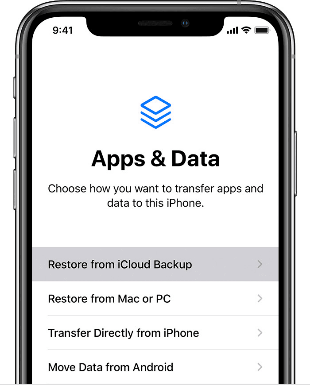
Step 2. Select the latest backup file, and wait for the restoration to complete.
If your iCloud does not work, please confirm whether you have used iTunes to back up the data. If so, you can use iTunes to transfer data from old broken iPhone to new iPhone with confidence. If not, but your iPhone just broke the screen, you can also use iTunes to back up the files to your computer. Make sure iTunes is updated to the latest version and follow the guide on how to transfer data from broken iPhone to new iPhone without iCloud.
The screen of the iPhone is broken, but the device still functions normally, you can back up the data to the computer first. Following the steps to transfer data from broken screen iPhone to iPhone.
Step 1. Plug the broken iPhone into the computer. Click Summary to continue.
Step 2. Select the Back Up Now and wait for the backup process to complete.
The iPhone is completely broken, but the data of the old iPhone has been backed up to the computer before it is broken.
Step 1. Connect the new iPhone to the computer where the damaged iPhone has been backed up.
Step 2. Click the Restore Backup button and select the backup file you want.
Step 3. Wait for the transfer process to complete.
With iTunes, you cannot selectively back up specific data from the backup file. Since it is the entire data backup, it becomes a time-consuming process. At the same time, data loss may also occur during data migration.
Many users do not use iCloud or iTunes to back up their iPhone data or users worry that using iCloud or iTunes will cause data loss, how to get all data from broken iPhone in the face of this situation? With the help of AOMEI FoneBackup, you can transfer data from an iPhone to another, even if the screen is broken.
As a professional iPhone data transfer and backup tool, it provides transfer all data, including contacts, photos, music and other important files. Most importantly, there is no data loss for data migration. Therefore, you can easily transfer data from broken iPhone. Let's check its main features together.
Download and install this tool, and connect both devices to a computer. Check the following steps on how to transfer data from broken iPhone to iPhone.
Step 1. Click Phone Transfer, select iPhone to iPhone and click Get Started.
Step 2. If you need to save private data, you can click Backup Encryption.
Step 3. Then select data you want to transfer, and click Start Transfer.
Of course, to prevent data loss, you can also use this tool to backup contacts, photos, music, videos and crucial data in advance.
If your device is badly damaged and can't connect to your computer, we recommend that you ask Apple Team for help, take your damaged iPhone to a nearby Apple Store and Apple experts will inspect the device for you. If there is any chance of getting back your damaged iPhone data, they will notify you and help you get them back.
That's all to transfer data from broken iPhone to new iPhone. Hopefully, you can understand and choose the most suitable one for you. Take the assistance of AOMEI FoneBackup, you could transfer all data at ease to save your time and safely backup your data without data leakage. Come and get it a try now.