You will learn the real-time backup meaning and how to perform it with the best real-time backup software - AOMEI Backupper. You will know the key features, and the simple method to use this software to help you always be up to date.

Real-time backup, also known as continuous backup or continuous data protection (CDP), is an advanced way to automatically save a copy of each change when it's made. In the long term, it will capture multiple versions of the data.
Conventionally, your data can only be restored to the point at which the backup was done. But with real-time backup, once the data is written to your disk, it is written to the destination directory as well. So, does Microsoft Windows have a real-time backup program?
The answer is no. Even though Windows operating systems such as Windows 10, and Windows 11 have built-in backup utilities, there has never been a true real-time backup solution. You can use Window Backup and Restore or File History to create a scheduled backup. Although it is continuous backup software, this method is still not a true CDP.
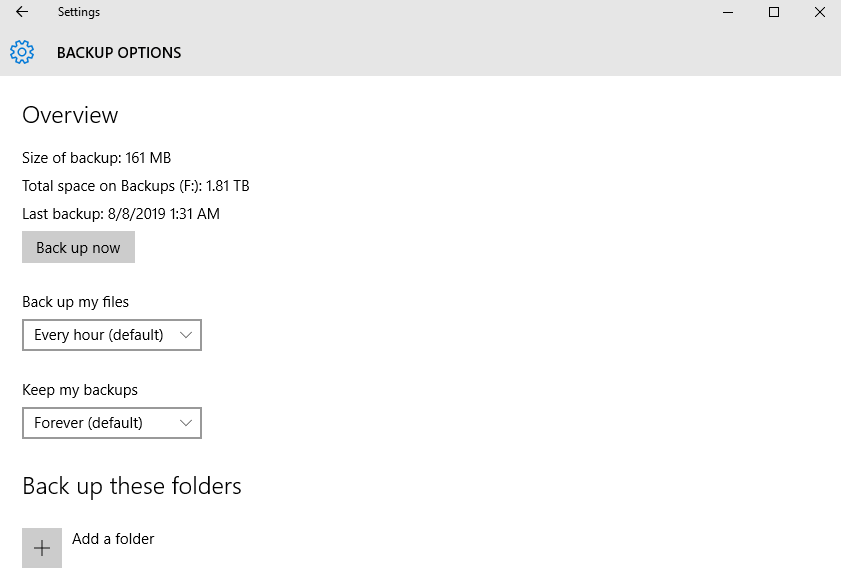
In the following cases, it is still recommended to use professional real-time backup software:
You should know that most real-time backup software on the market has limitations. Even the most popular one - Clouds backup has very limited storage for basic individuals, while the budget for the annual premium plan is absolutely not cheap.
In this case, it’s highly recommended to use robust real-time backup or sync software with complete options including real-time backup, and also at an affordable price. AOMEI Backupper Professional is an ideal choice for the best real-time sync software.


It supports Real-Time Sync, as well as Basic Sync, Mirror Sync, and Two-Way Sync.
Besides continuous protection, you can set the schedule as daily, weekly, monthly, event triggers, or USB plug-in. The most frequent option is hourly in a day.
You can copy data to a local disk, external drive, cloud drive, NAS, and so on.
To get started, please download the real-time backup software to have a try. The Pro version fully supports Windows 11, 10, 8/8.1, 7, XP, Vista, both 32-bit and 64-bit. For server users, try AOMEI Backupper Server!
After you download and install the real-time backup software AOMEI Backupper Professional, it's easy to create a continuous backup job that will automatically capture the changed data.
How to use the real-time backup software for auto sync:
1. Launch the real-time backup software. Select Real-Time Sync under the Sync tab.
You can also sync files with the schedule when you use different sync methods, such as, daily, weekly, monthly, etc.
✔ Basic Sync: It is to sync files from source to destination and supports all the schedule settings.
✔ Mirror Sync: Similar to Basic Sync, but more concerned with synced files in the destination path. It will undo any changes directly made in the destination, either newly added, modified, or deleted files.
✔ Two-Way Sync: Unlike the previous two sync methods, it will sync changes between the source and destination path. Any changes made on one of the sides will be synced to the other side.
2. Click Add Folder to select one or multiple folders you want to sync, and then select a destination path. You can edit the Task Name to make it easy to distinguish.
You can also click the funnel icon (eg: Filter settings) to exclude or include file extensions you want to sync, thereby saving sync time and space.
3. Click Start Sync to do real-time sync to keep all the data up to date. You can also leave a comment for the backup, verify the integrity of files in the destination directory, or automatically create a folder with the same name as the task in the target location.
Q1: What is the difference between real-time backup and scheduled backup?
A1: Scheduled backups happen at set times, like once a day or week, while real-time backups occur instantly whenever a file is changed.
Q2: Does real-time backup slow down system performance?
A2: Most real-time backup tools are made to work quietly in the background with little effect on system speed, but having good hardware can help reduce any performance dips.
Q3: What are the three types of backup software?
A3: The three main types of backup software are full backups, incremental backups, and differential backups. Each type offers different ways to save data based on your needs.
The best real-time backup software - AOMEI Backupper Professional enables you to sync changed files from the source directory to the destination directory in real-time. In addition to real-time data backup, you are able to sync files with different frequencies, such as daily, weekly, monthly, etc. The fastest frequency is hourly.
Besides, it also has the ability to perform file backup, cloud backup, system backup, schedule backup, incremental or differential backup, etc. It's not only a real-time backup software but an all-in-one data backup & disaster recovery solution.