In this article, you will get 2 simple ways to perform Synology mirror folder automatically. For DSM platform users, try file sync software - AOMEI Backupper.
"I have a folder C:\Documents on my local computer. I'd like that folder automatically synced to a similar folder on my Synology DiskStation so that any changes I make on the C:\Documents folder are copied to the folder on the DiskStation. Does that make sense?"
In fact, Synology provides you with 4 data migration software to sync files and folders between two Synology NAS, between Synology NAS and your computer or within Synology NAS: File Station, Cloud Station ShareSync, Shared Folder Sync, and Snapshot Replication.
For the above case, you need to use Cloud Station to perform the Synology mirror folder. It is a file synchronization tool for you to sync files between your Synology NAS and other devices (like computers, DS cloud, etc.)
According to Synology, it will disconnect supports for Cloud Station series on the DSM platform on April 30, 2021. But you still can use it and receive security updates if you are 1.2.x SRM platform users (RT1900ac, RT2600ac, MR2200ac). And the same is true for Cloud Station companion mobile app, and DS cloud.
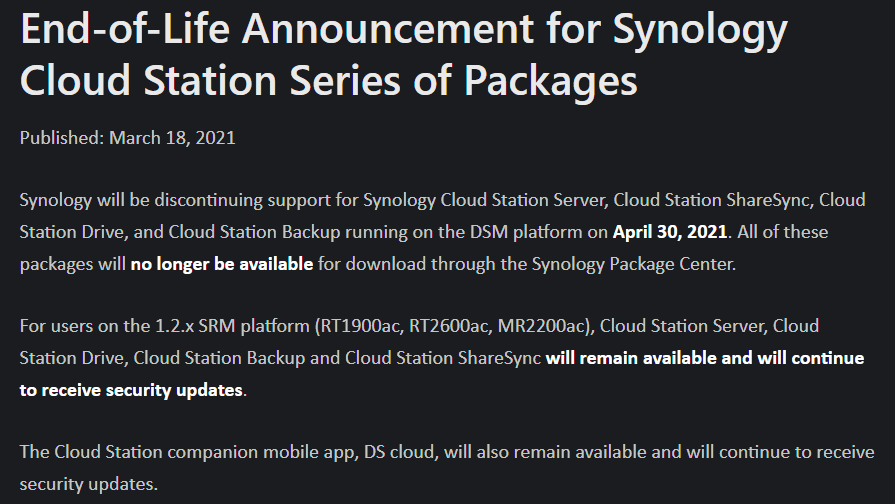
Thus, if you want to continue using it, you can turn to the1.2.x SRM platform or companion mobile app, and DS cloud. Besides, there is a quick way to perform Synology folder sync, it's to use a comprehensive file sync software to achieve this goal. Similar to Synology data migration software, it helps you sync files to Synology NAS and provides you with different sync solutions and settings.
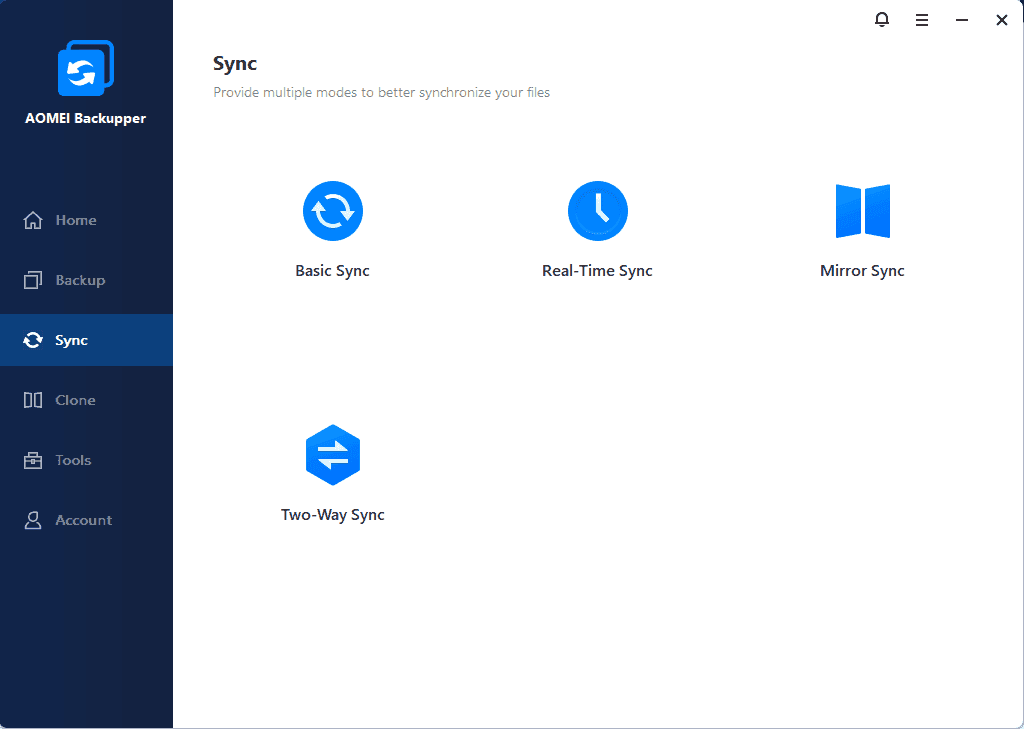
Before syncing two folders, please:
1. Lanch Cloud Station Drive on your computer and click Start Now.
2. Input the Synology NAS address, username, password and then click Next.
3. Select folders for Synology sync folder with PC.
4. Click Advanced to configure sync settings, you have 3 options in the following.
5. Click Done to complete the setup. It will be displayed in the system tray.
1. Click Cloud Station Drive in the system tray and Main app to launch it. Then, go to Sync task and click + Create.
2. Choose a Connected Synology NAS or Another Synology NAS, click Next. For Another Synology NAS, please type Synology address, username and password.
3. Select the local computers folders and destination folder on your Synology NAS. You can also configure selective sync settings by clicking Advanced. Then, click Done to mirror folder to Synology NAS.
All changes on the two folders will be synced to each other. It’s easy.
Besides, there is a chance that you would like to sync shared folders to Synology NAS, you could use Cloud Station ShareSync or Shared Folder Sync to accomplished this Synology shared folder sync between two Synonlogy NAS.
Apart from the Synology data migration tool, there is a comprehensive file synchronization software - AOMEI Backupper Professional in Windows XP, Vista, 7, 8, 8.1 and 10 (32-bit and 64-bit). It helps you perform Synology sync folder in simple steps with PC and provides you with different sync solutions and settings to meet your different needs.
And either way, you can sync files with certain file extension if you don't want to sync all files. Besides, it allows you to sync files with different frequency, such as, daily (only once or multiple times, from every 1 hour to 6 hours), weekly, monthly.
To get started, please download the AOMEI Backupper Professional and do Synology mirror folder with it. For server users, try AOMEI Backupper Server.
Please refer to the steps to automatically sync two folder to Synology NAS in Windows 7/8/10/11:
1. Start AOMEI Backupper Professional after installing, select Sync tab at the left side, and choose Real Time Sync option afterwards.
2. Click + Add Folder to choose local computer folders to sync. Change Task Name if required to differ from others.
3. To sync certain files, click the funnel-shaped button and then type the corresponding file extension you don't want, such as, ,*.doc;*.xls;*.ppt.*.temp;*.tmp;*.bak;*~*. *temp;temp*. It requires you to separate multiple masks with semi-colons and the wildcards are supported
4. Tap the inverted triangle icon > Add Share or NAS Device, then type network path (IP address) and select Synology shared folder to save the synced files and folders.
5. Click Options to comment the task, check the file or folders integrity on the target while syncing, etc. Then, press Start Sync >> button to automatically sync folders to Synology NAS.
The first time you perform the real time file sync, the program will sync all files and folders to Synology NAS, and then immediately sync the changed part to destination upon the changes happened.
If you would like to delete files and folders on the target location that do not exist in source location on a regular basis, please try Mirror Sync with Schedule Sync option. This software also allows you to Synology sync folders on the same NAS.
★ Bonus tip: backup files/folders to AOMEI Cloud
As cloud storage is becoming more and more popular, AOMEI offers users its own cloud - AOMEI Cloud. After you sign up for an AOMEI account, you can use 1TB storage for free within 15 days. Just click Backup > Cloud Backup to backup files/folders to AOMEI Cloud.
Synology mirror folders is just a piece of cake for Synology data replication tool and AOMEI Backupper Professional. Moreover, you could sync Synology NAS to another NAS easily, sync local folders to OneDrive/Google Drive/Box, sync offline files in Windows 10, etc.
AOMEI Backupper is not only file synchronization software but also a hard drive cloning software, it allows you to migrate Windows 10 OS to SSD, upgrade HDD to SSD without reinstalling everything, command line utility to backup/restore/clone, and so on.
If you would like to sync files or folders between Windows Servers, please try AOMEI Backupper Server to enjoy.